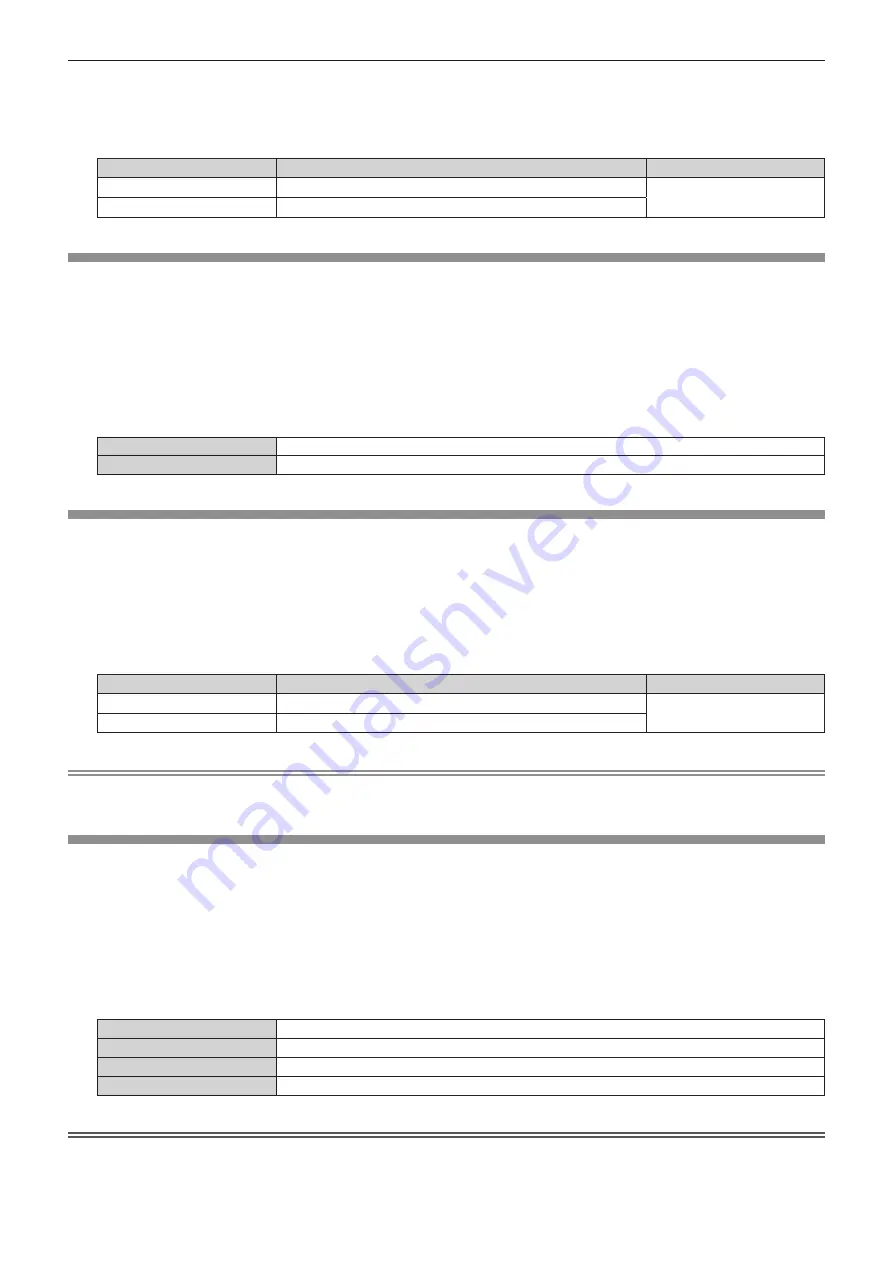
Chapter 4
Settings — [PICTURE] menu
84 - ENGLISH
2) Press
qw
or the <ENTER> button.
f
The
[GAMMA]
individual adjustment screen is displayed.
3) Press
qw
to adjust the level.
Operation
Adjustment
Range of adjustment
Press
w
.
The intermediate tone becomes brighter.
-8 - +7
Press
q
.
The intermediate tone becomes darker.
[SYSTEM DAYLIGHT VIEW]
You can correct the image to the optimal vividness even if it is projected under a bright light.
1) Press
as
to select [SYSTEM DAYLIGHT VIEW].
2) Press
qw
or the <ENTER> button.
f
The
[SYSTEM DAYLIGHT VIEW]
individual adjustment screen is displayed.
3) Press
qw
to switch the item.
f
The items will switch each time you press the button.
[OFF]
No correction.
[1] - [6]
Corrects the vividness of the image. The larger the value, the stronger the correction.
[SHARPNESS]
You can adjust the sharpness of the projected image.
1) Press
as
to select [SHARPNESS].
2) Press
qw
or the <ENTER> button.
f
The
[SHARPNESS]
individual adjustment screen is displayed.
3) Press
qw
to adjust the level.
Operation
Adjustment
Range of adjustment
Press
w
.
Contours become sharper.
0 - +15
Press
q
.
Contours become softer.
Note
f
If you press
w
while the adjustment value is [+15], the value will become [0]. If you press
q
while the adjustment value is [0], the value will
become [+15].
[NOISE REDUCTION]
You can reduce noises when the input image is degraded and noise is occurring in the image signal.
1) Press
as
to select [NOISE REDUCTION].
2) Press
qw
or the <ENTER> button.
f
The
[NOISE REDUCTION]
individual adjustment screen is displayed.
3) Press
qw
to switch the item.
f
The items will switch each time you press the button.
[OFF]
No correction.
[1]
Slightly corrects the noise.
[2]
Moderately corrects the noise.
[3]
Strongly corrects the noise.
Attention
f
When this is set for an input signal with less noise, the image may look different from the original image. In such a case, set it to [OFF].






























