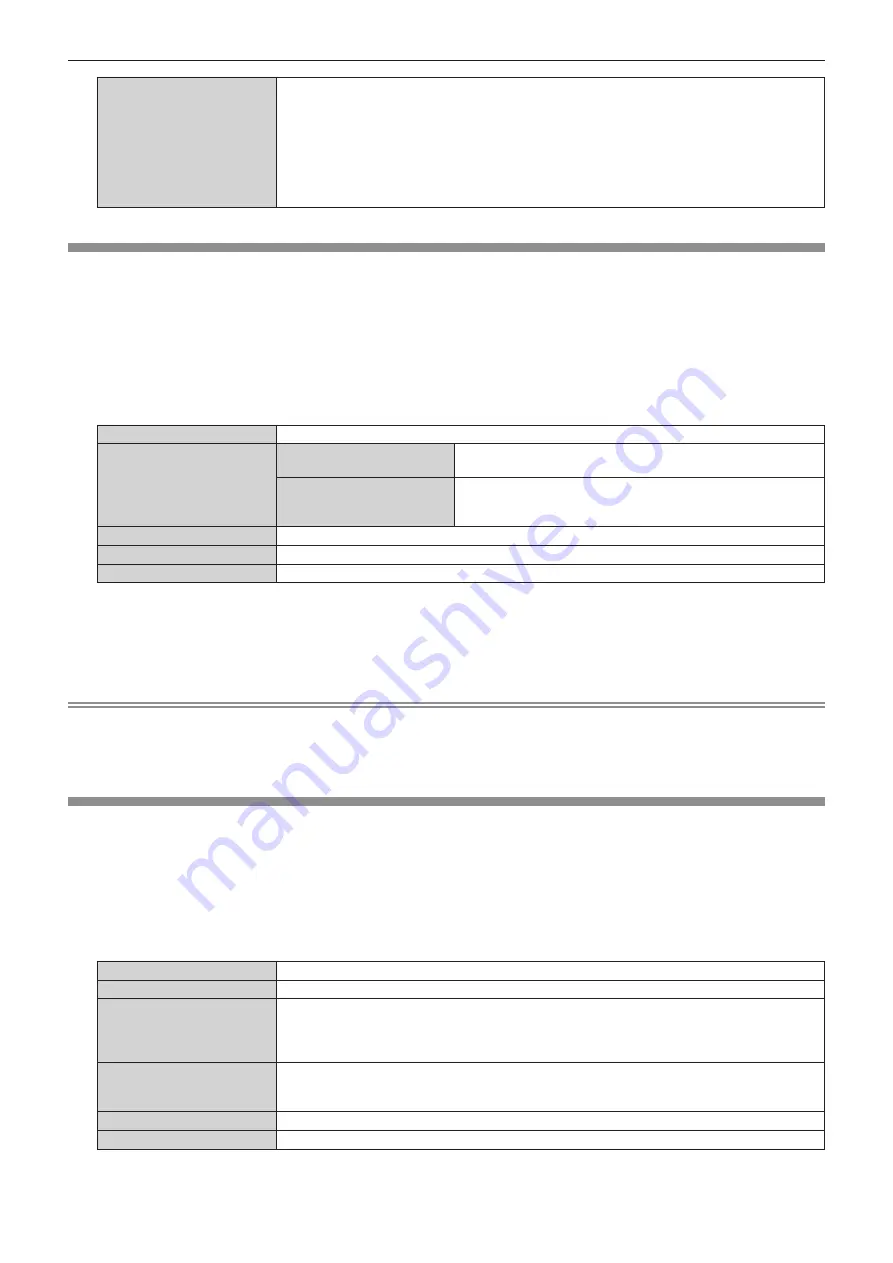
Chapter 4
Settings — [NETWORK] menu
158 - ENGLISH
[SIGNAL QUALITY]
[SIGNAL QUALITY] is a numerical value of the amount of error, and the display color changes to
green, yellow, or red depending on that value.
Check the signal quality level while receiving a signal from the twisted-pair-cable transmitter.
f
[MAX]/[MIN]: Maximum/minimum value of the amount of error
f
Green (-12 dB or lower)
→
normal signal quality level.
f
Yellow (-11 to -8 dB)
→
caution level that noise may appear on the screen.
f
Red (-7 dB or higher)
→
abnormal level with interrupted synchronization and receiving not
possible.
[NETWORK SETUP]
Perform the initial setting of the network before using the network function.
1) Press
as
to select [NETWORK SETUP].
2) Press the <ENTER> button.
f
The
[NETWORK SETUP]
screen is displayed.
3) Press
as
to select an item, and change the settings according to the operation instructions of the
menu.
[PROJECTOR NAME]
Allows to change the projector name. Enter the host name if it is required to use a DHCP server.
[DHCP]
[ON]
If a DHCP server exists in the network where the projector is to be
connected, obtains the IP address automatically.
[OFF]
If a DHCP server does not exist in the network where the projector
is to be connected, set [IP ADDRESS], [SUBNET MASK], and
[DEFAULT GATEWAY].
[IP ADDRESS]
Enter the IP address when a DHCP server is not used.
[SUBNET MASK]
Enter the subnet mask when a DHCP server is not used.
[DEFAULT GATEWAY]
Enter the default gateway address when a DHCP server is not used.
4) Press
as
to select [STORE], and press the <ENTER> button.
f
The confirmation screen is displayed.
5) Press
qw
to select [OK], and press the <ENTER> button.
Note
f
When using a DHCP server, confirm that the DHCP server is running.
f
Consult your network administrator regarding the IP address, subnet mask, and default gateway.
f
The network setting is common for the <LAN> terminal and the <DIGITAL LINK> terminal.
f
[NETWORK SETUP] cannot be selected when the [NETWORK] menu
→
[Art-Net SETUP] is set to [ON(2.X.X.X)] or [ON(10.X.X.X)].
[NETWORK CONTROL]
Set up the control method of the network.
1) Press
as
to select [NETWORK CONTROL].
2) Press the <ENTER> button.
f
The
[NETWORK CONTROL]
screen is displayed.
3) Press
as
to select an item, and press
qw
to change the setting.
[WEB CONTROL]
Set to [ON] to control with the web browser.
[PJLink CONTROL]
Set to [ON] to control with the PJLink protocol.
[PJLink NOTIFICATION]
Set to [ON] to use the PJLink notification function.
f
The
[PJLink NOTIFICATION]
screen is displayed when set to [ON] and the <ENTER> button is
pressed. Set the IP address of the computer to notify the status of the projector in [NOTIFIED IP
ADDRESS 1], [NOTIFIED IP ADDRESS 2].
[COMMAND CONTROL]
Set to [ON] to control with the <SERIAL/MULTI PROJECTOR SYNC IN>/<SERIAL/MULTI
PROJECTOR SYNC OUT> terminal control command format (
x
page 230). Refer to “Control
commands via LAN” (
x
page 223).
[COMMAND PORT]
Set the port number used for command control.
[Crestron Connected(TM)]
Set to [ON] to control with Crestron Connected of Crestron Electronics, Inc.






























