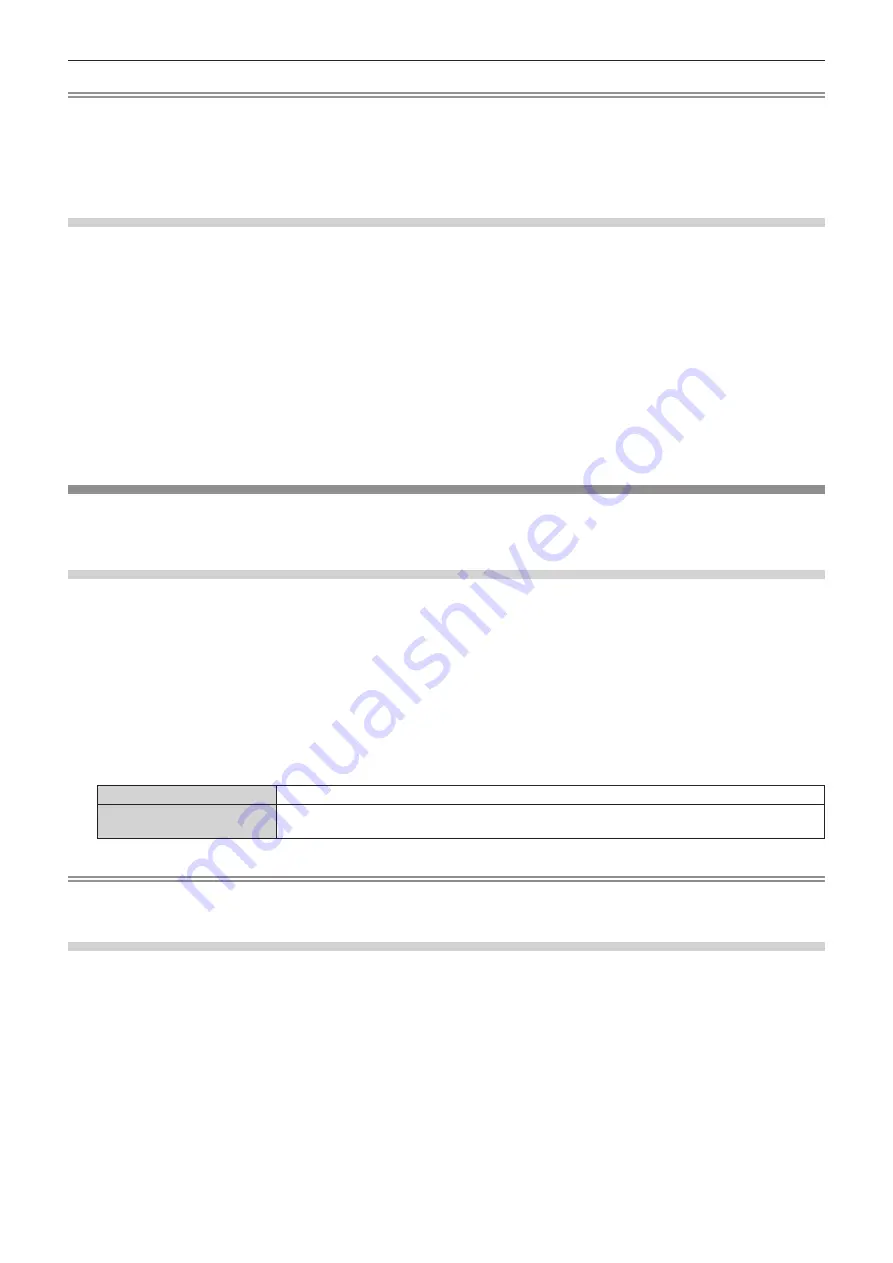
Chapter 4
Settings — [PROJECTOR SETUP] menu
ENGLISH - 145
Note
f
E-mail containing the status can be sent to the E-mail address (up to two addresses) set in “[E-mail set up] page” (
x
page 181) by
pressing the <ENTER> button while the
[STATUS]
screen is displayed.
f
Some items in [SIGNAL INFORMATION] may be displayed and others not displayed, depending on the signal being input.
f
If any abnormality has occurred on the projector, press the <DEFAULT> button while the
[STATUS]
screen is displayed to display the detail
screen of the error information.
f
For details on the contents displayed in [SELF TEST], refer to “[SELF TEST] indications” (
x
page 215).
Sending status content via E-mail
The status content can be sent to the E-mail address (up to two addresses) set in “[E-mail set up] page”
(
x
page 181).
1) Press the <ENTER> button while the 1/5 to 4/5 page of the [STATUS] screen is displayed.
f
The
[SELECT E-MAIL ADDRESS]
screen is displayed.
2) Press
as
to select the destination.
3) Press the <ENTER> button.
f
The confirmation screen is displayed.
4) Press
qw
to select [OK], and press the <ENTER> button.
f
The status content is sent.
[INFO MONITOR SETTING]
Set the information monitor of the control panel.
For operation of the information monitor, refer to “Using the information monitor function” (
x
page 190).
Setting the display during normal status
Display/hide the information monitor during no operation.
1) Press
as
to select [INFO MONITOR SETTING].
2) Press the <ENTER> button.
f
The
[INFO MONITOR SETTING]
screen is displayed.
3) Press
as
to select [DEFAULT].
4) Press
qw
to switch the item.
f
The items will switch each time you press the button.
[OFF]
Does not display the information.
[USER VIEW]
Displays the items set in the [PROJECTOR SETUP] menu
→
[INFO MONITOR SETTING]
→
[USER
VIEW].
Note
f
Even if [DEFAULT] is set to [OFF], the content of an error or a warning is automatically displayed when it occurs.
f
This can also be set with operation in the information monitor. For details, refer to “Using the information monitor function” (
x
page 190).
Setting the information to display
Set the items to display on the information monitor during no operation.
1) Press
as
to select [INFO MONITOR SETTING].
2) Press the <ENTER> button.
f
The
[INFO MONITOR SETTING]
screen is displayed.
3) Press
as
to select [USER VIEW].
4) Press the <ENTER> button.
f
The
[USER VIEW]
screen is displayed.
5) Press
as
to select each item.






























