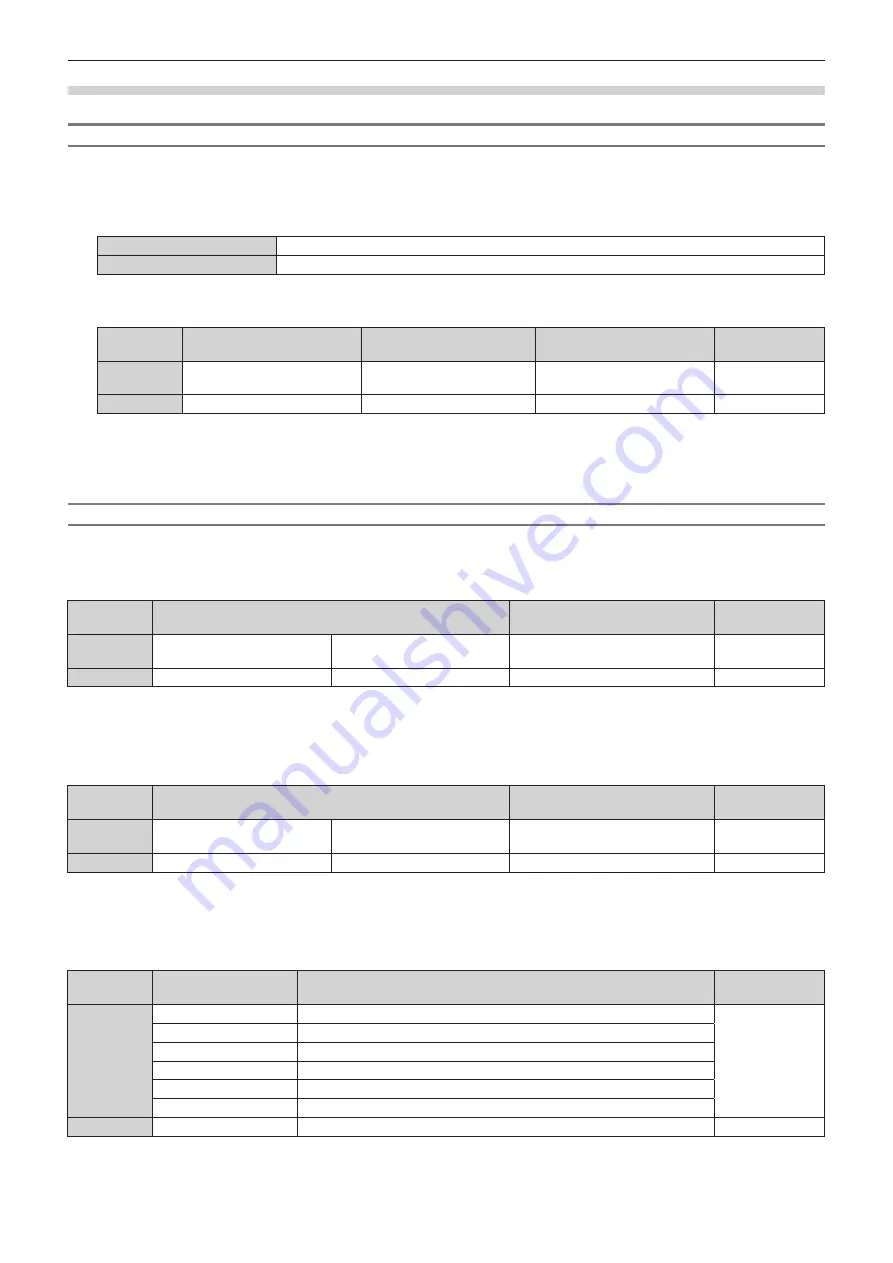
Chapter 7
Appendix — Technical information
ENGLISH - 225
When web control administrator rights password is not set (Non-protect mode)
Connecting
1) Obtain the IP address and port number (Initial set value = 1024) of the projector and request a
connection to the projector.
f
You can obtain both the IP address and the port number from the menu screen of the projector.
IP address
Obtain from the [NETWORK] menu
→
[NETWORK STATUS].
Port number
Obtain from the [NETWORK] menu
→
[NETWORK CONTROL]
→
[COMMAND PORT].
2) Check the response from the projector.
Data section
Blank
Mode
Termination
symbol
Command
example
“NTCONTROL”
(ASCII string)
‘ ’
0x20
‘0’
0x30
(CR)
0x0d
Data length
9 bytes
1 byte
1 byte
1 byte
f
Mode: 0 = Non-protect mode
f
Example: Response during non-protect mode
“NTCONTROL 0” (CR)
Command transmission method
Transmit using the following command formats.
r
Transmitted data
Header
Data section
Termination
symbol
Command
example
‘0’
0x30
‘0’
0x30
Control command
(ASCII string)
(CR)
0x0d
Data length
1 byte
1 byte
Undefined length
1 byte
f
Example: Transmission of power supply status acquisition command
“00QPW” (CR)
r
Received data
Header
Data section
Termination
symbol
Command
example
‘0’
0x30
‘0’
0x30
Control command
(ASCII string)
(CR)
0x0d
Data length
1 byte
1 byte
Undefined length
1 byte
f
Example: The projector is in standby status
“00000” (CR)
r
Error response
String
Details
Termination
symbol
Message
“ERR1”
Undefined control command
(CR)
0x0d
“ERR2”
Out of parameter range
“ERR3”
Busy state or no-acceptable period
“ERR4”
Timeout or no-acceptable period
“ERR5”
Wrong data length
“ERRA”
Password mismatch
Data length
4 bytes
―
1 byte















































