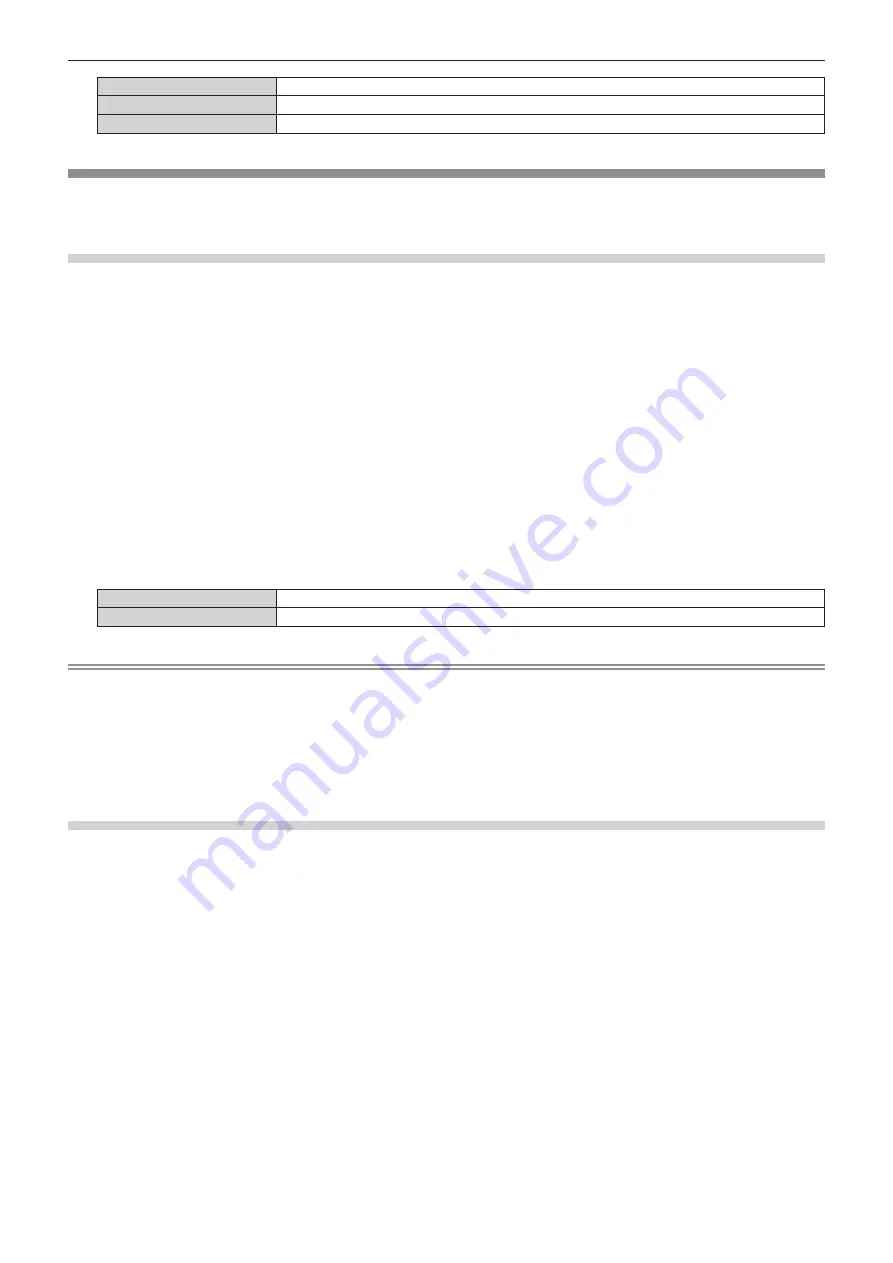
Chapter 5
Operations — Using the information monitor function
192 - ENGLISH
[SHUTTER]
Status of the shutter ([CLOSE]: Shutter function enabled; [OPEN]: Shutter function disabled)
[OSD]
Status of the on-screen display function ([ON]: Display; [OFF]: Hide)
[IP ADDRESS]
IP address of the wired LAN
[SETUP] menu
Set the information monitor to the menu operation mode by pressing the <INFO> button on the control panel.
For the operation of the menu, refer to “Basic operation procedure in the menu operation mode” (
x
page 191).
[ID]
The projector has an ID number setting function that can be used when multiple projectors are used side by side
to enable simultaneous control or individual control via a single remote control.
1) Press
as
to select [SETUP].
2) Press the <ENTER> button.
f
The sub-menu item is displayed.
3) Press
as
to select [ID].
4) Press the <ENTER> button.
f
Setting in [PROJECTOR ID] is displayed.
5) Press the <ENTER> button.
f
Setting can be changed.
6) Press
qw
to switch the setting item.
f
The items will switch each time you press the button.
[ALL]
Select this item when controlling projectors without specifying an ID number.
[1] - [64]
Select this item when specifying an ID number to control individual projector.
Note
f
This setting item is common with the following menu item in the on-screen menu.
g
The [PROJECTOR SETUP] menu
→
[PROJECTOR ID]
f
To specify an ID number for individual control, the ID number of a remote control must match the ID number of the projector.
f
When the ID number is set to [ALL], the projector will operate regardless of the ID number specified during remote control or computer
control.
f
If multiple projectors are set up side by side with IDs set to [ALL], they cannot be controlled separately from the projectors with other ID
numbers.
f
Refer to “Setting ID number of the remote control” (
x
page 74) for how to set the ID number on the remote control.
[INFO MONITOR]
Set the information monitor.
r
Setting the display during normal status
Display/hide the information monitor during no operation.
1) Press
as
to select [SETUP].
2) Press the <ENTER> button.
f
The sub-menu item is displayed.
3) Press
as
to select [INFO MONITOR].
4) Press the <ENTER> button.
f
The detailed setting item is displayed.
5) Press
as
to select [DEFAULT].
f
The current setting is displayed.
6) Press the <ENTER> button.
f
Setting can be changed.






























