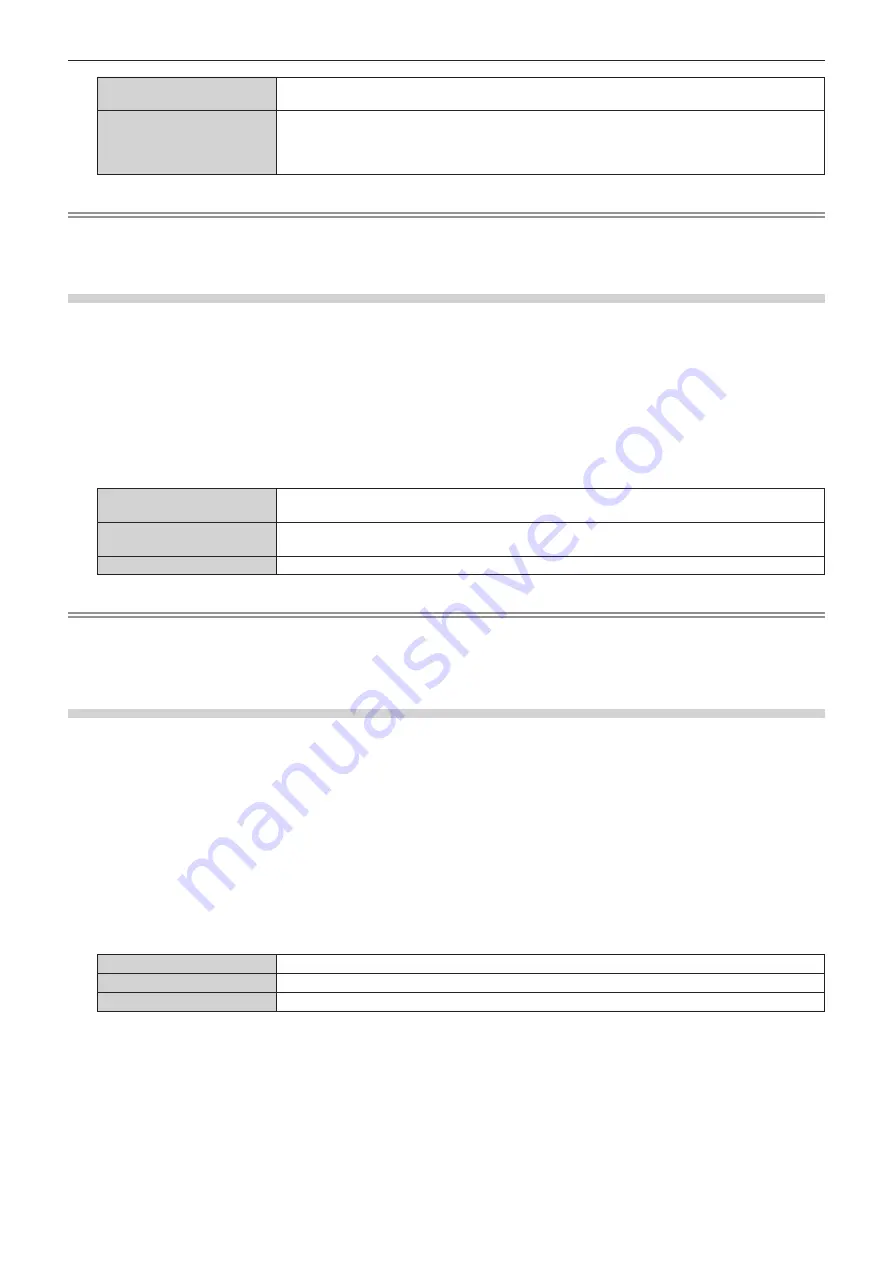
Chapter 4
Settings — [DISPLAY OPTION] menu
ENGLISH - 107
[64-940]
Select this item when the signal output from the HDMI terminal of an external device (such as a Blu-
ray disc player) is input to the <HDMI IN> terminal.
[0-1023]
Select this item when the signal output from the DVI-D terminal of an external device (such as a
computer) is input to the <HDMI IN> terminal via a conversion cable or similar cable.
Select this item also when the signal output from the HDMI terminal of a computer or other device is
input to the <HDMI IN> terminal.
Note
f
The optimal setting varies depending on the output setting of the connected external device. Refer to the operating instructions of the
external device regarding the output of the external device.
f
The HDMI signal level is displayed for 30 bits of input.
Setting [EDID SELECT] in [HDMI IN]
1) Press
as
to select [HDMI IN].
2) Press the <ENTER> button.
f
The
[HDMI IN]
screen is displayed.
3) Press
as
to select [EDID SELECT].
4) Press
qw
to switch the item.
f
The items will switch each time you press the button.
[4K/60p]
Switches to EDID corresponding to the 4K video signal (maximum 4 096 x 2 160 dots, maximum
vertical scanning frequency 60 Hz).
[4K/30p]
Switches to EDID corresponding to the 4K video signal (maximum 4 096 x 2 160 dots, maximum
vertical scanning frequency 30 Hz).
[2K]
Switches to EDID corresponding to the 2K video signal (maximum 1 920 x 1 200 dots) or lower.
Note
f
Switch the setting to [4K/30p] when proper image is not projected while [EDID SELECT] is set to [4K/60p] and the 4K video signal is input.
f
Switch the setting to [2K] when proper image is not projected while [EDID SELECT] is set to [4K/60p] or [4K/30p] and the 2K video signal or
lower is input.
f
For details of the signal described in EDID of [4K/60p], [4K/30p], or [2K], refer to “List of plug and play compatible signals” (
x
page 234).
Setting [EDID MODE] in [HDMI IN]
1) Press
as
to select [HDMI IN].
2) Press the <ENTER> button.
f
The
[HDMI IN]
screen is displayed.
3) Press
as
to select [EDID MODE].
4) Press the <ENTER> button.
f
The
[HDMI EDID MODE]
screen is displayed.
5) Press
qw
to switch the item.
f
The items will switch each time you press the button.
[DEFAULT]
Standard setting.
[SCREEN FIT]
Changes the EDID data according to the [SCREEN FORMAT] setting.
[USER]
Set the [RESOLUTION] and [VERTICAL SCAN FREQUENCY] items as EDID.
f
Proceed to Step
10)
when [DEFAULT] or [SCREEN FIT] is selected.
6) Press the <ENTER> button.
f
The
[RESOLUTION]
screen is displayed.
7) Press
asqw
to select [RESOLUTION].
f
Select [1024x768p], [1280x720p], [1280x800p], [1280x1024p], [1366x768p], [1400x1050p], [1440x900p],
[1600x900p], [1600x1200p], [1680x1050p], [1920x1080p], [1920x1080i], or [1920x1200p].
















































