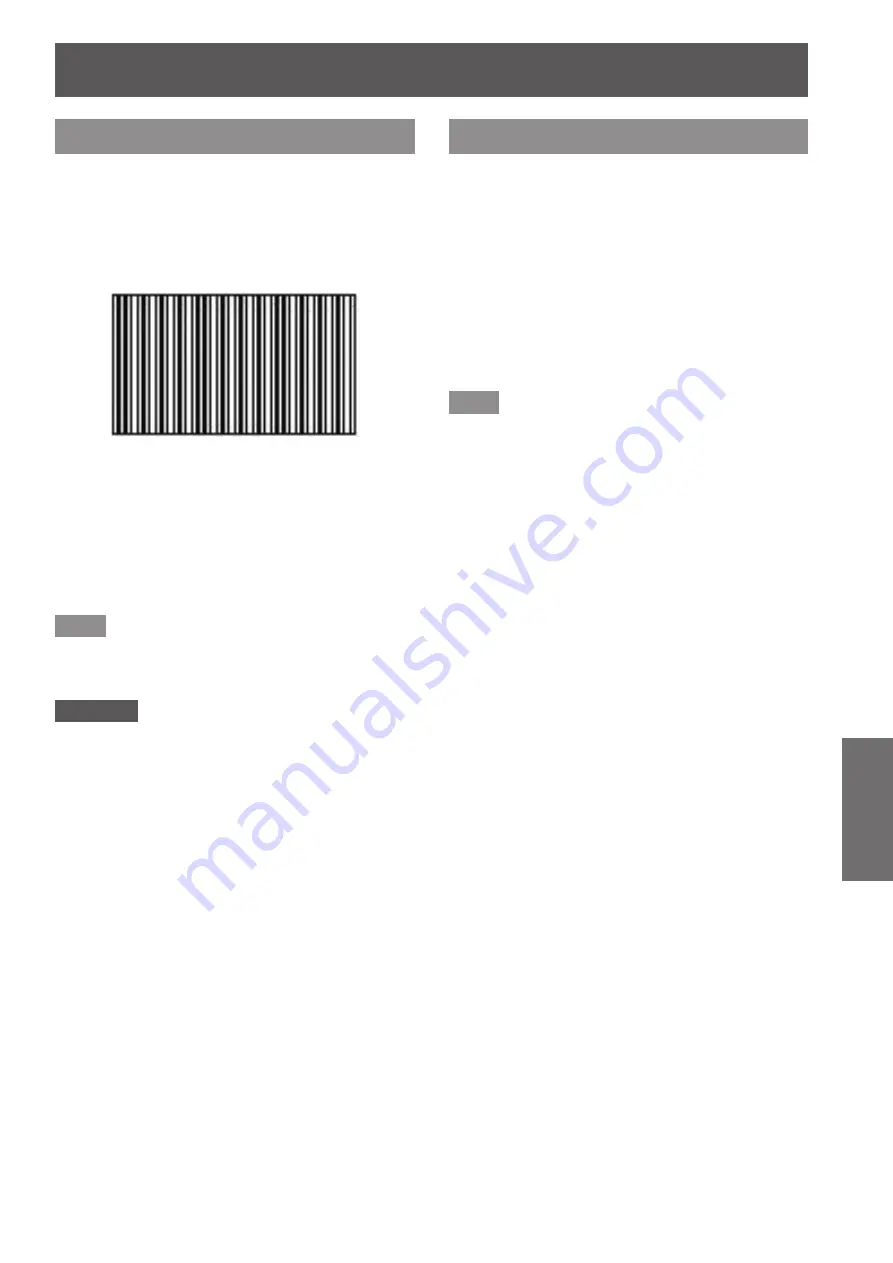
[POSITION] menu
ENGLISH - 55
Settings
[DOT CLOCK]
▶
z
Only for computer (RGB) signal input
Use this function to adjust and minimize the effect
of interference caused by projection of patterns
consisting of vertical stripes.
The projection of the following striped pattern may
cause cyclic patterns (noise). Adjust so that the
amount of interference is at a minimum.
1) Press
▲▼
to select [DOT CLOCK].
2) Press
◀▶
or press the <ENTER>
button.
▶
z
The
[DOT CLOCK]
individual adjustment
screen is displayed.
3) Press
◀▶
to adjust the level.
▶
z
The adjustment values are -32 to +32.
Note
z
Dot clock adjustment is feasible for computer (RGB)
signal input other than 525i (480i), 625i (576i), 525p
(480p), and 625p (576p).
Attention
z
Set it before adjusting [CLOCK PHASE].
[CLOCK PHASE]
You can adjust to achieve an optimal image when
there is a flickering image or smeared outlines.
1) Press
▲▼
to select [CLOCK PHASE].
2) Press
◀▶
or press the <ENTER>
button.
▶
z
The
[CLOCK PHASE]
individual adjustment
screen is displayed.
3) Press
◀▶
to adjust the level.
▶
z
Adjustment value will change between 0 and
+31. Adjust so that the amount of interference
is at a minimum.
Note
z
Optimal value may not be achieved if the output
from the input computer is unstable.
z
To project a signal with dot clock frequency with
162 MHz or higher, noise may not disappear even if
[CLOCK PHASE] is adjusted.
z
Adjustment is not available when a 525i (480i) or
625i (576i) component (YC
B
C
R
) signal is input.
z
Adjustment is not available when a 525i (480i) or
625i (576i) computer (RGB) signal is input.
z
[CLOCK PHASE] cannot be adjusted when a digital
signal is input.
















































