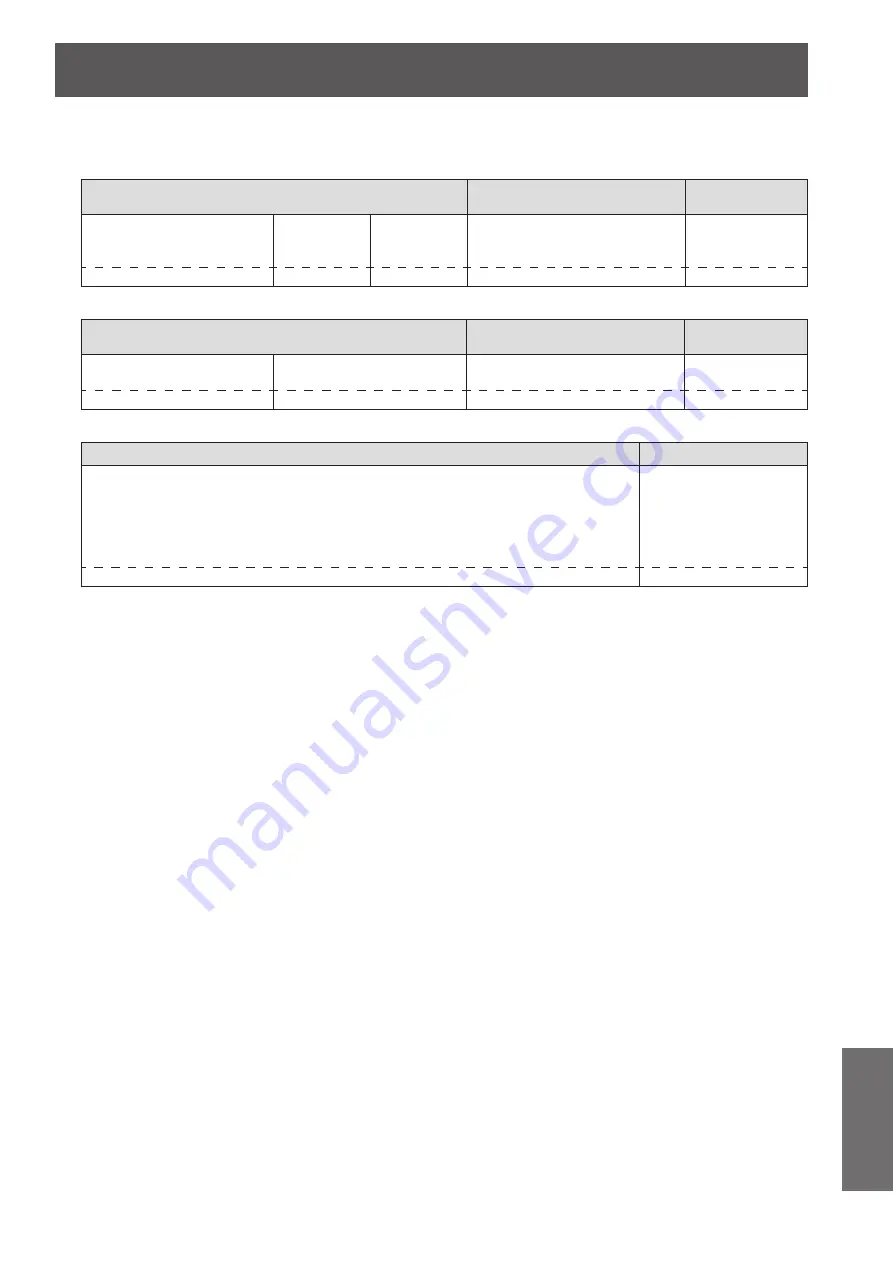
Technical information
ENGLISH - 109
Appendix
▶
z
Command transmission method
Transmit using the following command formats.
Transmitted data
Header
Data section
Termination
symbol
Hash value
(“Connection method”
(
page 108))
‘0’
0x30
‘0’
0x30
Control command
(ASCII string)
(CR)
0x0d
32 bytes
1 byte
1 byte
Undefined length
1 byte
Received data
Header
Data section
Termination
symbol
‘0’
0x30
‘0’
0x30
Control command
(ASCII string)
(CR)
0x0d
1 byte
1 byte
Undefined length
1 byte
Error response
Error message
Termination symbol
“ERR1”
Undefined control command
“ERR2”
Out of parameter range
“ERR3”
Busy state or no-acceptable period
“ERR4”
Timeout or no-acceptable period
“ERR5”
Wrong data length
“ERRA”
Password mismatch
(CR)
0x0d
4 bytes
1 byte












































