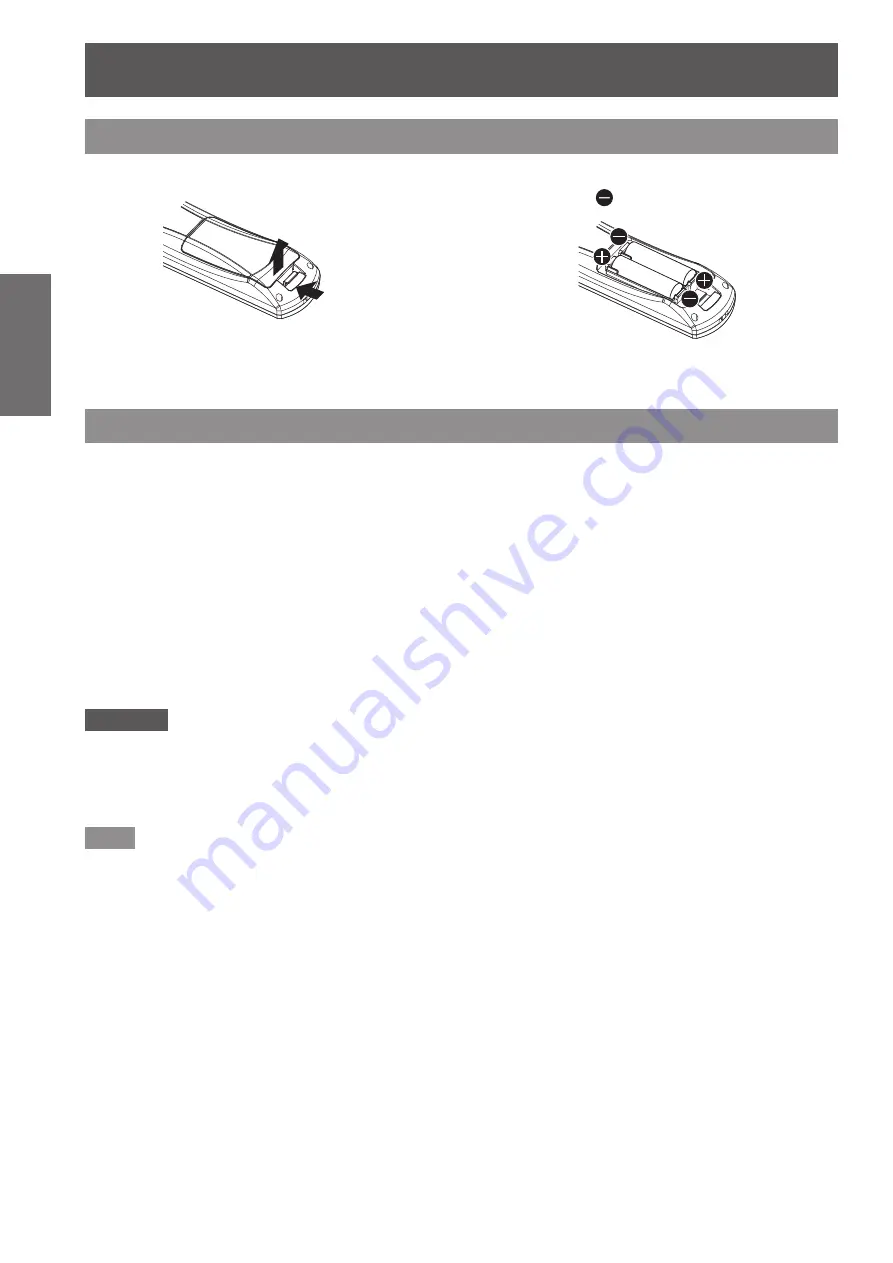
Using Remote control
22 - ENGLISH
Preparation
Using Remote control
Inserting and removing the batteries
1) Open the cover.
(i)
(ii)
2) Insert the batteries and close the cover
(insert the side first).
▶
z
When removing the batteries, perform the steps
in the reverse order.
Setting Remote control ID numbers
When you use the system with multiple projectors, you can operate all the projectors simultaneously or each
projector individually using single remote control, if a unique ID number is assigned to each projector.
After setting the ID number of the projector, set same ID number on the remote control.
The ID number of the projector is set to [ALL] by the factory default. When using a single projector, press
the <ID ALL> button on the remote control. If you are not sure of the ID number of the projector, you can
control the projector by pressing the <ID ALL> button.
▶
■
How to set
1) Press the <ID SET> button on the remote control.
2) Within five seconds, press the one-digit ID number set on the projector using the
number (<1> - <6>) buttons.
▶
z
If you press the <ID ALL> button, you can operate the projectors regardless the setting of the projectors’ ID
numbers.
Attention
z
Since setting of the ID number on the remote control can be performed even without the projector, do not press
the <ID SET> button carelessly. If you press the <ID SET> button and do not press the number (<1> - <6>)
buttons within five seconds, the ID will remain the same as before the <ID SET> button was pressed.
z
The ID number set on the remote control will be stored unless it is set again. However, it will be erased if the
remote control is left with dead batteries. Set the same ID number again when the batteries are replaced.
Note
z
Set the ID number of the projector from the [PROJECTOR SETUP] menu
→
[PROJECTOR ID] (
page 64).
















































