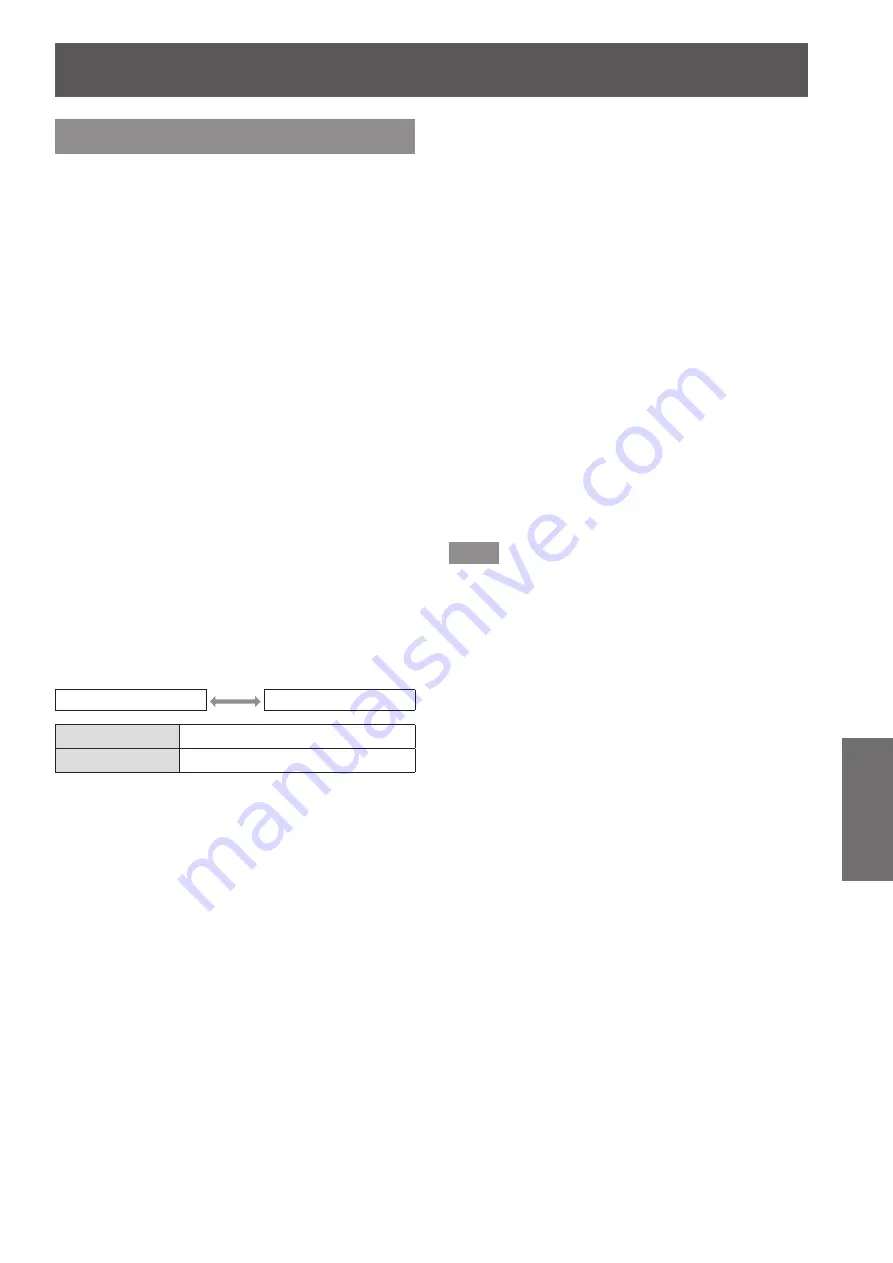
[PROJECTOR SETUP] menu
ENGLISH - 71
Settings
[DATE AND TIME]
You can set the time zone, date, and time of the built-
in clock of the projector.
By default, the time is set to +09:00.
▶
■
To set the time zone
1) Press
▲▼
to select [DATE AND TIME].
2) Press the <ENTER> button.
▶
z
The
[DATE AND TIME]
screen is displayed.
3) Press
▲▼
to select [TIME ZONE].
4) Press
◀▶
to switch [TIME ZONE].
▶
■
To adjust the date and time
automatically
1) Press
▲▼
to select [DATE AND TIME].
2) Press the <ENTER> button.
▶
z
The
[DATE AND TIME]
screen is displayed.
3) Press
▲▼
to select [ADJUST CLOCK].
4) Press the <ENTER> button.
▶
z
The
[ADJUST CLOCK]
screen is displayed.
5) Press
▲▼
to select [NTP
SYNCHRONIZATION], and press
◀▶
to change the setting to [ON].
▶
z
The setting will change as follows each time
you press the button.
[OFF]
[ON]
[OFF]
Does not synchronize NTP server.
[ON]
Synchronizes NTP server.
6) Press
▲▼
to select [OK], and press
the <ENTER> button.
▶
z
The setting of the date and time will be
completed.
▶
■
To adjust the date and time
manually
1) Press
▲▼
to select [DATE AND TIME].
2) Press the <ENTER> button.
▶
z
The
[DATE AND TIME]
screen is displayed.
3) Select [ADJUST CLOCK].
4) Press the <ENTER> button.
▶
z
The
[ADJUST CLOCK]
screen is displayed.
5) Press
▲▼
to select [NTP
SYNCHRONIZATION], and press
◀▶
to change the setting to [OFF].
6) Press
▲▼
to select the item to be set,
and press
◀▶
to set the local date
and time.
7) Press
▲▼
to select [OK], and press
the <ENTER> button.
▶
z
The setting of the date and time will be
completed.
Note
z
To set the date and time automatically, the projector
must be connected to the network.
z
If synchronization with the NTP server fails
just after [NTP SYNCHRONIZATION] is turned
[ON], or if [NTP SYNCHRONIZATION] is turned
[ON] while the NTP server is not set, [NTP
SYNCHRONIZATION] will return to [OFF].
z
Access the projector via a web browser to set
the NTP server. Refer to “[Adjust clock] page”
(
page 85) for details.
















































