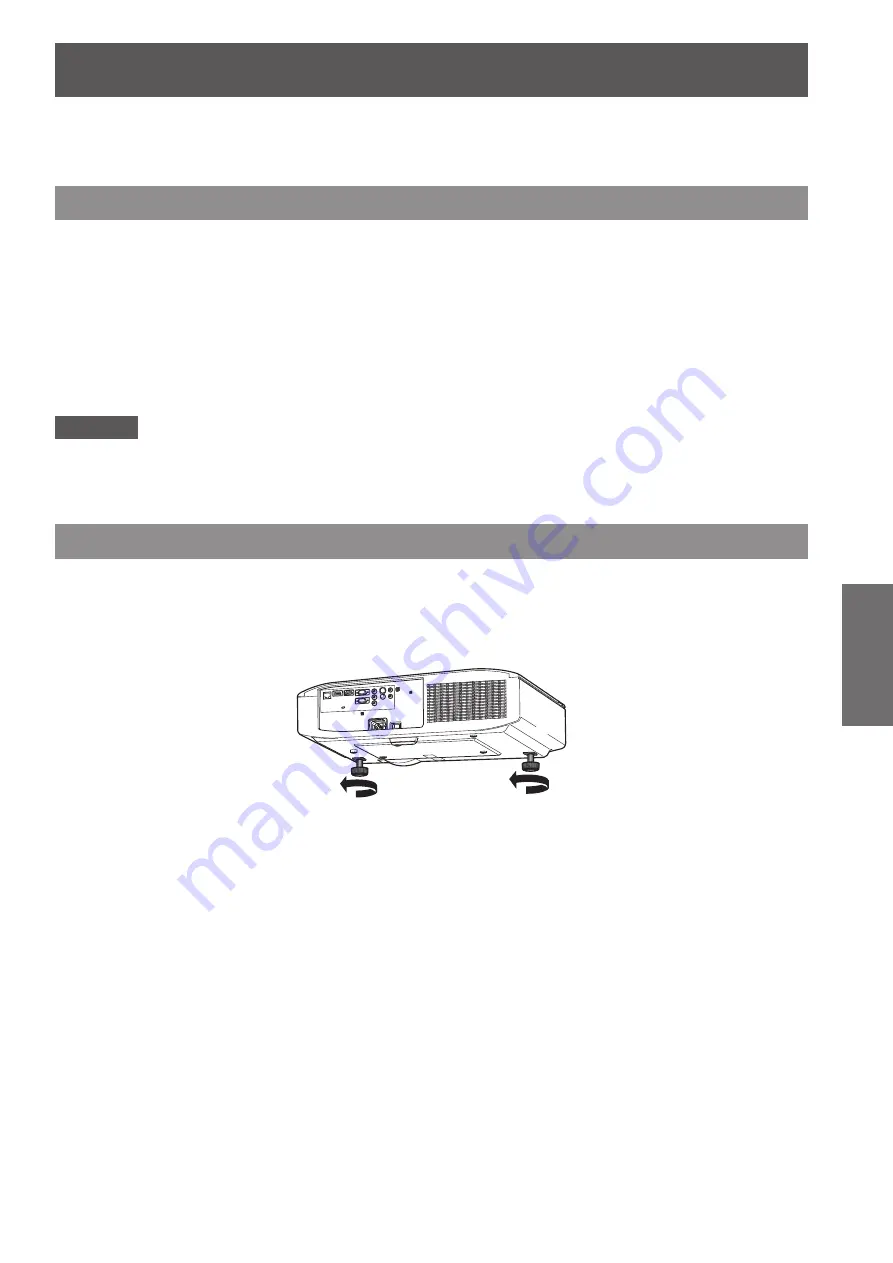
Projecting
ENGLISH - 37
Basic Operation
Check the connections of the external devices (
page 30), the connection of the power cord (
page 33), and
turn on the power (
page 35) to start projection. Select the video for projection, and adjust appearance of the
projected image.
Selecting the input signal
Select an input signal.
1) Switch on the external devices.
▶
z
Press the play button on an external device, such as a Blu-ray player. When the [DISPLAY OPTION] menu
→
[SIGNAL SEARCH] (
page 62) is set to [ON], the projector automatically searches for an input signal
and starts projection.
2) Press the input selection (<COMPUTER>, <COMPONENT>, <VIDEO/S-VIDEO>, and
<HDMI 1/2>) buttons on the remote control or press the <INPUT SELECT> button on
the control panel.
▶
z
Image for a signal input to the selected terminal is projected.
Attention
z
Images may not be projected properly depending on the external device or Blu-ray disc, DVD, etc. to be played
back. Set [TV-SYSTEM] (
page 53), [RGB/YC
B
C
R
]/[RGB/YP
B
P
R
] (
page 53) from [PICTURE].
z
Confirm the aspect ratio of the projection screen and the image, and switch to an optimum aspect ratio from
the [POSITION] menu
→
[ASPECT] (
page 56).
Adjusting the image
1) Adjust the angle of the projector.
▶
z
Place the projector parallel to the screen, and then install it on a flat surface so that the screen becomes
rectangle.
▶
z
If the screen is tilted lower than the screen, extend the adjustable feet to make a rectangle screen.
▶
z
Refer to “Adjusting adjustable feet” (
page 26) for details.
2) Remove the lens shift cover.
▶
z
Refer to “Removing the lens shift cover” (
page 20) for details.
Projecting






























