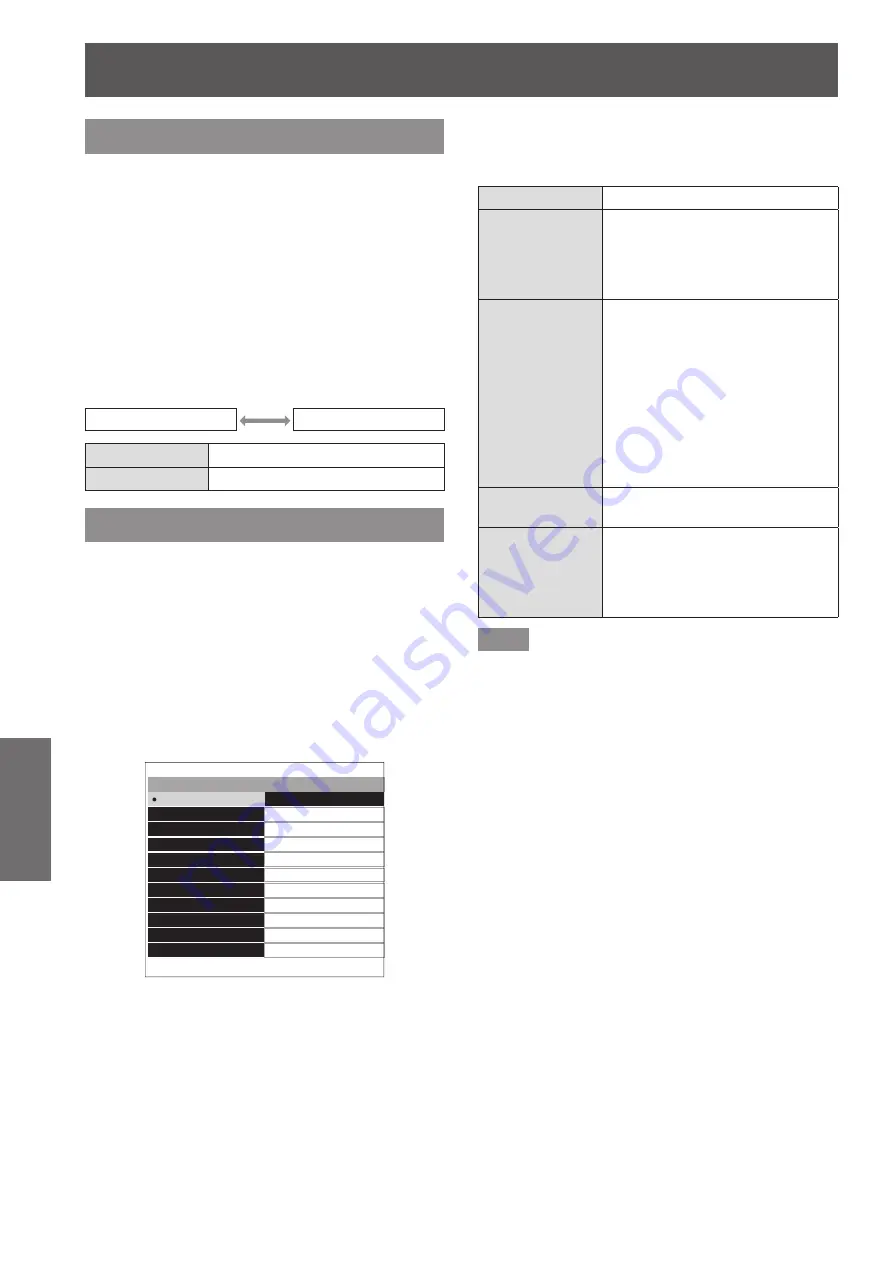
[PICTURE] menu
48 - ENGLISH
Settings
[DYNAMIC IRIS]
You can switch automatic adjustment of the lamp and
the lens iris on/off. This augments the video to create
a video expression with sharp contrast between light
and shade.
1) Press
▲▼
to select [DYNAMIC IRIS].
2) Press
◀▶
or press the <ENTER>
button.
▶
z
The
[DYNAMIC IRIS]
individual adjustment
screen is displayed.
3) Press
◀▶
to switch [DYNAMIC IRIS].
▶
z
The setting will change as follows each time
you press the button.
[ON]
[OFF]
[ON]
Enables [DYNAMIC IRIS].
[OFF]
Disables [DYNAMIC IRIS].
[WAVEFORM MONITOR]
By using a commercial test disk etc. and setting the
luminance level of the output (luminance) signal from
a connected external device to a value within this
projector’s recommended range, you can adjust so
the display performance of the projector can be fully
leveraged.
1) Press
▲▼
to select [WAVEFORM
MONITOR].
2) Press the <ENTER> button.
▶
z
The
[WAVEFORM MONITOR]
screen is
displayed.
OFF
WAVEFORM MONITOR
FULL SCAN(Y)
FULL SCAN(R)
FULL SCAN(G)
FULL SCAN(B)
SINGLE LINE SCAN(Y)
SINGLE LINE SCAN(R)
SINGLE LINE SCAN(G)
SINGLE LINE SCAN(B)
MONITOR POSITION
AUTO ADJUST
UPPER RIGHT
3) Press
▲▼
to select an adjustment
item, and press the <ENTER> button.
▶
z
The waveform monitor is displayed.
[OFF]
Closes the waveform monitor.
[FULL SCAN(Y)]
[FULL SCAN(R)]
[FULL SCAN(G)]
[FULL SCAN(B)]
Checks whether each waveform
of (Y - luminance), (R - red),
(G - green), and (B - blue) for
the whole image falls within a
recommended range.
[SINGLE LINE
SCAN(Y)]
[SINGLE LINE
SCAN(R)]
[SINGLE LINE
SCAN(G)]
[SINGLE LINE
SCAN(B)]
Checks whether each waveform
of (Y - luminance), (R - red), (G -
green), and (B - blue) falls within
a recommended range at any
horizontal lines from the upper to
the bottom of the screen.
z
Press
▲▼
to move the line
position.
z
The waveform monitor position
changes depending on a line
position.
[MONITOR
POSITION]
Sets the display position for the
input waveform at the full scan.
[AUTO ADJUST]
Set the automatic waveform
adjustment items to automatically
adjust the luminance level of the
output signal from a connected
external device.
Note
z
Signals lower than 0% in the waveform monitor
will be displayed as same as 0% on the projected
image.
z
[SINGLE LINE SCAN(Y)], [SINGLE LINE
SCAN(R)], [SINGLE LINE SCAN(G)], and [SINGLE
LINE SCAN(B)] can display horizontal lines in Y -
(luminance), R - (red), G - (green), and B - (blue)
from the top of the screen to the bottom more finely
than [FULL SCAN(Y)], [FULL SCAN(R)], [FULL
SCAN(G)], and [FULL SCAN(B)] and each item can
be adjusted in the same way as [FULL SCAN(Y)],
[FULL SCAN(R)], [FULL SCAN(G)], and [FULL
SCAN(B)].
z
When selecting [SINGLE LINE SCAN(Y)], [SINGLE
LINE SCAN(R)], [SINGLE LINE SCAN(G)], or
[SINGLE LINE SCAN(B)], the display position of
the waveform can be set using
▲▼◀▶
.
z
So that the display of individual adjustment screen
in [PICTURE] does not interfere with the waveform
monitor, the positioning of this screen differs
depending on the circumstances at the time.
z
[AUTO ADJUST] is executed by pressing the
<DEFAULT> button while the waveform is
displayed. (
page 50)
















































