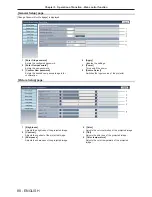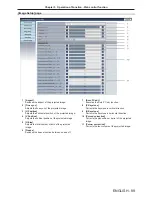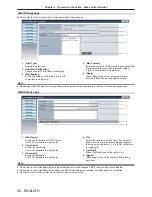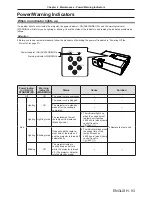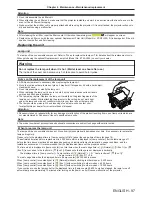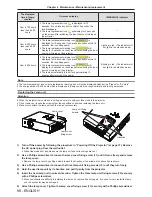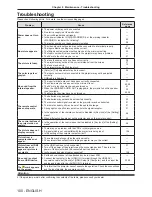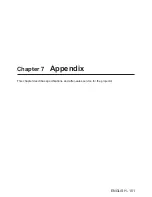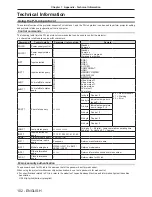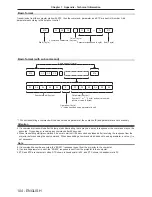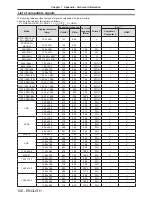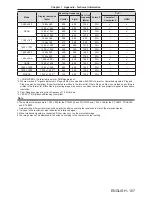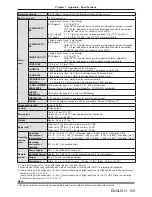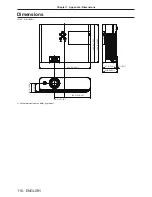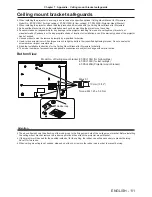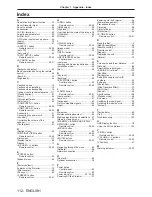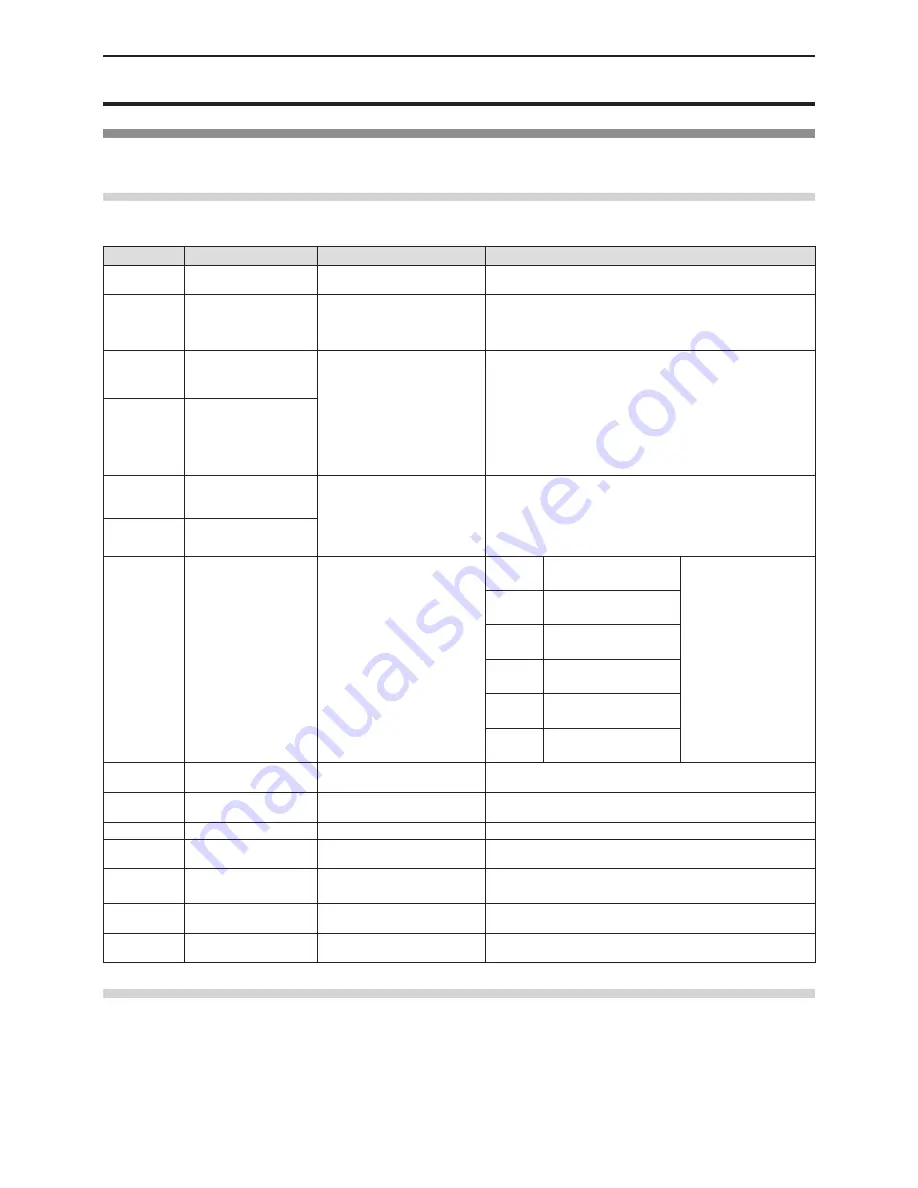
102 - ENGLISH
Technical Information
Using the PJLink protocol
The network function of the projector supports PJLink class 1, and the PJLink protocol can be used to perform projector setting
and projector status query operations from a computer.
Control commands
The following table lists the PJLink protocol commands that can be used to control the projector.
f
x characters in tables are non-specific characters.
Command
Control details
Parameter / return string
Remark
POWR
Power supply control
0
1
Standby
Power on
POWR ?
Power supply status
query
0
1
2
3
Standby
Power on
Cool-down in progress
Warm-up in progress
INPT
Input selection
11
12
21
22
23
31
41
51
52
RGB 1
RGB 2
VIDEO
S-VIDEO
COMPONENT
HDMI
MEMORY VIEWER
USB DISPLAY
NETWORK
INPT ?
Input selection query
AVMT
AV mute/Mute control
10
11
20
21
30
31
Video mute off
Video mute on
Audio mute off
Audio mute on
AV mute off
AV mute on
AVMT ?
AV mute/Mute status
query
ERST ?
Error status query
××××××
1st byte
Fixed at 0
f
0 = No error known
f
1 = Warning
f
2 = Error
2nd byte Indicates lamp errors,
range 0 – 2
3rd byte Indicates temperature
errors, range 0 – 2
4th byte Fixed at 0
5th byte
Fixed at 0
6th byte Fixed at 0
LAMP ?
Lamp status query
××××××××××××
1st digits (1 – 5 digits) : Lamp cumulative operating time
2nd digit : 0 = Lamp off, 1 = Lamp on
INST ?
Input selection list
query
11 12 21 22 23 31 41 51 52
NAME ?
Projector name query
PROJECTOR
INF1 ?
Manufacturer name
query
Panasonic
Returns manufacturer name.
INF2 ?
Model name query
LW362 / LW312 / LB412 /
LB382 / LB332
Returns model name.
INF0 ?
Other information
query
×××××
Returns information such as version number.
CLSS ?
Class information
query
1
Returns class for PJLink.
PJLink security authentication
The password used for PJLink is the same as that of the password set for web control.
When using the projector without security authentication, do not set a password for web control.
f
For specifications related to PJLink, refer to the website of Japan Business Machine and Information System Industries
Association.
URL http://pjlink.jbmia.or.jp/english/
Chapter 7 Appendix - Technical Information