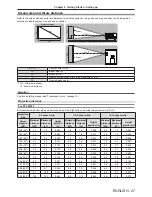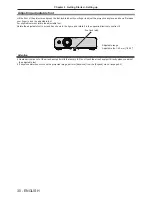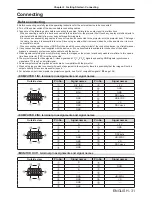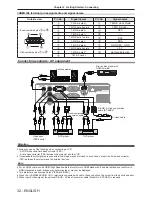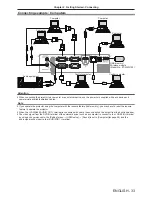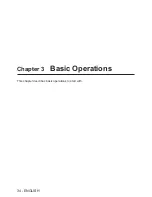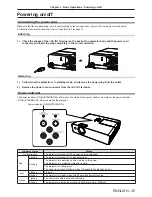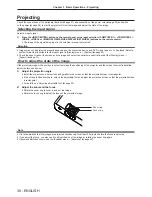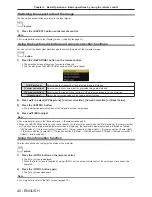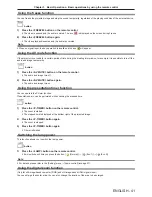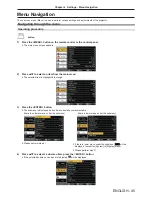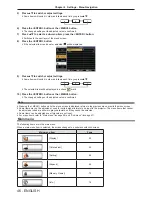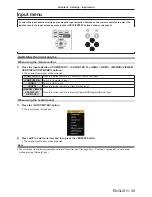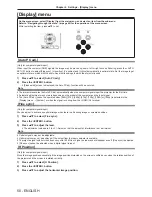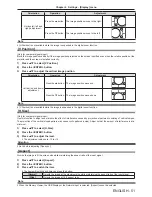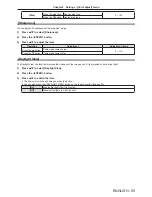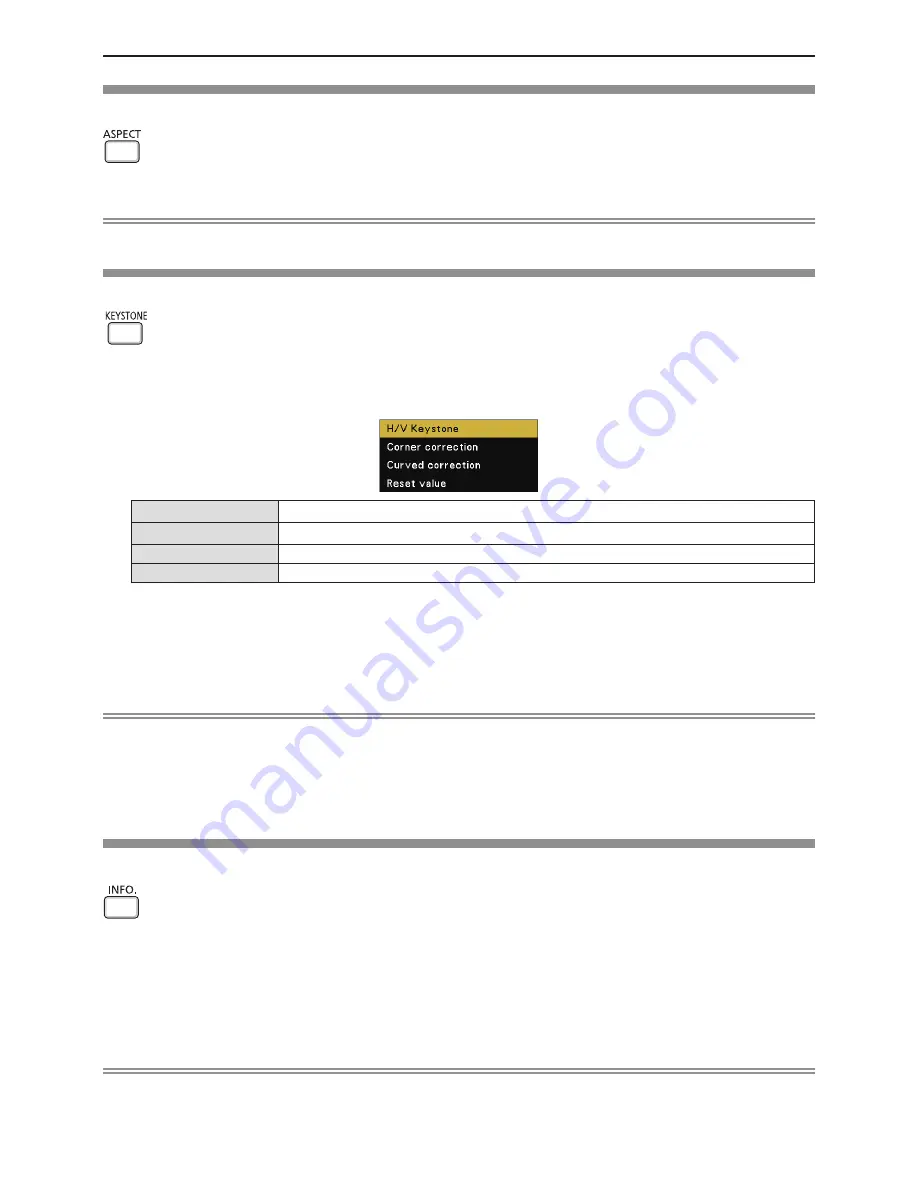
40 - ENGLISH
Switching the aspect ratio of the image
You can switch aspect ratios according to the input signal.
button
1) Press the <ASPECT> button on the remote control.
Note
f
For more details, refer to the [Display] menu → [Aspect] (
x
page 51).
Using the keystone distortion and curved correction functions
You can correct the trapezoidal distortion and the curved distortion of the projected image.
button
1) Press the <KEYSTONE> button on the remote control.
f
The selection screen of keystone function is displayed.
f
You can also press the <KEYSTONE> button on the control panel.
[H/V Keystone]
Select when the trapezoid of the projected image is distorted.
[Corner correction]
Select when the four corners of the projected image are distorted.
[Curved correction]
Select when the linearity is not uniform or the projected image is curved distortion.
[Reset value]
Return the corrected values to the factory default values.
2) Press
as
to select [H/V Keystone], [Corner correction], [Curved correction] or [Reset value].
3) Press the <ENTER> button.
f
The individual adjustment screen of the selected function is displayed.
4) Press
asqw
to adjust.
Note
f
For more details, refer to the [Expand] menu → [Keystone] (
x
page 62).
f
Press the <KEYSTONE> button on the control panel or on the remote control when the [H/V Keystone], [Corner correction]
or [Curved correction] individual adjustment screen is displaying, the individual adjustment screen will switch as follows.
- [H/V Keystone]
[Corner correction] (Upper left)
[Corner correction] (Upper right)
[Corner correction] (Lower right)
[Corner correction] (Lower left)
[Curved correction X/Y Gain]
[Curved correction X Offset]
[Curved correction Y
Offset]
[H/V Keystone]
...
Using the information function
This function allows you to display the status of the projector.
INFO
.
button
1) Press the <INFO.> button on the remote control.
f
The [Info.] screen is displayed.
f
When the [Info.] screen is recalled by using <INFO.> button on the remote control, the on-screen menu cannot be
operated.
2) Press the <INFO.> button again.
f
The [Info.] screen disappears.
Note
f
For more details, refer to the [Info.] menu (
x
page 74).
Chapter 3 Basic Operations - Basic operations by using the remote control