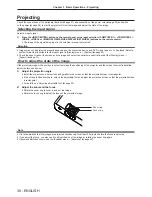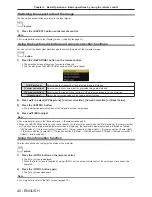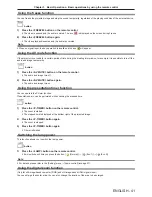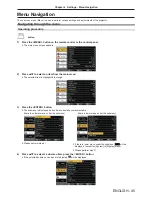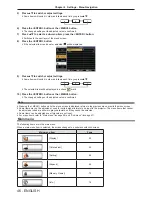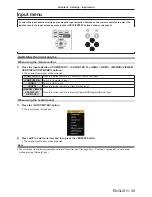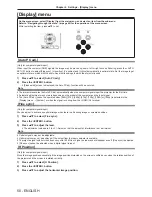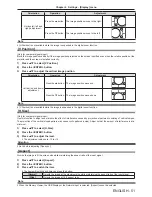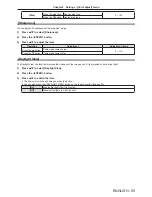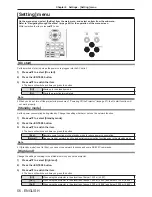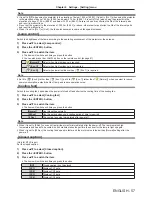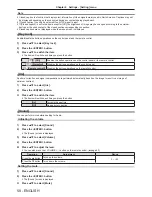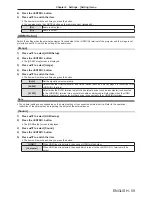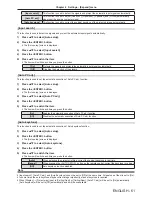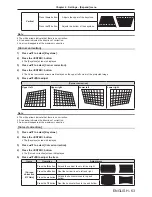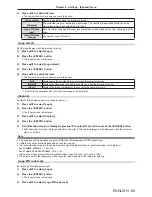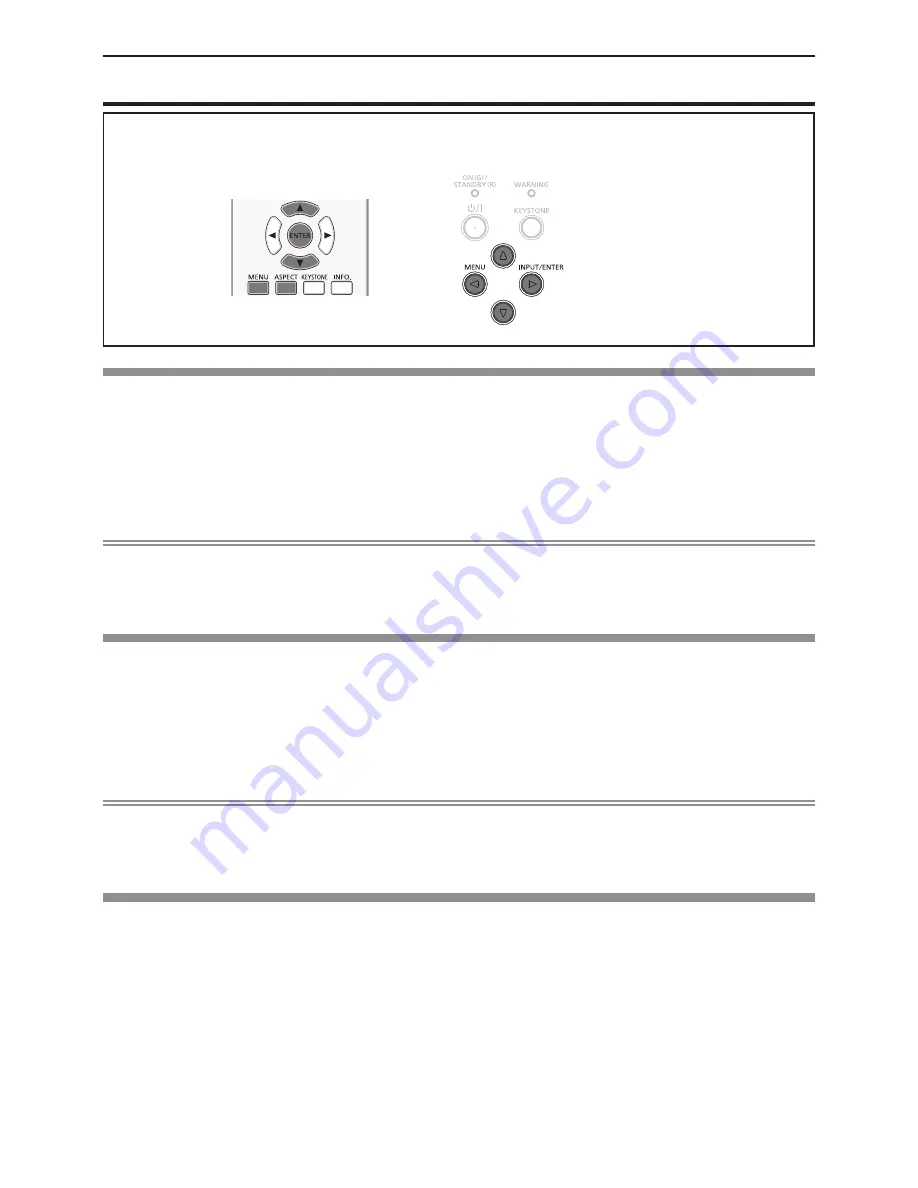
50 - ENGLISH
[Display] menu
On the menu screen, select [Display] from the main menu, and select an item from the sub-menu.
Refer to “Navigating through the menu” (
x
page 45) for the operation of the menu screen.
f
After selecting the item, press
as
to set.
[Auto PC adj.]
(Only for computer signals input)
When input the computer (RGB) signals, the image may be moved up, down, left or right such as flickering, press the <AUTO
SETUP> button to adjust [Fine sync], [H position], [V position] and [H.Size] automatically in optimal state. Set the image to get
an optimal state to match with the audio-visual surroundings in which the projector is used.
1) Press
as
to select [Auto PC adj.].
2) Press the <ENTER> button.
f
[Please wait] screen is displayed, the Auto PC adj. function will be executed.
Note
f
The projector executes the Auto PC adj. automatically when the computer signals input the projector for the first time.
f
Automatic adjustment may not work depending on the model of the computer and the input signal.
f
The [Auto PC adj.] cannot be operated when [480i], [576i], [480p], [576p], [720p], [1080i] or [1080p] is selected in the
[Display] menu → [System], or when the signal is coming from the <HDMI IN> terminal.
[Fine sync]
(Only for computer signals input)
You can adjust to achieve an optimal image when there is a flickering image or smeared outlines.
1) Press
as
to select [Fine sync].
2) Press the <ENTER> button.
3) Press
as
to adjust the level.
f
The adjustment values are 0 to +31. Adjust so that the amount of interference is at a minimum.
Note
f
Certain signals may not be adjustable.
f
Optimal value may not be achieved if the output from the input computer is unstable.
f
To project a signal with dot clock frequency with 162 MHz or higher, noise may not disappear even if [Fine sync] is adjusted.
f
[Fine sync] cannot be adjusted when a digital signal is input.
[H Position]
(Only for computer signals input)
Move the image position horizontally if the image position projected on the screen is shifted even when the relative position of
the projector and the screen is installed correctly.
1) Press
as
to select [H Position].
2) Press the <ENTER> button.
3) Press
as
to adjust the horizontal image position.
Chapter 4 Settings - [Display] menu