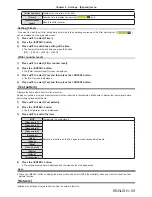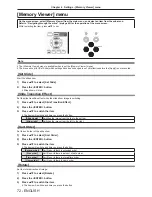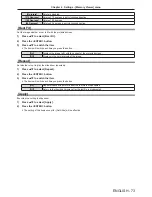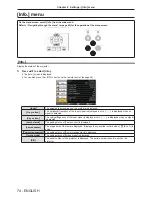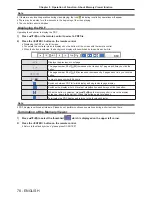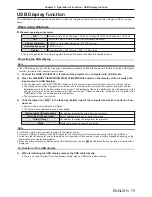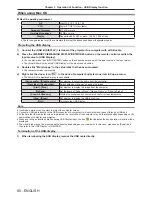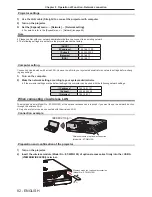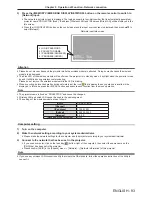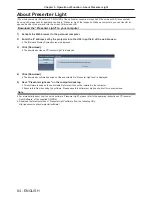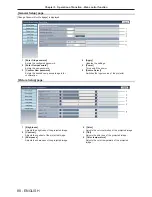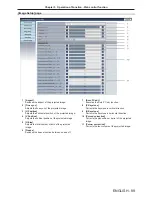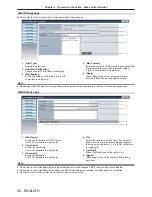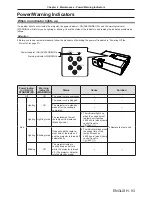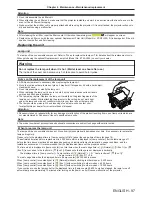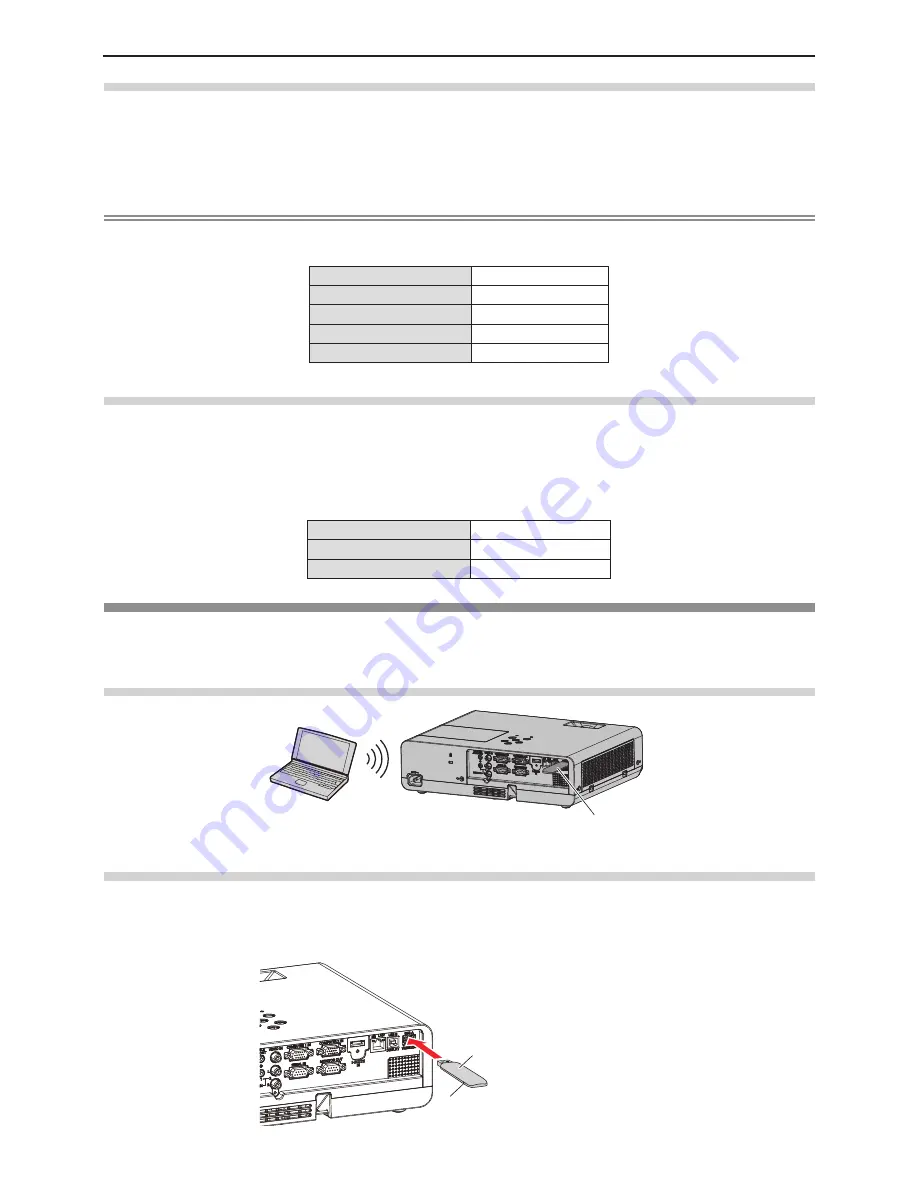
82 - ENGLISH
Projector settings
1) Use the LAN cable (Straight) to connect the projector with computer.
2) Turn on the projector.
3)
Set the [Expand] menu → [Network] → [Network setting].
f
For details, refer to the [Expand] menu → [Network] (
x
page 69).
Note
f
Please confirm with your network administrator before you connect to an existing network.
f
The following settings are set before the projector leaves the factory.
[DHCP]
Off
[IP address]
192.168.1.100
[Subnet]
255.255.255.0
[Gateway]
192.168.1.1
[DNS]
192.168.1.1
Computer setting
Connection can be made with wired LAN. However, confirm to your system administrator on network settings before chang
-
ing any settings.
1) Turn on the computer.
2) Make the network setting according to your system administrator.
f
If the projector settings are the default settings, the computer can be used with the following network settings.
[IP address]
192.168.1.101
[Subnet]
255.255.255.0
[Gateway]
192.168.1.1
When connecting via wireless LAN
The wireless module (Model No.: ET-WML100) of the optional accessories is required if you want to use the network function
through the wireless LAN.
f
Only one projector can be connected with the wireless LAN.
Connection example
IEEE802.11b/g/n
Wireless module of optional accessories
(Model No.: ET-WML100)
Preparation and confirmation of the projector
1) Turn on the projector.
2) Insert the wireless module (Model No.: ET-WML100) of optional accessories firmly into the <USB A
(VIEWER/WIRELESS)> terminal.
LED
Wireless module of optional accessories
(Model No.: ET-WML100)
Chapter 5 Operation of Function - Network connection