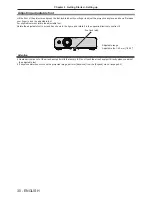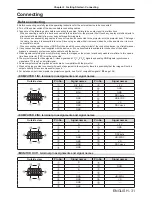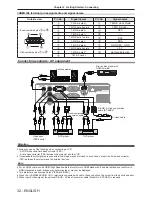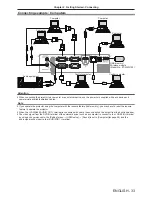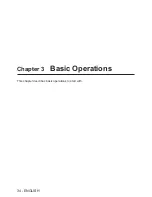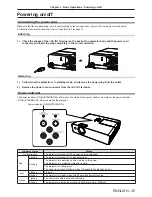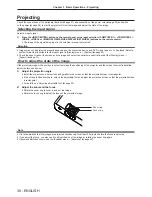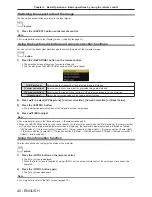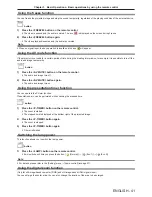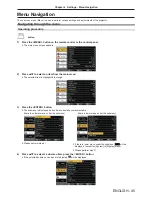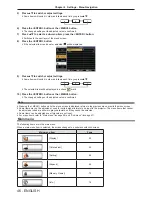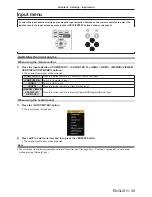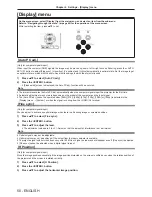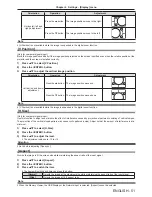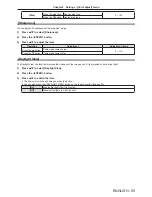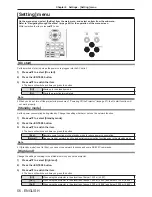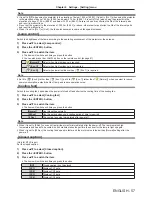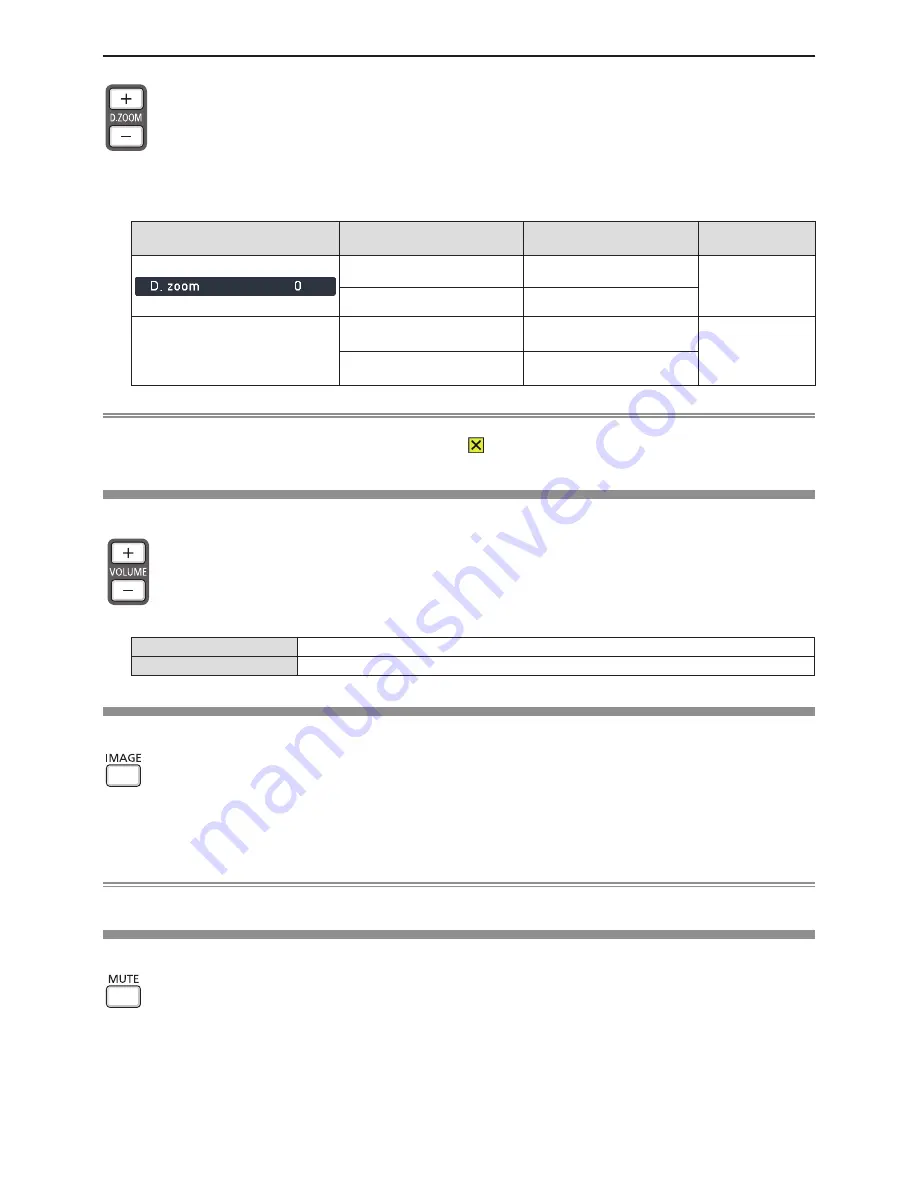
42 - ENGLISH
buttons
1) Press the <D.ZOOM +> or < D.ZOOM -> button on the remote control.
f
The [D. zoom] individual adjustment screen is displayed.
f
Press
asqw
on the remote control to move the display position during zoom in.
[D.zoom] individual adjustment
screen
Operation
Adjustment
Adjustment range
Press the <D.ZOOM +> button. Increases magnification.
0 ~ 33
Press the <D.ZOOM -> button. Decreases magnification.
While the screen is displayed and
the image is expanded.
Press the
as
buttons.
Moves the area to the top or
the bottom.
-
Press the
qw
buttons.
Moves the area to the left or
the right.
Note
f
When the input signals change during [D. zoom], the adjusted value of the digital zoom will be cancelled.
f
When no signal input, the key operation is invalid and the icon
will appear.
f
You can also press
asqw
buttons on the control panel to move the display position during zoom in.
Controlling the volume of the speaker
You can adjust the volume of the audio output from the build-in speaker and the <VARIABLE AUDIO OUT> terminal.
buttons
1) Press the <> or <VOLUME -> button on the remote control.
<>
Increases the volume.
<VOLUME ->
Decreases the volume.
Switching the image mode
This function allows you to switch the image mode.
button
1) Press the <IMAGE> button on the remote control.
f
It will switch each time you press the button, [Dynamic] → [Standard] →[Cinema] → [Blackboard(Green)] →
[Colorboard] → [User image] → [Dynamic] →....
Note
f
For details, please refer to the [Color adjust] menu → [Image mode] (
x
page 53).
Using the mute function
The audio from the built-in speaker or <VARIABLE AUDIO OUT> terminal will be turned off temporarily.
button
1) Press the <MUTE> button on the remote control.
f
The audio turns off.
2) Press the <MUTE> button again.
f
The audio turns on.
Chapter 3 Basic Operations - Basic operations by using the remote control