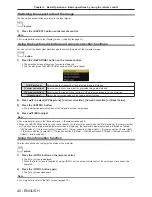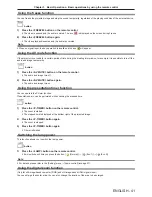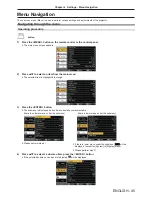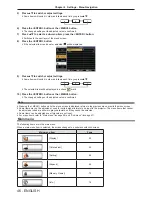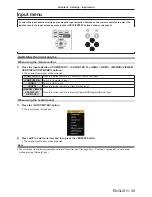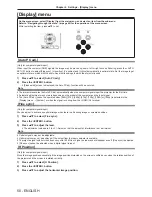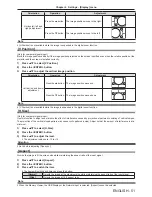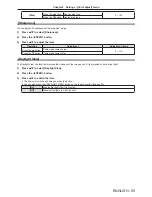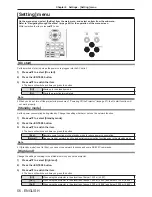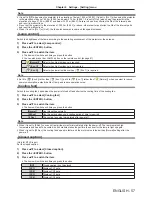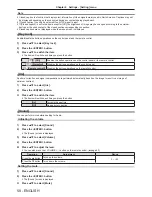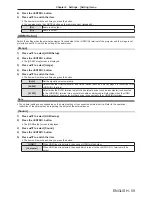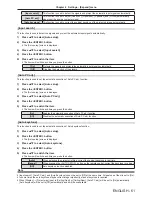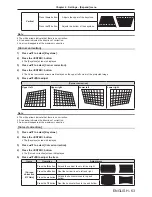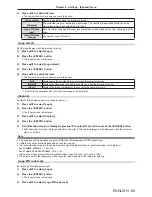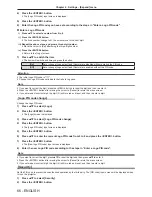ENGLISH - 53
[Color adjust] menu
On the menu screen, select [Color adjust] from the main menu, and select an item from the sub-menu.
Refer to “Navigating through the menu” (
x
page 45) for the operation of the menu screen.
f
After selecting the item, press
as
to set.
[Image mode]
You can switch to the desired picture mode suitable for the image source and the environment in which the projector is used.
1) Press
as
to select [Image mode].
2) Press the <ENTER> button.
3) Press
as
to switch the item.
f
The items will switch each time you press the button.
[Dynamic]
The light output is maximized for use in bright areas.
[Standard]
The picture becomes suitable for moving images in general.
[Cinema]
The picture becomes suitable for movie sources.
[Blackboard
(Green)]
The picture becomes suitable for projecting on a black board (green board) such as classroom.
[Colorboard]
The picture becomes suitable for projecting on a color board. To select [Colorboard], press the
<ENTER> button, the [Colorboard] screen is displayed. To select [Red], [Blue], [Green] or [Yellow],
and press the <ENTER> button.
[User image]
The picture quality is displayed after the manual adjustment of [Color adjust].
4) Press the <ENTER> button.
[Contrast]
You can adjust the contrast of the colors.
1) Press
as
to select [Contrast].
2) Press the <ENTER> button.
3) Press
as
to adjust the level.
Operation
Adjustment
Adjustment range
Press the
a
button. Brightens the screen and makes the color deeper.
0 ~ +63
Press the
s
button. Darkens the screen and makes the color lighter.
Attention
f
Adjust [Brightness] first when you need to adjust [Brightness] and [Contrast].
[Brightness]
You can adjust the dark (black) part of the projected image.
1) Press
as
to select [Brightness].
2) Press the <ENTER> button.
3) Press
as
to adjust the level.
Chapter 4 Settings - [Color adjust] menu