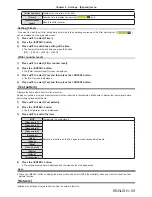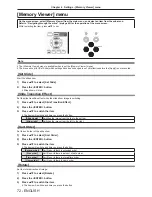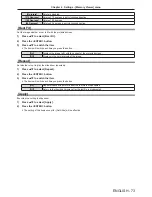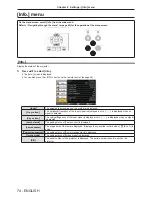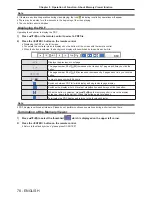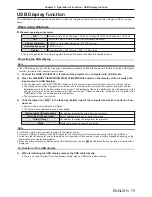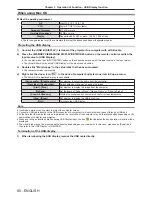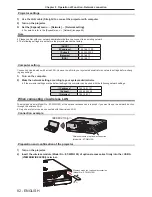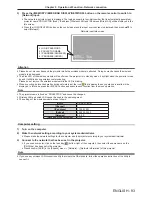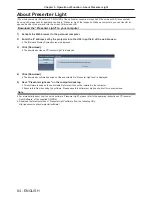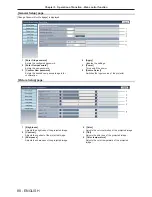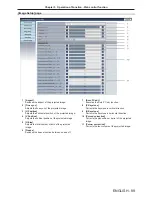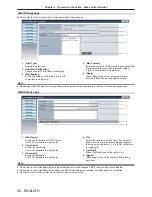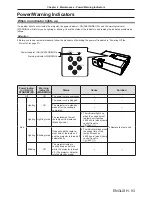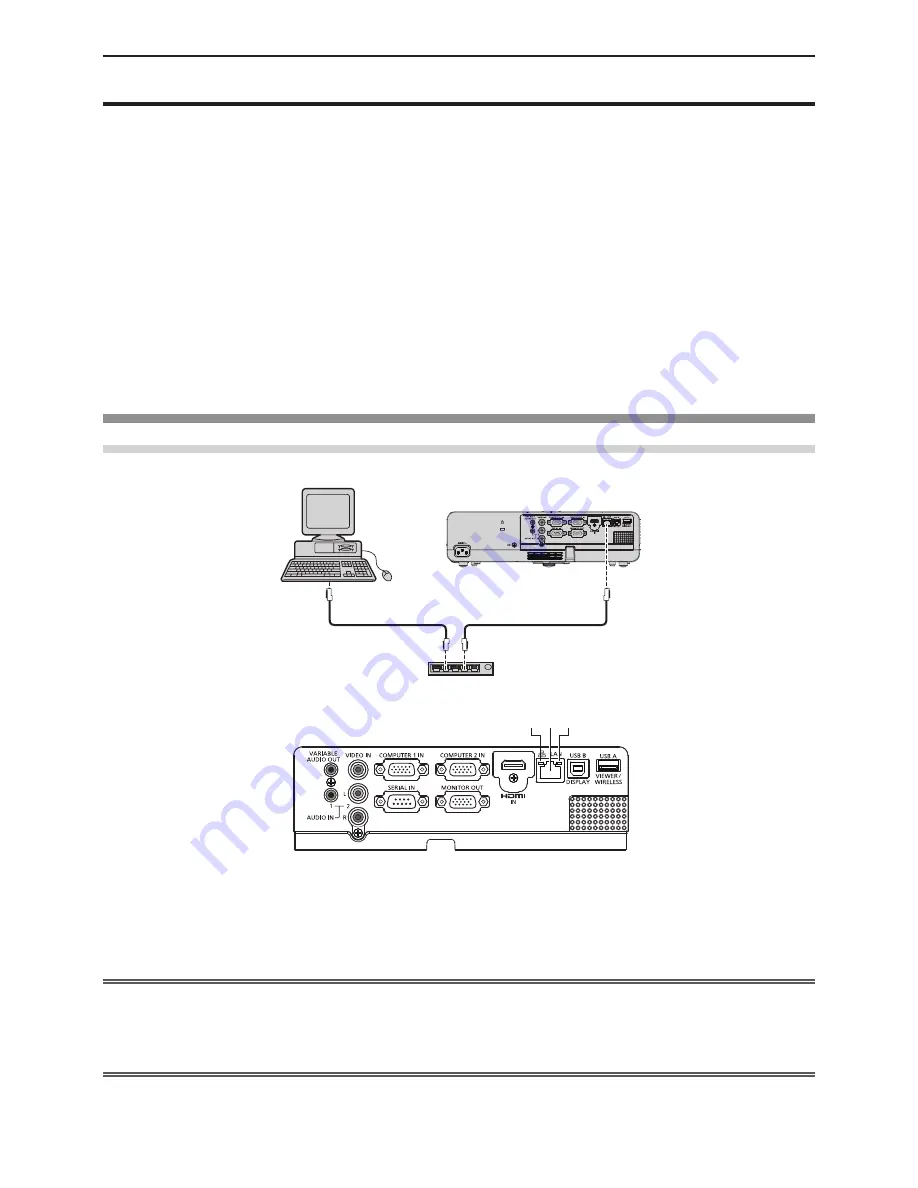
ENGLISH - 81
Network connection
This projector has network function that allows the following by connecting a computer. The wireless module (Model No.: ET-
WML100) of the optional accessories is required if the wireless LAN is connected.
f
WEB control
By accessing to the projector from a computer, you can perform setting, adjustment, status display, etc. of the projector.
Refer to “Web control function” (
x
page 86) for details.
f
Multi Projector Monitoring & Control software
This software allows you to monitor and control multiple projectors connected to the LAN. For details about “
Multi Projector
Monitoring & Control software”, please refer to the Operating Instructions which is included in the CD-ROM of accessories.
f
Presenter Light
By using still image transfer application software “Presenter Light” that supports Windows computers, you can transfer
images and audio to the projector via the wired LAN/wireless LAN.
For more details, please refer to the Operating
Instructions which is included in the CD-ROM of accessories.
f
VueMagic
By using still image transfer application software “VueMagic”, you can transfer images to the projector when iPad /
iPhone / iPod touch or Android terminals are connected to this projector through the wireless LAN.
Refer to “VueMagic”
(
x
page 85) for details.
f
PJLink
By using PJLink protocol, you can send inquiries about the operations or status of the projector from a computer. Refer to
“Using the PJLink protocol” (
x
page 102) for details.
When connecting via wired LAN
Connection example
LAN cable (straight)
LAN cable (straight)
Hub
Computer
Projector
r
Name and function of <LAN> terminal
1
2
3
1 LAN LINK/ACT lamp (yellow)
Lights on when connected.
Blinks when transmitting/receiving data.
2 <LAN> terminal (10BASE-T/100BASE-TX)
Used to connect LAN cable here.
3 LAN 10/100 lamp (green)
Lights on when connected to the 100BASE-TX.
Attention
f
When a LAN cable is directly connected to the projector, the network connection must be made indoors.
f
When connecting cables to both the <HDMI IN> terminal and the <USB B (DISPLAY)> terminal, it may be difficult to remove
the LAN cable which is connected to the <LAN> terminal. When removing the LAN cable from the <LAN> terminal, remove a
cable connected to the <HDMI IN> terminal or the <USB B (DISPLAY)> terminal beforehand.
Note
f
A LAN cable is required to use the wired LAN function.
f
Use shielded LAN cable (STP cable) that is compatible with category 5 or above.
f
Use a LAN cable with length of 100 m or shorter.
Chapter 5 Operation of Function - Network connection