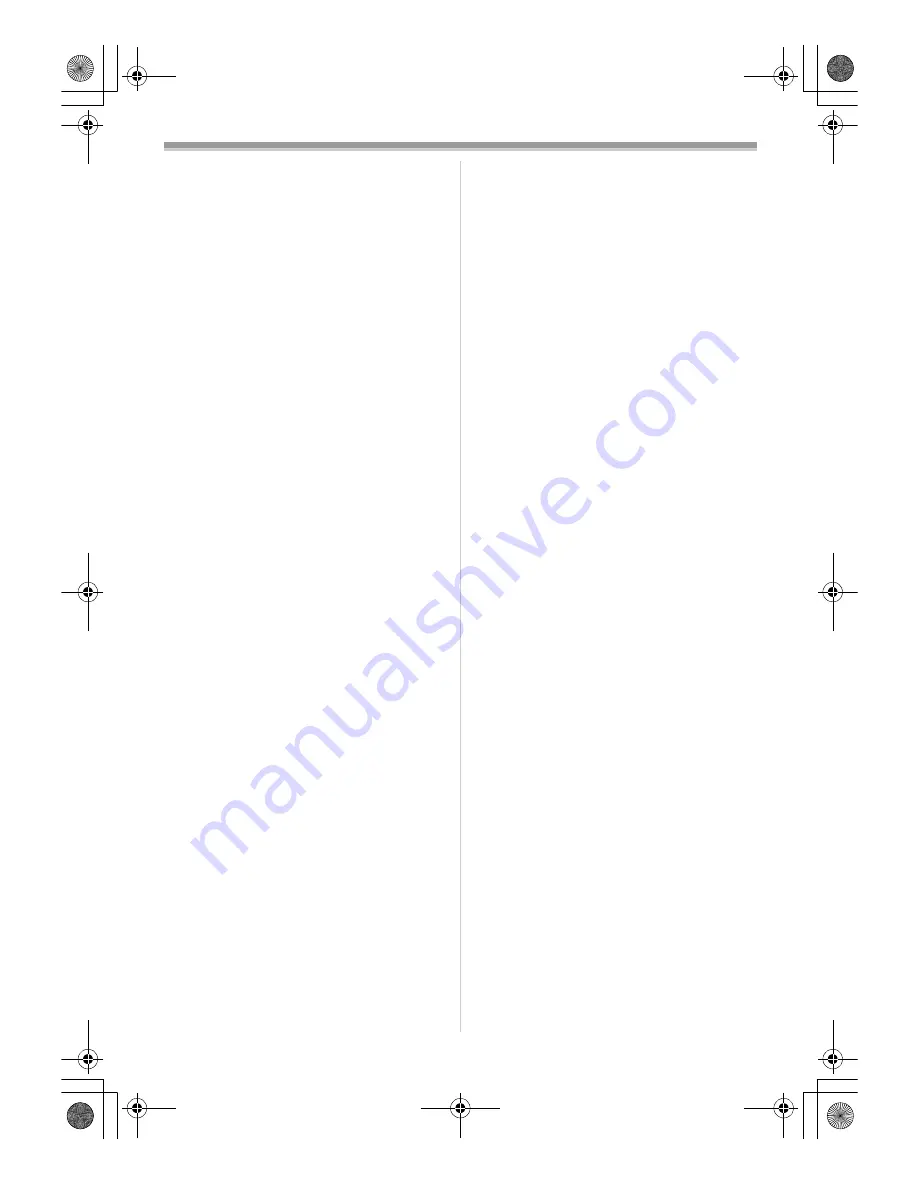
Others
83
≥
After use, be sure to pull out the AC Cable from
the AC Jack. (If they are left connected, a
minute amount of current is consumed.)
≥
Always keep the electrodes of the AC Adaptor
and Battery clean.
ª
Condensation
If you turn the Camcorder on when there is
condensation on the head or the tape, the
Condensation Indicator [
3
DEW] (yellow or red)
blinks on the Viewfinder or the LCD monitor and
the messages [DEW DETECT] or [EJECT TAPE]
(only when the tape is inserted) appear. In this
case, follow the procedure below.
Blinking in yellow:
Dew is slightly adhering to the head or the tape.
Blinking in red:
Dew is adhering to the head or the tape.
1
Remove the tape if it is inserted.
≥
It takes about 20 seconds to open the
Cassette Holder. This is not a malfunction.
2
Leave the Camcorder with the Cassette
Compartment Cover closed to cool or warm
it to the ambient temperature.
When [
3
DEW] blinks in yellow
≥
You cannot use the Tape Recording/
Playback Mode. Leave the Camcorder for
about 30 minutes.
≥
However, you can use the Card Recording
Mode or Picture Playback Mode when the
cassette is not inserted.
When [
3
DEW] blinks in red
≥
The Power Indicator Lamp blinks for about
1 minute and then the Camcorder
automatically turns off. Leave it for about
2 to 3 hours.
3
Turn the Camcorder on again, set it to the
Tape Recording/Playback Mode and then
check if the Condensation Indicator
disappears.
Especially in cold conditions, dew may be frozen.
In this case, it may take more time before the
Condensation Indication disappears.
Watch for Condensation even before the
Condensation Indicator is displayed.
≥
The Condensation Indicator may not appear
depending on circumstances. When
condensation occurs on the lens or the
Camcorder, it also may occur on the head and
the tape. Do not open the Cassette
Compartment Cover.
When the Lens Is Fogged:
Set the [OFF/ON] Switch to [OFF] and leave the
Camcorder in this condition for about 1 hour.
When the lens temperature becomes close to the
ambient temperature, the fog disappears
naturally.
ª
Video Head Clogging and Care
If the heads (the parts that make contact with the
tape) are dirty, mosaic-pattern noise may appear
on the playback image, or the screen as a whole
becomes black. If the heads are extremely dirty,
recording performance deteriorates, and, in the
worst case, the Camcorder cannot record at all.
Causes of Dirty Heads
≥
Large quantity of dust in the air
≥
High-temperature and high-humidity
environment
≥
Damaged tape
≥
Long operating hours
Using Mini-DV Format Digital Video Head
Cleaner
1
Insert the Head Cleaner into the Camcorder
in the same manner as a Video Cassette.
2
Press the [
1
] Button, and approximately
20 seconds later, press the [
∫
] Button. (Do
not rewind the tape.)
3
Take out the Head Cleaner. Insert a Video
Cassette and start recording. Then, play the
tape back to check the recorded image.
4
If the image is not still clear, repeat
Steps 1 to 3. (Do not use the Head Cleaner
3 times or more consecutively.)
Notes:
≥
Do not rewind every time you use the Head
Cleaner. Rewind only when the tape reaches
the end, and then use it again from the
beginning in the same manner as before.
≥
If the heads become dirty soon after cleaning,
the tape may be damaged. In this case,
immediately stop using that Cassette.
≥
Do not clean the heads excessively. (Excessive
cleaning may cause excessive wear of the
heads. If the heads are worn, images cannot be
played back even after the heads are cleaned.)
≥
If the dirty heads cannot be cleaned with the
Head Cleaner, the Camcorder needs to be
cleaned at a service center. Please consult a
dealer.
≥
Video Head Cleaners can be purchased from
service centres.
≥
Head cleaning due to dirty heads is not
considered a malfunction of the product. It is not
covered by the warranty.
Periodical Check-up
To maintain the highest image quality, we
recommend replacement of worn parts, such as
heads, etc., after approximately 1000 hours of
use. (This, however, depends on operating
conditions, such as temperature, humidity, dust,
etc.) Please contact a Panasonic Service Center.
PV-GS400Eng.book 83 ページ 2004年6月4日 金曜日 午後3時17分
















































