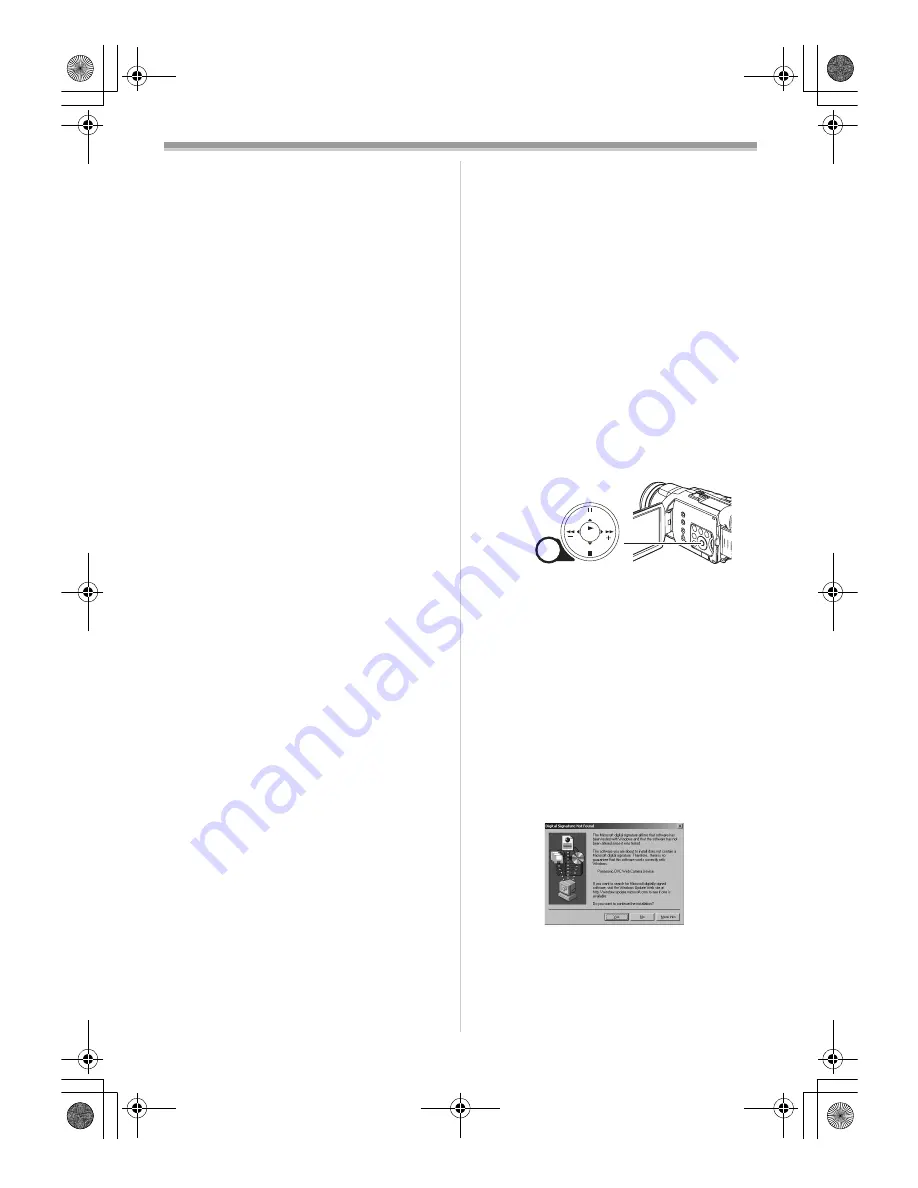
With a PC
60
Graphic display:
High Color (16 bit) or more
Desktop resolution of 800
k
600 pixels or more
Communication Speed:
56 kbps or faster is recommended
Necessary software:
Windows Messenger 5.0 or later (Windows XP)
MSN Messenger (Windows 98SE/Me/2000)
DirectX 9.0b or later (Windows XP)
Other requirements (to send/receive audio):
Sound card
Speaker or headphones
To use the Camcorder as a Web Camera, the
following conditions must be met.
≥
In this case, Windows XP SP1 or later is
needed.
≥
To upgrade Windows XP to SP1, click [Start] >>
[All Programs] >> [Windows Update]. (Requires
Internet connection.)
≥
To upgrade Windows 2000 Professional to SP4,
click [Start] >> [All Programs] >>
[Windows Update]. (Requires Internet
connection.)
≥
You have direct dial-up connection capability to
the Internet (minimum requirement). Also, you
and the other person(s) are on the same
Network (LAN).
≥
Install Windows Messenger (Windows XP) or
MSN Messenger (Windows 98SE/Me/2000). If
you have a version older than 5.0, please
download the latest version (5.0 or later) from
the Microsoft Home Page.
http://www.microsoft.com/
http://www.msn.com/
(For download and installation instructions,
please refer to Help on the Home Page.)
≥
If the installed version is not the latest, update it
by performing the Windows update.
≥
If you are connected to the Internet through a
firewall or a router, proper communication will
not be possible.
ª
Installing Video Stream Driver
DirectX 9.0b must be installed in your PC if it is
not already installed.
≥
When DirectX 9.0b is installed, applications
supported by previous versions of DirectX may
not run. In this case, consult the manufacturers
of the applications disabled.
1
Insert the supplied CD-ROM into the
personal computer’s CD-ROM drive.
≥
Quit all applications.
≥
The [Setup] screen appears.
2
Click [Video Stream Driver].
≥
The set up program starts running.
3
Depending on your system environment,
installation of “DirectX 9.0b” may be
required. Click [Yes] and continue with
installation.
≥
After “DirectX 9.0b” is installed, the computer
will restart.
≥
Do not remove the CD-ROM.
≥
Installation may take a little while.
4
Finish installation by following the
on-screen instructions.
≥
Click [Next] and proceed with installation.
≥
After completing the installation, Click
[Finish].
5
Click [OK].
ª
Connecting the Camcorder to
personal computer (For Use as a Web
Camera)
1
Install the supplied Video Stream Driver on
the provided CD-ROM.
2
Set the Mode Dial to Tape Recording Mode.
3
Set [CAMERA] >> [USB FUNCTION] >>
[WEB CAMERA].
≥
It enters WEB CAMERA Mode.
≥
To send pictures recorded on a tape to
another personal computer using Windows
Messenger, set [PLAYBACK] >>
[USB FUNCTION] >> [WEB CAMERA] on
Tape Playback Mode before connecting the
Camcorder to your personal computer.
4
Connect the Camcorder to a personal
computer with the USB Connection Cable.
≥
When the Camcorder and personal
computer (with Windows 2000) are
connected via USB Cable, a message, such
as the one below, is displayed. However,
testing by the manufacturer has confirmed
functionality of this Camcorder with
Windows 2000. Click [Yes] and proceed.
≥
For Windows 98SE/Me users, “USB Audio
Device” is required. Click [Next] and
proceed.
≥
If you use Windows 98SE, the OS installation
CD may be required.
MENU
STILL
FADE
ENTER
(16)
PV-GS400Eng.book 60 ページ 2004年6月4日 金曜日 午後3時17分






























