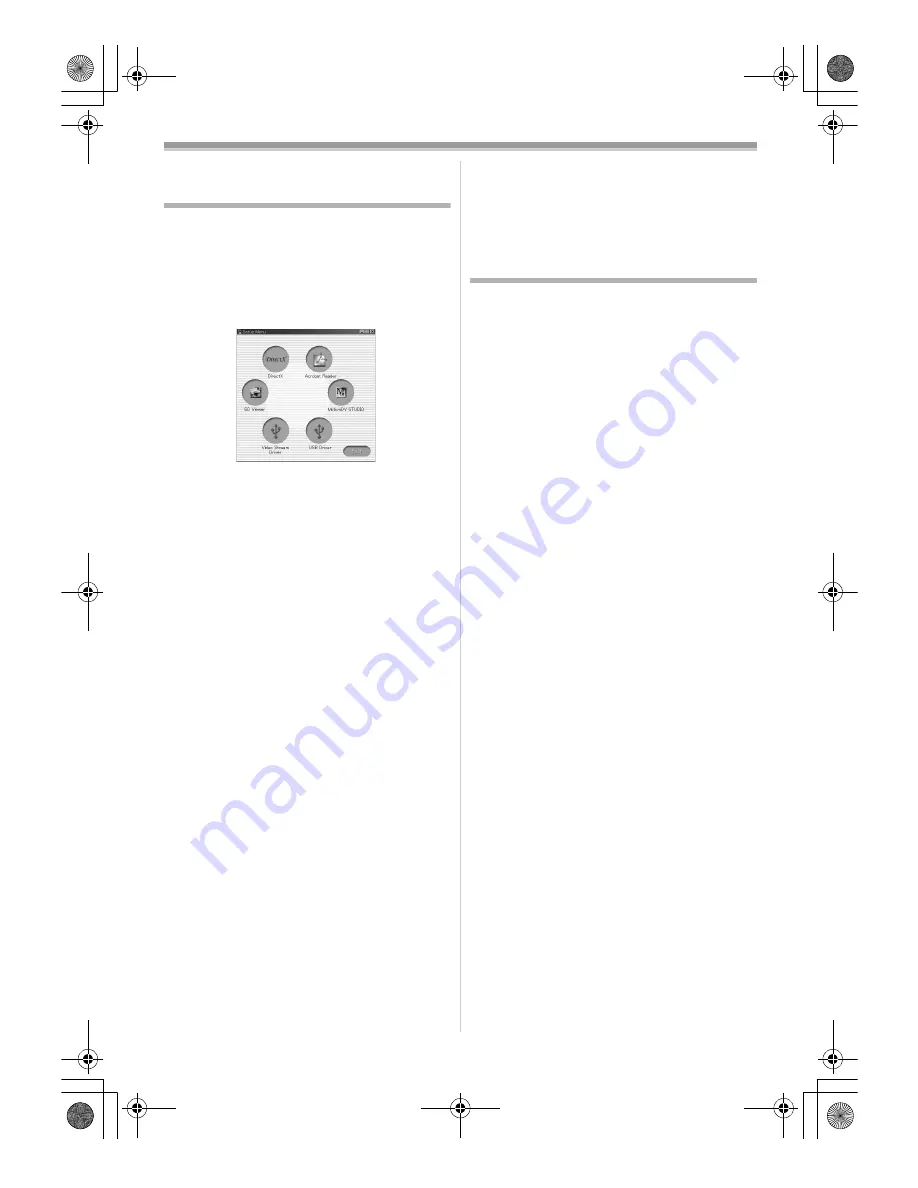
With a PC
58
With a PC
Using the Software with a Computer
An image stored on the DV Cassette can be
transferred to your personal computer.
ª
Software Installation
(Windows)
1
Turn on Computer and start up Windows.
2
Insert supplied CD-ROM into the CD-ROM
drive.
≥
[Setup Menu] appears.
3
Select the software to be installed from
[Setup Menu].
≥
USB Driver
-58-
:
The USB driver to be installed is the
dedicated Mass Storage Driver for Windows
98SE.
≥
Video Stream Driver
-60-
:
If the Camcorder is connected to your
personal computer, you can send video from
the Camcorder to the other parties via a
network or by the Internet. It is also needed
when you use MotionDV STUDIO with USB
connection.
≥
DirectX
To activate SD Viewer, Microsoft DirectX 8.1
or later should be installed. To activate
MotionDV STUDIO, Microsoft DirectX 9.0b or
later should be installed. (If you install Video
Stream Driver, DirectX 9.0b is automatically
installed.)
≥
MotionDV STUDIO
-62-
:
Using the MotionDV STUDIO software allows
you to capture video recorded on a tape or
images viewed through the lens of a camera.
Connecting the Camcorder with the DV cable
also allows you to output images edited on
the personal computer to the tape in the
Camcorder.
≥
SD Viewer
-65-
:
The SD Viewer 3.1E software allows images
on a Card to be displayed in a thumbnail
format so that the contents of the Card can be
easily checked.
4
Follow the instructions on the computer
screen until the installation is complete.
≥
Setup window will disappear when the
installation is complete.
Note:
If a window does not appear automatically, click
the “Start” Button on your desktop and then click
“Run”. When the “Run” Box is open, type in
“D:\InstMenu.exe” and click “OK”. (“D” is used
when the CD-ROM drive is drive D.)
Using USB Driver
ª
Operating environment
≥
Despite having the operating environment
indicated, it may not be possible to use the
program with some types of personal
computers.
≥
A CD-ROM drive is required to install this
program.
OS:
IBM PC/AT compatible personal computer with
pre-installed;
Microsoft Windows 98 Second Edition
CPU:
Intel Pentium II/Celeron 300 MHz or higher
(including compatible CPU)
RAM:
32 MB or more (64 MB or more recommended)
Interface:
USB
ª
Installing USB Driver
When your OS is Windows 98SE, please install
USB Driver first before connecting the Camcorder
to your personal computer with the USB
Connection Cable.
1
Turn on the personal computer and start up
Windows.
2
Insert the supplied CD-ROM into the
personal computer’s CD-ROM drive.
≥
Quit all applications.
≥
[Setup Menu] appears.
3
Click the [USB Driver].
≥
The set up program starts running.
4
Click [Restart] if the [InstallShield] dialog
appears.
≥
Do not remove the CD-ROM.
5
Finish installation by following the
on-screen instructions.
≥
Click [Next] and proceed with installation.
≥
After completing the installation, Click
[Finish].
6
After the USB Driver is installed, please
restart your computer.
≥
Reboot the computer to finish installing USB
driver.
≥
Installation continues after the computer
reboots if you selected additional software.
PV-GS400Eng.book 58 ページ 2004年6月4日 金曜日 午後3時17分






























