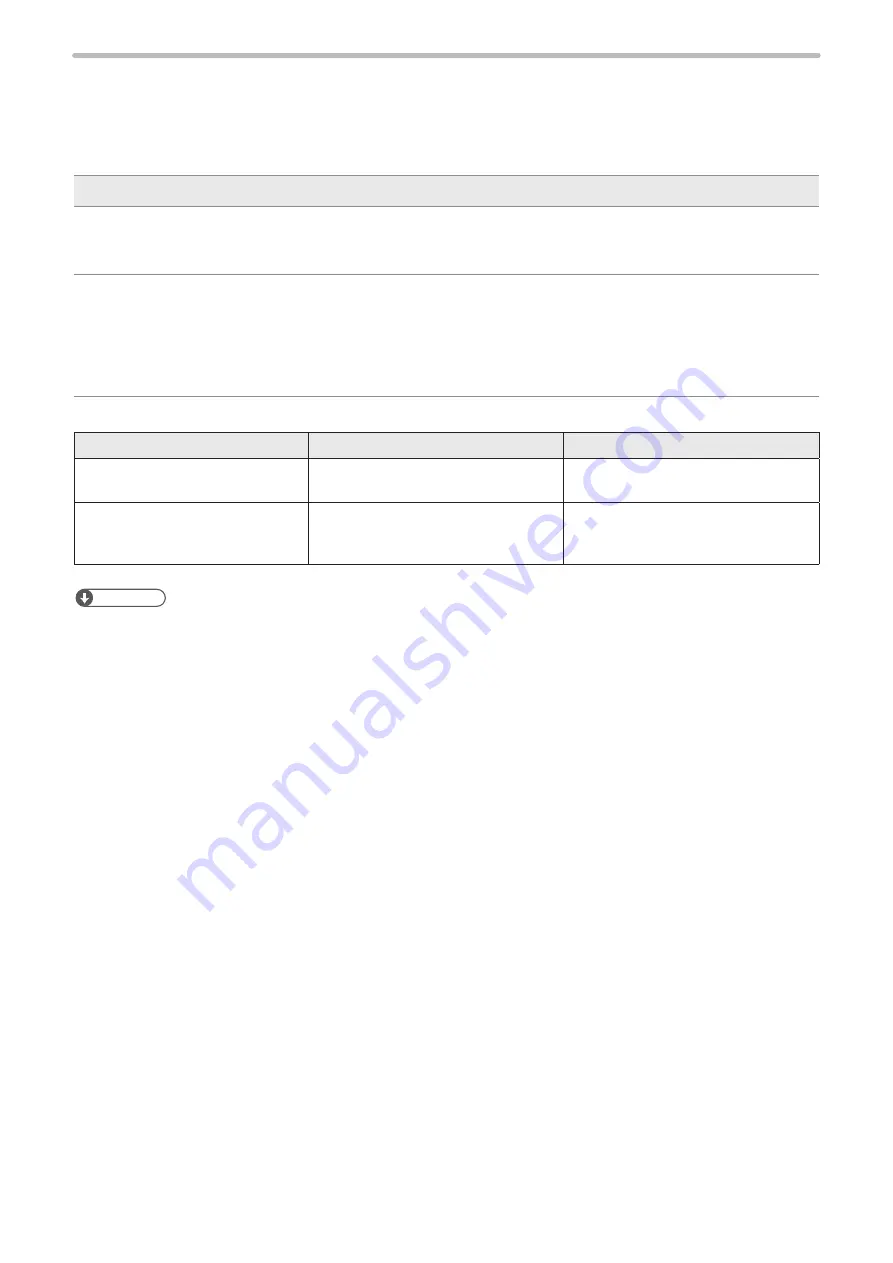
231
Week Setting
When week or WB-year (week-based year) marking is set in the current date, expiry date or lot functions, the counting rule
of the week is set in this screen.
The-first-day-of-the-week setting and the-first-week-of-the-year can be specified.
Item
Description
7
Update day Specifies the week renewal timing “the-first-day-of-the-week”.
•
Sunday
: Renews at 0:00 a.m. of Sunday.
•
Monday
: Renews at 0:00 a.m. of Monday.
8
First Week Specifies the-first-week-of-the-year.
• January 1
: Specifies the first week which contains January 1.
The week which contains December 31 is the last week of the year.
• First Thursday : Specifies the first week which contains the first Thursday of the year.
This may cause that the date December 31 is in the first week of the year
and the date January 1 is in the last week of the year.
Example: When January 1 is Sunday, week setting is as follows:
Setting
The first week
Remarks
•
Update Day : Monday
•
First week : January 1
January 1. (Sun.) only
The second week is from January 2.
(Mon.) to January 8. (Sun.)
•
Update Day : Monday
•
First week : First Thursday
From January 2. (Mon.) to January 8.
(Sun.) which includes the first Thursday
of January 5.
January 1. (Sun.) is in the last week of
the last year.
Reference
• Saturday is defined as weekend day even whether the week renewal is set to either Monday or Sunday at “week” unit
setting of “Lot” in “Function Setting” menu. For marking Monday through Friday as “Weekday” and Saturday and Sunday
as “Holiday”, you should set respectively at three times as following order; Sunday is set as “Holiday” (1), Monday
through Friday is set as “Weekday” (2), and Saturday is set as “Holiday” (3).
ME-LPMSZ-OP-7
Summary of Contents for LP-M Series
Page 11: ...1 Basic Operation Procedure ME LPMSZ OP 7 ...
Page 76: ...76 MEMO ME LPMSZ OP 7 ...
Page 77: ...2 Description of Operation Screen ME LPMSZ OP 7 ...
Page 102: ...102 Symbol ME LPMSZ OP 7 ...
Page 255: ...Troubleshooting ME LPMSZ OP 7 ...
Page 276: ...Appendix ME LPMSZ OP 7 ...
Page 304: ...Index ME LPMSZ OP 7 ...
Page 307: ...No 9000 0063 56V ...
Page 308: ... Panasonic Industrial Devices SUNX Co Ltd 2013 2019 March 2019 9000 0063 56V ...
















































