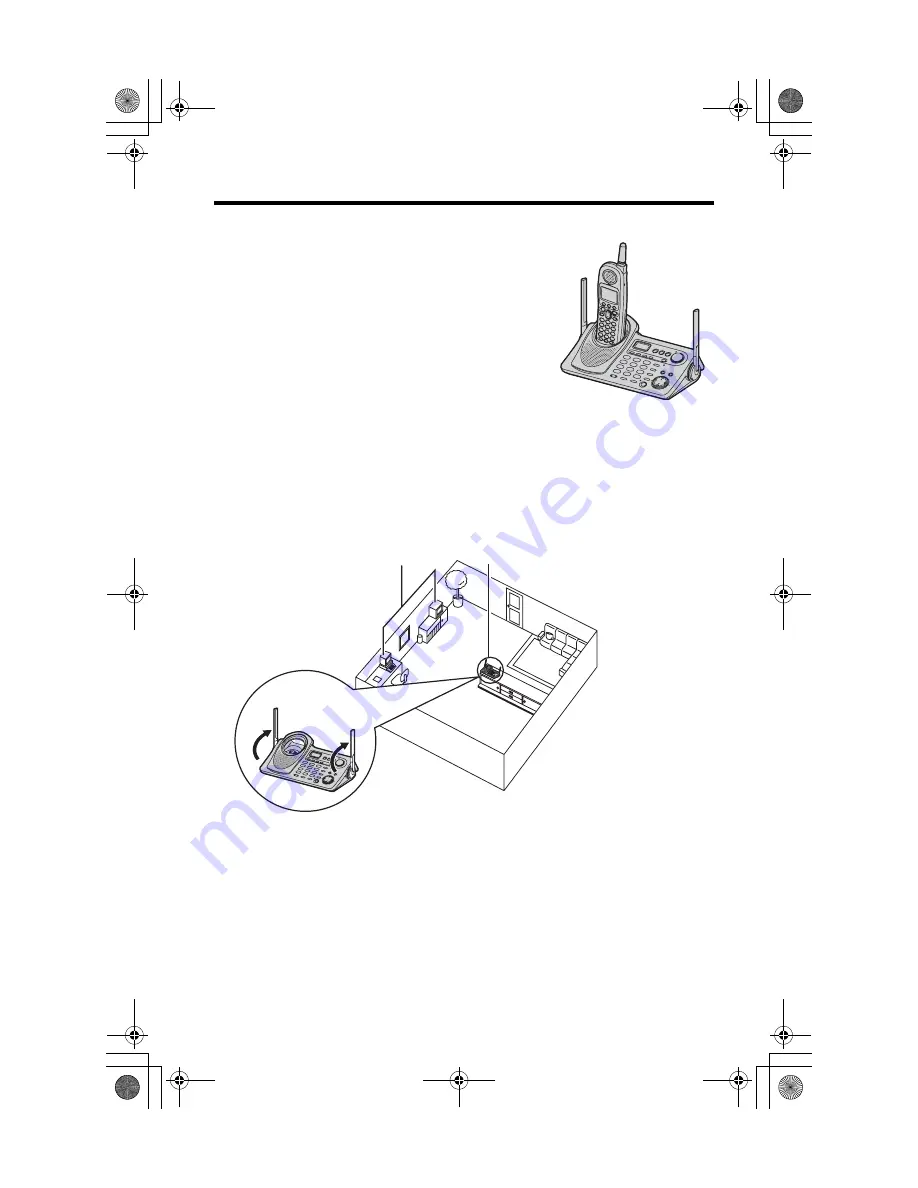
6
For Best Performance
Battery charge
The handset is powered by a rechargeable Nickel-
Metal Hydride (Ni-MH) battery. Charge the battery for
about
6 hours
before initial use (p. 13).
Base unit location/Noise
Calls are transmitted between the base unit and the handset using wireless radio
waves.
For maximum distance and noise-free operation
, the recommended
base unit location is:
Note:
•
If you use the handset near a microwave oven which is being used, noise may be
heard from the receiver or the speaker. Move away from the microwave oven and
closer to the base unit.
•
If you use the handset near another cordless phone’s base unit, noise may be
heard. Move away from the other cordless phone’s base unit and closer to your
base unit.
Away from electrical appliances
such as a TV, personal computer
or another cordless phone.
In a HIGH and CENTRAL location
with no obstructions such as walls.
Raise the
antennas.







































