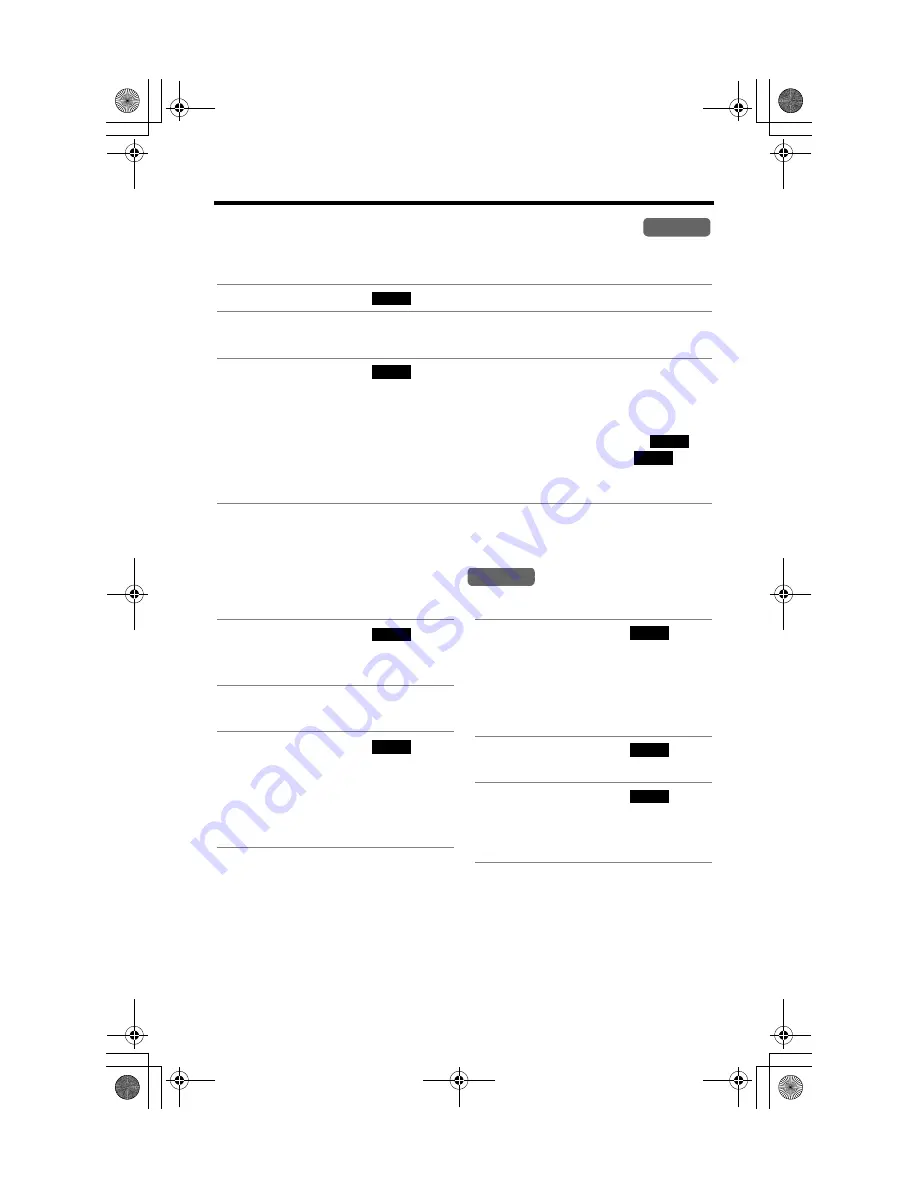
Using the Caller List
38
Storing Caller Information in the Phone Book
Caller names and phone numbers that are in the Caller List can be stored in the
phone book.
•
You cannot store Caller List items in the phone book if a phone number is not
displayed.
Erasing Caller Information
To erase a specific caller
To erase all entries
1
Press the soft key (
),
[
d
]
, or
[
B
]
to enter the Caller List.
2
Scroll to the desired caller by pressing
[
d
]
or
[
B
]
.
•
If the number requires editing, see page 36.
3
Press the soft key (
).
•
If there is no name information for the caller, “
Enter name
” will be
displayed.
— You can enter a name by performing the following steps:
(1) enter the name (p. 40), (2) press
[
d
]
, and (3) press the soft key (
).
— If a name is not required, press
[
d
]
, then press the soft key (
).
•
To continue storing other items, repeat from step 2.
•
To exit programming mode, press
[OFF]
.
Handset
C I D
SAVE
SAVE
SAVE
Handset
1
Press the soft key (
),
[
d
]
, or
[
B
]
to enter the Caller
List.
2
Scroll to the desired caller by
pressing
[
d
]
or
[
B
]
.
3
Press the soft key (
).
•
“
Erased
” is displayed.
•
To erase other items, repeat
from step 2.
•
To exit the Caller List, press
[OFF]
.
C I D
ERASE
1
Press the soft key (
),
[
d
]
, or
[
B
]
to enter the Caller
List.
•
Before erasing all items, make
sure that “
0 missed call
” is
displayed.
2
Press the soft key (
).
•
“
All erase?
” is displayed.
3
Press the soft key (
).
•
“
All erased
” is displayed and
all items in your Caller List are
erased.
C I D
ERASE
YES
















































