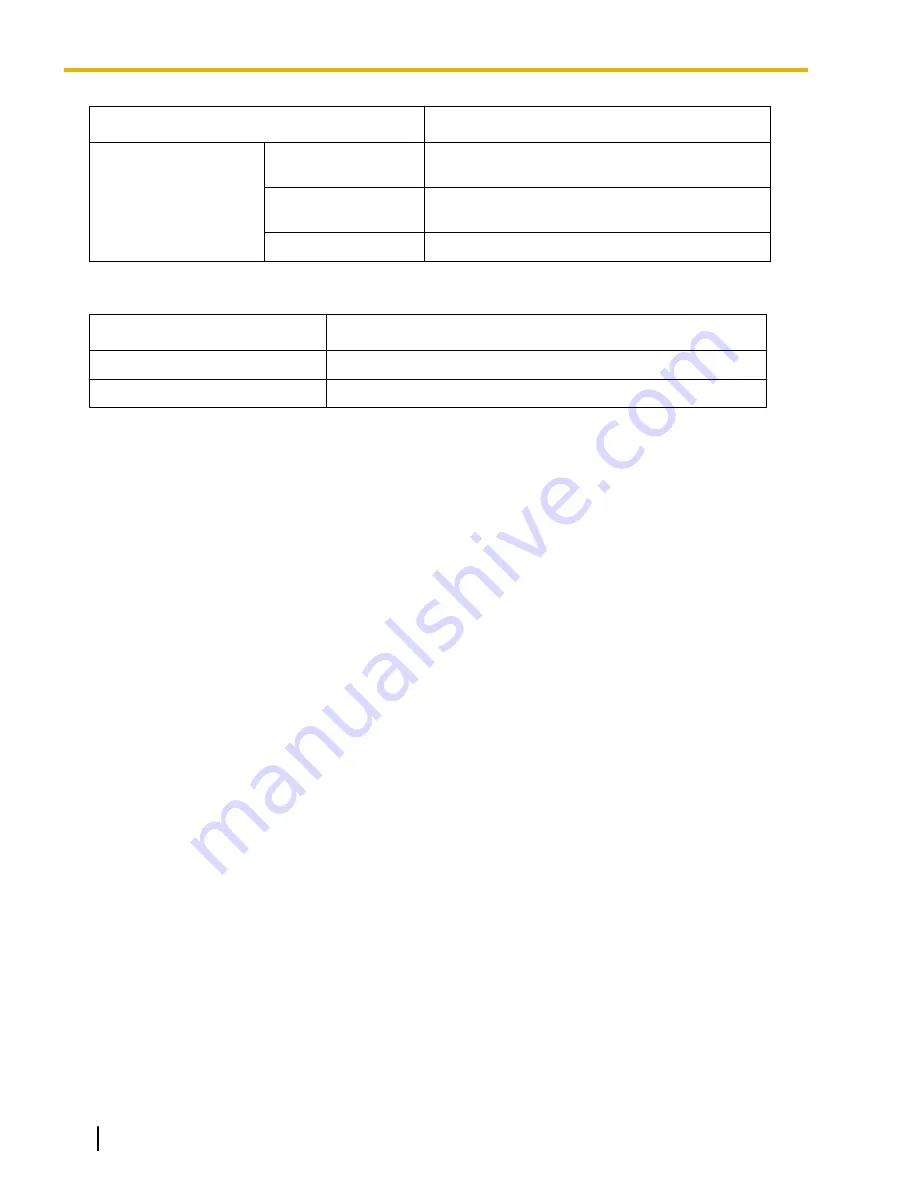
Type
Description
FWD for Incoming Call
Distribution Group
Group FWD—
Internal
Works for incoming intercom calls
Group FWD—
External
Works for incoming CO line calls
Group FWD—Both
Works for all incoming calls
[Button Status]
The Group FWD button shows the current status as follows:
Light Pattern
Status (default)
Red on
FWD on
Off
FWD off
FWD/DND Setting by Fixed FWD/DND button
Pressing the fixed FWD/DND button in idle status allows the extension user to set the following items for FWD/
DND:
•
FWD/DND for CO line calls
The FWD/DND status for CO line calls to that extension can be switched temporarily without clearing the
FWD destination. During setting, the LED of the button shows the current CO line call FWD/DND status.
The forwarding type and destination for CO line calls can also be set.
•
FWD/DND for intercom calls
The FWD/DND status for intercom calls to that extension can be switched temporarily without clearing the
FWD destination. During setting, the LED of the button shows the current intercom call FWD/DND status.
The forwarding type and destination for intercom calls can also be set.
•
FWD—No Answer timer
The length of time until unanswered calls are forwarded can be modified. This setting is applied to both
intercom and CO line call forwarding.
•
FWD for Virtual PS
If the extension is the first registered extension in an Incoming Call Distribution Group, the extension user
can set the FWD destination and forwarding status (on/off) for up to 4 virtual PSs preregistered to the group.
(
®
These settings are only available when FWD/DND buttons are set through system programming to FWD/DND
Setting mode.
Conditions
•
When FWD/DND buttons are set to FWD/DND Cycle Switch mode, pressing the FWD/DND button cycles
the FWD/DND setting.
In this mode, when intercom calls are set to be handled differently from CO line calls (forwarding type,
forward destination, DND on/off):
a.
in idle mode, the light patterns of the FWD/DND—Both button (including FWD/DND button [fixed
button]) and the Group FWD—Both button will indicate the setting for either CO line calls or intercom
calls, but not both.
b.
the FWD and DND icons on a PS display reflect the settings for CO line calls only.
c.
pressing the FWD/DND—Both button (including FWD/DND button [fixed button]) or the Group FWD—
Both button will be ignored.
124
Feature Manual
Document Version 2010-11
6.1.7 FWD/DND Button, Group FWD Button
Summary of Contents for KX-TDA50
Page 12: ...12 Feature Manual Document Version 2010 11 Table of Contents...
Page 13: ...Section 1 Features and Configurations A Document Version 2010 11 Feature Manual 13...
Page 26: ...26 Feature Manual Document Version 2010 11 1 1 7 Automatic Time Adjustment...
Page 27: ...Section 2 Features and Configurations B Document Version 2010 11 Feature Manual 27...
Page 30: ...30 Feature Manual Document Version 2010 11 2 1 1 BGM Background Music...
Page 31: ...Section 3 Features and Configurations C Document Version 2010 11 Feature Manual 31...
Page 68: ...68 Feature Manual Document Version 2010 11 3 1 22 CTI Computer Telephony Integration...
Page 69: ...Section 4 Features and Configurations D Document Version 2010 11 Feature Manual 69...
Page 92: ...92 Feature Manual Document Version 2010 11 4 1 11 Doorphone Call...
Page 93: ...Section 5 Features and Configurations E Document Version 2010 11 Feature Manual 93...
Page 104: ...7 7 5 5 External Sensor 104 Feature Manual Document Version 2010 11 5 1 9 External Sensor...
Page 105: ...Section 6 Features and Configurations F Document Version 2010 11 Feature Manual 105...
Page 126: ...126 Feature Manual Document Version 2010 11 6 1 7 FWD DND Button Group FWD Button...
Page 127: ...Section 7 Features and Configurations G Document Version 2010 11 Feature Manual 127...
Page 132: ...132 Feature Manual Document Version 2010 11 7 1 1 GROUP FEATURES...
Page 133: ...Section 8 Features and Configurations H Document Version 2010 11 Feature Manual 133...
Page 140: ...140 Feature Manual Document Version 2010 11 8 1 6 Hot Line...
Page 141: ...Section 9 Features and Configurations I Document Version 2010 11 Feature Manual 141...
Page 177: ...Section 10 Features and Configurations L Document Version 2010 11 Feature Manual 177...
Page 185: ...Section 11 Features and Configurations M Document Version 2010 11 Feature Manual 185...
Page 195: ...Section 12 Features and Configurations O Document Version 2010 11 Feature Manual 195...
Page 202: ...202 Feature Manual Document Version 2010 11 12 1 5 Operator Features...
Page 203: ...Section 13 Features and Configurations P Document Version 2010 11 Feature Manual 203...
Page 275: ...Section 14 Features and Configurations Q Document Version 2010 11 Feature Manual 275...
Page 278: ...278 Feature Manual Document Version 2010 11 14 1 2 Quick Setup...
Page 279: ...Section 15 Features and Configurations R Document Version 2010 11 Feature Manual 279...
Page 285: ...Section 16 Features and Configurations S Document Version 2010 11 Feature Manual 285...
Page 303: ...Section 17 Features and Configurations T Document Version 2010 11 Feature Manual 303...
Page 324: ...324 Feature Manual Document Version 2010 11 17 1 6 TRS Toll Restriction...
Page 325: ...Section 18 Features and Configurations U Document Version 2010 11 Feature Manual 325...
Page 327: ...Section 19 Features and Configurations V Document Version 2010 11 Feature Manual 327...
Page 348: ...348 Feature Manual Document Version 2010 11 19 1 5 Voice Mail DTMF Integration...
Page 349: ...Section 20 Features and Configurations W Document Version 2010 11 Feature Manual 349...
Page 356: ...356 Feature Manual Document Version 2010 11 20 1 4 Wireless XDP Parallel Mode...
Page 357: ...Section 21 Appendix Document Version 2010 11 Feature Manual 357...
Page 377: ...Index Document Version 2010 11 Feature Manual 377...
Page 383: ...Document Version 2010 11 Feature Manual 383 Notes...
















































