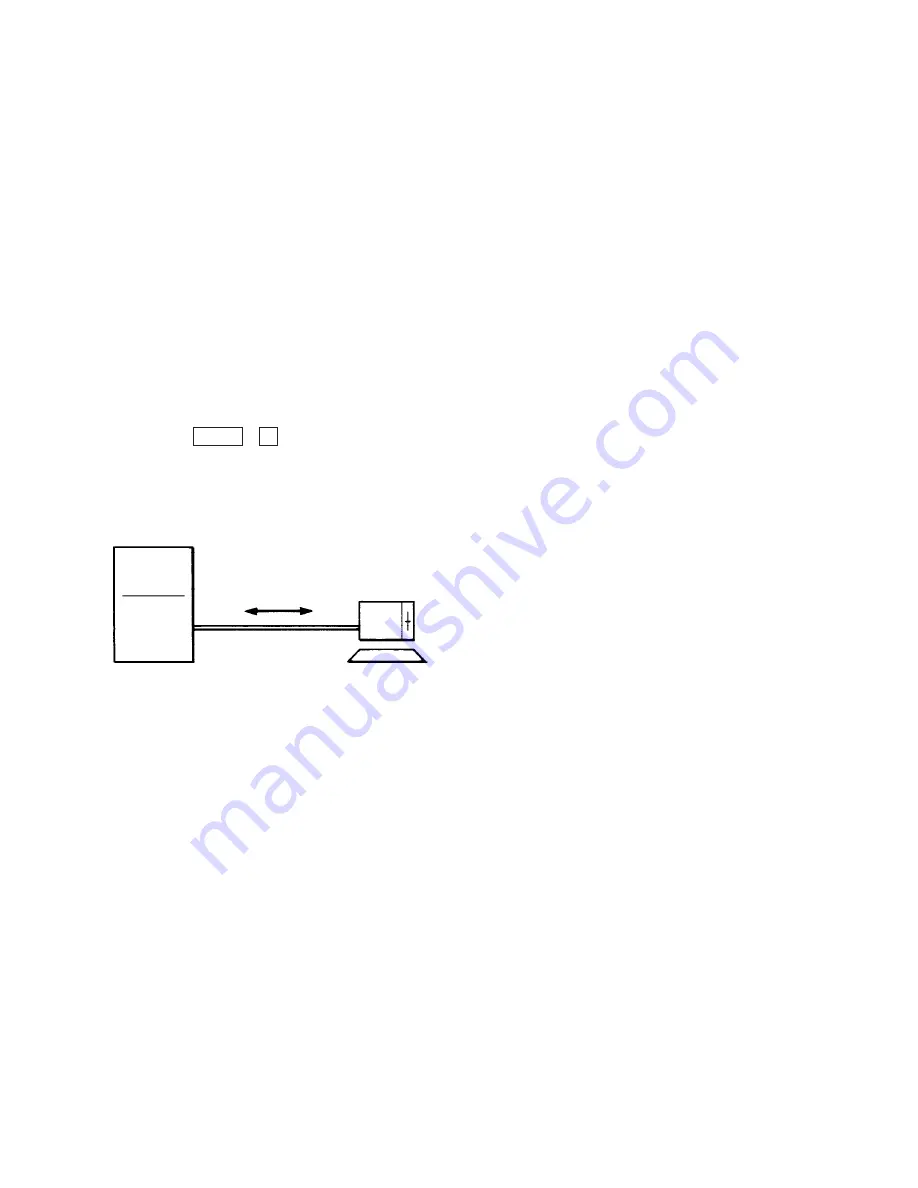
A. Introduction
1.00 On-Site Administration
Description
You can administer system programming and
system maintenance by using the RS-232C
terminal (Dumb terminal). The RS-232C terminal
is connected to the RS-232C port #1.
For details about RS-232C communication
parameters, refer to Section 10-D-7.00
“Communication Interface”.
The attendant console is also capable of
administrating system programming and system
maintenance. When you set the PRG MODE
switch to ON, the initial display of VT
programming mode appears on the screen. You
can switch to Dumb programming mode by
pressing the CTRL + V keys simultaneously.
Dumb Terminal Connection
The initial display appears on the screen (refer to
Section 9-B-1.01 “Initial Mode”) if the power
switch is set to ON after connection. If the initial
display does not appear, check whether the set
up procedure was done correctly (cable
connection or communication parameters).
System Security
For security reasons, access to the
administration capabilities of the system is
controlled by a password. To prevent an
unauthorized person from learning the password,
the password characters are not displayed when
they are entered.
Password
To gain access to the system administration
feature, a valid password (four-digit,
alphanumeric characters*) must be entered.
To be recognized by the system, the password
must be entered exactly as stored in memory.
Factory programmed eight passwords are
provided from the first to fourth levels for on-site
operation and the first to fourth levels for
operation from a remote location.
The followings are the functions available to each
password level.
The 1st Level : To access to all levels.
The 2nd Level : To set system level parameters.
The 3rd Level : To set port level parameters.
The 4th Level : To read parameters only.
When you log in to the system using the first
level password, you can execute all functions,
but are increasingly restricted when entering the
levels 2, 3 and 4.
Passwords are originally factory programmed,
but may be changed when logging in to the
system by entering the first level password.
Refer to Section 8-E “Changing Password”.
* Alphanumeric characters
ASCII codes except special codes (DEL, ESC
etc.) But entering “\” “~” are not available,
because these characters cannot be displayed
on the LCD (Liquid Crystal Display) of a PITS.
Both uppercase and lowercase characters can
be recognized by the system.
Successful Login
When you enter the correct password, the
terminal displays the Main Menu screen from
which you can select administration functions.
By selecting an item from the Main Menu, you
enter a system programming area and can
access specific system parameters and features.
9-A-1
Main Unit
RC-232C Cable
Dumb
Terminal
port #1
Summary of Contents for KX-TD500
Page 2: ......
Page 4: ......
Page 8: ......
Page 9: ...Section 1 System Outline ...
Page 10: ......
Page 20: ......
Page 26: ......
Page 32: ......
Page 36: ......
Page 51: ...Section 2 Installation ...
Page 52: ......
Page 56: ......
Page 78: ......
Page 160: ......
Page 173: ...Section 3 System Features and Operation ...
Page 174: ......
Page 178: ......
Page 180: ......
Page 208: ......
Page 218: ......
Page 256: ......
Page 260: ......
Page 361: ...Section 4 Station Features and Operation Proprietary Integrated Telephone System PITS ...
Page 362: ......
Page 376: ...4 A 10 Programmable Feature buttons F1 F2 F3 TRANSFER PF01 PF02 PF03 ...
Page 434: ......
Page 462: ......
Page 492: ......
Page 516: ......
Page 536: ......
Page 576: ......
Page 577: ...Section 5 Station Features and Operation Single Line Telephone SLT ...
Page 578: ......
Page 602: ......
Page 642: ......
Page 656: ......
Page 675: ...Section 6 Station Features and Operation Attendant Console ATT ...
Page 676: ......
Page 680: ......
Page 686: ......
Page 688: ......
Page 728: ......
Page 746: ......
Page 750: ......
Page 768: ......
Page 782: ......
Page 814: ......
Page 816: ......
Page 817: ...Section 7 Manual Vol 2 Overview ...
Page 818: ......
Page 820: ......
Page 822: ......
Page 833: ...Section 8 Preparation for Programming and Maintenance VT220 and Compatibles ...
Page 834: ......
Page 850: ......
Page 860: ......
Page 864: ......
Page 866: ......
Page 868: ......
Page 870: ......
Page 899: ...Section 9 Preparation for Programming and Maintenance Dumb Type Terminal ...
Page 900: ......
Page 914: ......
Page 920: ......
Page 930: ......
Page 931: ...Section 10 System Programming VT220 and Compatibles ...
Page 932: ......
Page 936: ......
Page 938: ......
Page 940: ......
Page 1024: ......
Page 1090: ......
Page 1117: ...Section 11 System Programming Dumb Type Terminal ...
Page 1118: ......
Page 1122: ......
Page 1124: ......
Page 1260: ......
Page 1269: ...Section 12 System Programming Proprietary Integrated Telephone System PITS ...
Page 1270: ......
Page 1272: ......
Page 1274: ......
Page 1302: ......
Page 1303: ...Section 13 Station Programming Proprietary Integrated Telephone System PITS ...
Page 1304: ......
Page 1306: ......
Page 1308: ......
Page 1368: ......
Page 1369: ...Section 14 Station Programming Attendant Console ...
Page 1370: ......
Page 1372: ......
Page 1378: ......
Page 1392: ......
Page 1394: ......
Page 1395: ...Section 15 Maintenance VT220 and Compatibles ...
Page 1396: ......
Page 1400: ......
Page 1402: ......
Page 1406: ......
Page 1418: ......
Page 1476: ......
Page 1495: ...Section 16 Maintenance Dumb Type Terminal ...
Page 1496: ......
Page 1500: ......
Page 1508: ......
Page 1520: ......
Page 1536: ......
Page 1540: ......
Page 1541: ...Section 17 Backup Utility On Site ...
Page 1542: ......
Page 1544: ......
Page 1546: ......
Page 1556: ......
Page 1558: ......
Page 1559: ...Section 18 Backup Utility Remote Location ...
Page 1560: ......
Page 1562: ......
Page 1564: ......
Page 1570: ......
Page 1571: ...Section 19 Abbreviations ...
Page 1572: ......






























