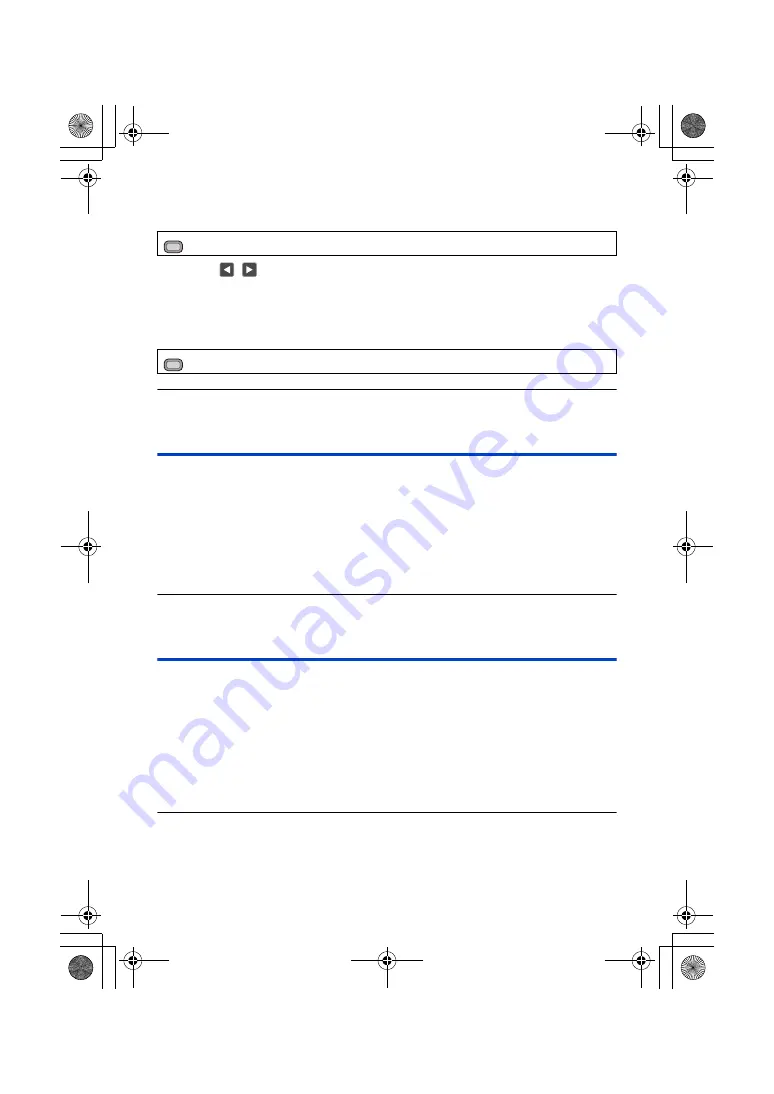
- 45 -
Adjusting the level of [EVF/LCD DETAIL]
1
Select the menu.
2
Touch
/
to adjust settings.
≥
You can select a value between
s
3 and
r
3.
3
Touch [EXIT] to complete the setting.
Setting the peaking frequency of [EVF/LCD DETAIL]
Select the menu.
≥
[EVF/LCD DETAIL] is canceled in following cases:
j
When Focus Assist (peaking function) is used (
)
One Push AF
If you press the USER button to which [PUSH AF] is registered in Manual Focus Mode, the camera
performs high-speed focusing until the image is focused.
≥
Switch to Manual Focus Mode. (
)
Press the USER button to which [PUSH AF] is registered or touch the applicable
USER button icon.
≥
Auto Focus will be activated and the camera will perform high-speed focusing until the image is
focused.
≥
The focus setting returns to Manual Focus Mode once the image is focused or a certain time has
elapsed.
≥
One Push AF does not work in following cases:
j
When Auto Focus is used
Push AF
If you press and hold the USER button to which [PUSH AF] is registered, Manual Focus will be
temporarily switched to Auto Focus.
≥
Set this unit to Manual Focus. (
)
Press and hold the USER button to which [PUSH AF] is registered or touch and
hold the applicable USER button icon.
≥
The focus position will be automatically adjusted for the subject at the center of the screen.
≥
If you set [AREA MODE] to [FOCUS], [FOCUS/IRIS] or [FOCUS/Y GET] and use Area Mode, the
focus position will be automatically adjusted to the subject you have touched. (
)
≥
It will be canceled when the button is released, and the focus position set by the Push AF will be
maintained.
≥
Push AF does not work in following cases:
j
When Auto Focus is used
: [DISP SETUP]
#
[EVF/LCD PEAK LEVEL]
: [DISP SETUP]
#
[EVF/LCD PEAK FREQ.]
#
[HIGH] or [LOW]
MENU
MENU
HC-PV100_GC_GW_SQW0750-1_mst.book 45 ページ 2018年11月16日 金曜日 午後5時14分






























