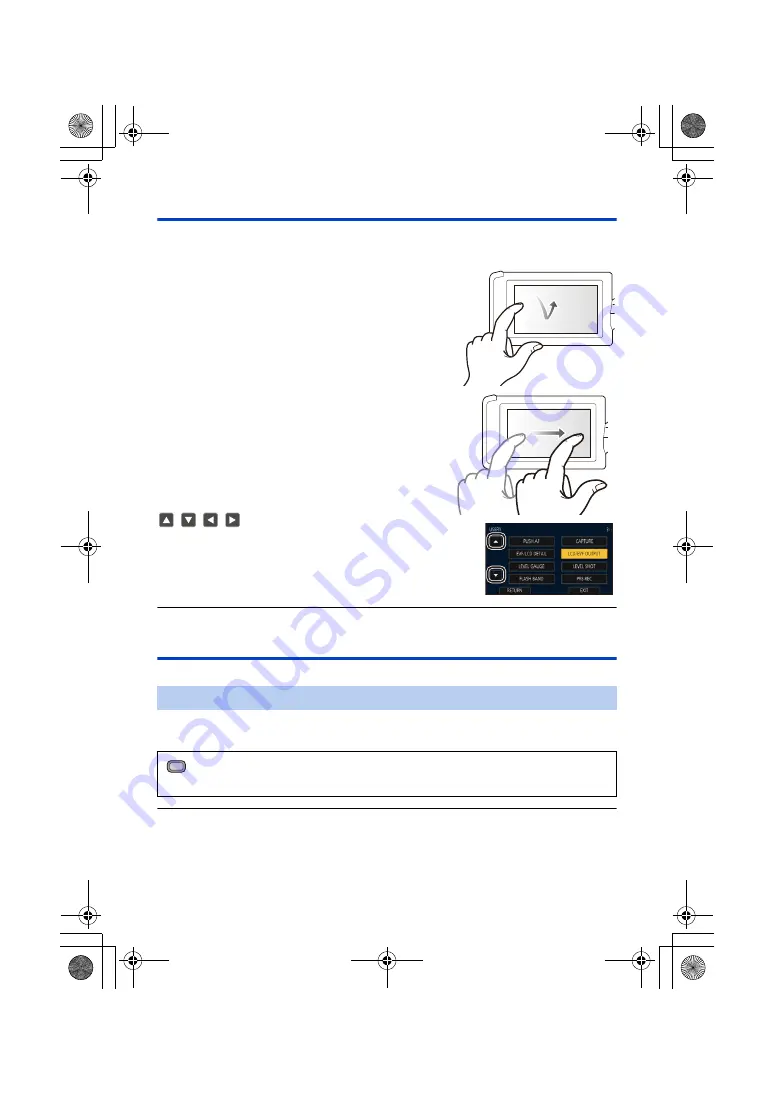
- 30 -
How to use the touch screen
You can operate by directly touching the LCD monitor (touch screen) with your finger.
∫
Touch
Touch and release the touch screen to select icon or
picture.
≥
Touch the center of the icon.
≥
Touching the touch screen will not operate while you
are touching another part of the touch screen.
∫
Slide while touching
Move your finger while pressing on the touch screen.
∫
About the operation icons
/
/
/
:
Touch when changing a page or performing settings.
≥
Do not touch the LCD monitor with hard pointed tips, such as ball point pens.
LCD monitor adjustment
≥
These settings will not affect the images actually recorded.
This makes it easier to view the LCD monitor in bright places including outdoors.
Select the menu. (
≥
When the AC adaptor is in use, [POWER LCD] is set to [+1] automatically.
≥
[POWER LCD] will be automatically fixed to [0] when the built-in LED light is turned on, even if it is set to [+1].
≥
[0] is selected when:
j
[USB MODE SELECT] is set to [DEVICE] and this unit is connected to a PC. (
)
≥
This item is not available while the LCD monitor is turned off. (
[POWER LCD]
: [DISP SETUP]
#
[POWER LCD]
#
[+1] (Makes brighter)/[0] (Normal)/[-1] (Makes less bright)
MENU
HC-PV100_GC_GW_SQW0750-1_mst.book 30 ページ 2018年11月16日 金曜日 午後5時14分






























