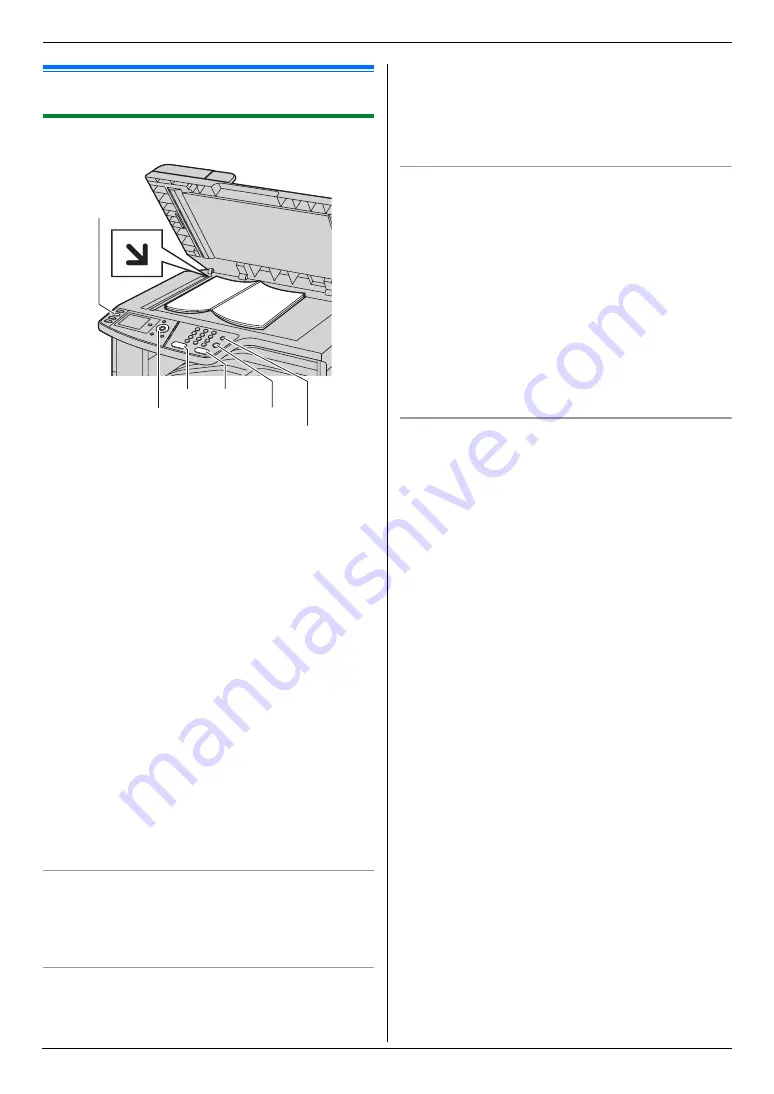
5. Copier
40
5 Copier
Copy
5.1 Making a copy
5.1.1 Using the scanner glass
1
If the
{
Copy
}
light is OFF, turn it ON by pressing
{
Copy
}
.
2
Set the original (page 20).
3
If necessary, change the copy settings according to
the type of document.
L
To change the number of copies, see page 40.
L
To select the contrast, see page 40.
L
To select the resolution, see page 40.
L
To select the zoom rate, see page 40.
4
{
Black
}
/
{
Color
}
L
The unit will start copying.
5
After you finish copying, press
{
Stop
}
to reset the
settings you set in step 3.
Note:
L
To stop copying, see page 79.
L
You can change the default operation mode (feature
#463 on page 62) and the timer before returning to
the default operation mode (feature #464 on page
62).
L
If the
{
Fax Auto Answer
}
light is ON, the unit can
receive faxes automatically even when in the copy
mode.
To change the number of copies
1.
Press
{V}
or
{^}
repeatedly to select
“
Copies
”
.
2.
Enter the number of copies (up to 99).
3.
{
Set
}
To select the contrast
Adjust this setting depending on the darkness or
lightness of the document. 5 levels (low to high) are
available.
1.
Press
{V}
or
{^}
repeatedly to select
“
Contrast
”
.
2.
Press
{
<
}
or
{
>
}
.
i
{
Set
}
Note:
L
You can hold the previous contrast setting (feature
#462 on page 62).
To select the resolution
1.
Press
{V}
or
{^}
repeatedly to select
“
Resolution
”
.
2.
Press
{
<
}
or
{
>
}
repeatedly to select the desired
resolution.
–
“
Text/Photo
”
: For both text and photographs.
–
“
Text
”
: For text only.
–
“
Photo
”
: For photographs, shaded drawings,
etc.
3.
{
Set
}
Note:
L
You can change the default resolution (feature #461
on page 67).
To select zoom rate (enlargement / reduction)
1.
Press
{V}
or
{^}
repeatedly to select
“
Zoom
”
.
2.
Press
{
<
}
or
{
>
}
repeatedly to select the zoom rate
that fits the size of your document and recording
paper.
–
“
100%
”
–
“
50%
”
–
“
200%
”
–
“
Letter
→
A4
”
–
“
A4
→
Letter
”
–
“
Legal
→
A4
”
–
“
Legal
→
Letter
*1 Make sure A4-size recording paper is installed.
*2 Make sure letter-size recording paper is installed.
L
You can enter the desired percentage from
“
25%
”
to
“
400%
”
specifically by using the dial
keys.
3.
{
Set
}
Note:
L
Zoom copy is not available for the following features:
–
Quick ID copy feature (page 42)
–
Easy repeat feature (page 42)
–
Poster feature (page 43)
–
N in 1 feature (page 43)
–
Separate N in 1 feature (page 43)
–
Booklet feature (page 44)
L
You can hold the previous zoom setting (feature #468
on page 67).
L
When using the scanner glass,
the unit will only
enlarge the right top corner of the document starting
from the
m
mark on the unit.
L
When using the automatic document feeder,
the
unit will only enlarge the center of the upper part of
the document. To make an enlarged copy of the
{
Color
}
{
Set
}{
V}{^}{
<
}{
>
}
{
Copy
}
{
Black
}
{
Fax Auto Answer
}
{
Stop
}
Summary of Contents for DP-MC210
Page 127: ...127 Notes ...
Page 128: ...PNQX1419ZA CM0808DY0 CD ...
















































