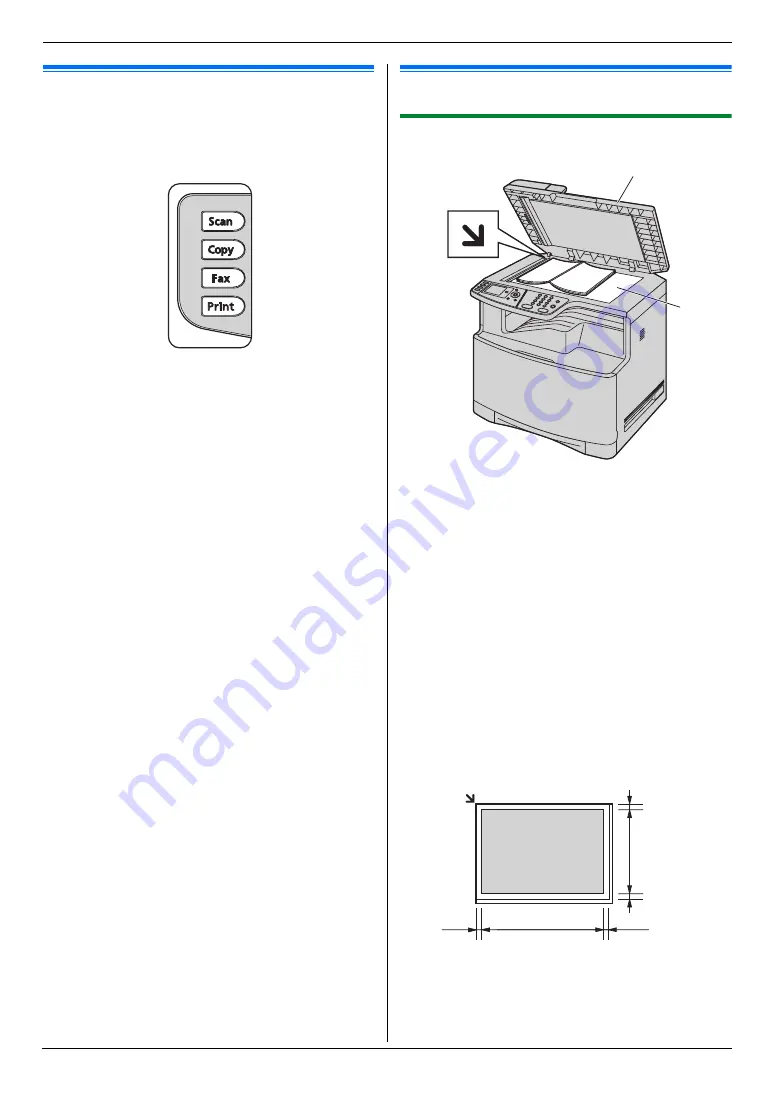
2. Preparation
20
For assistance, please contact an authorized Panasonic dealer.
2.4 Selecting the operation mode
(Scan/Copy/Fax/Print)
You can select the desired mode by pressing one of the
following buttons.
–
{
Scan
}
: Select this mode when using the unit as a
scanner (page 35).
–
{
Copy
}
: Select this mode when using the unit as a
copier (page 40).
–
{
Fax
}
: Select this mode when using the unit as a fax
machine (page 45).
–
{
}
: Select this mode when using the unit as a
printer (page 31).
Note:
L
The default operation mode is the copy mode.
L
You can change the default operation mode (feature
#463 on page 62) and the timer before returning to
the default operation mode (feature #464 on page
62).
Document Requirements
2.5 Setting the original
2.5.1 Using the scanner glass
1
Open the document cover (
1
).
2
Place the document FACE DOWN on the scanner
glass (
2
), aligning the top left of the document with
the corner to which the
m
mark points.
3
Close the document cover.
Note:
L
Confirm that there are no documents in the
automatic document feeder.
L
Place the original onto the scanner glass gently. Do
not press down too firmly to avoid malfunction.
L
If the original is a thick book, do not close the
document cover.
L
Check that any ink, paste or correction fluid has dried
completely.
L
Effective scanning area is as follows:
Effective scanning area
L
Shaded area will be scanned.
2
1
208 mm
(8
3
/
16
"
)
347 mm
(13
11
/
16
"
)
4 mm
(
5
/
32
"
)
4 mm
(
5
/
32
"
)
4 mm
(
5
/
32
"
)
4 mm
(
5
/
32
"
)
Summary of Contents for DP-MC210
Page 127: ...127 Notes ...
Page 128: ...PNQX1419ZA CM0808DY0 CD ...
















































