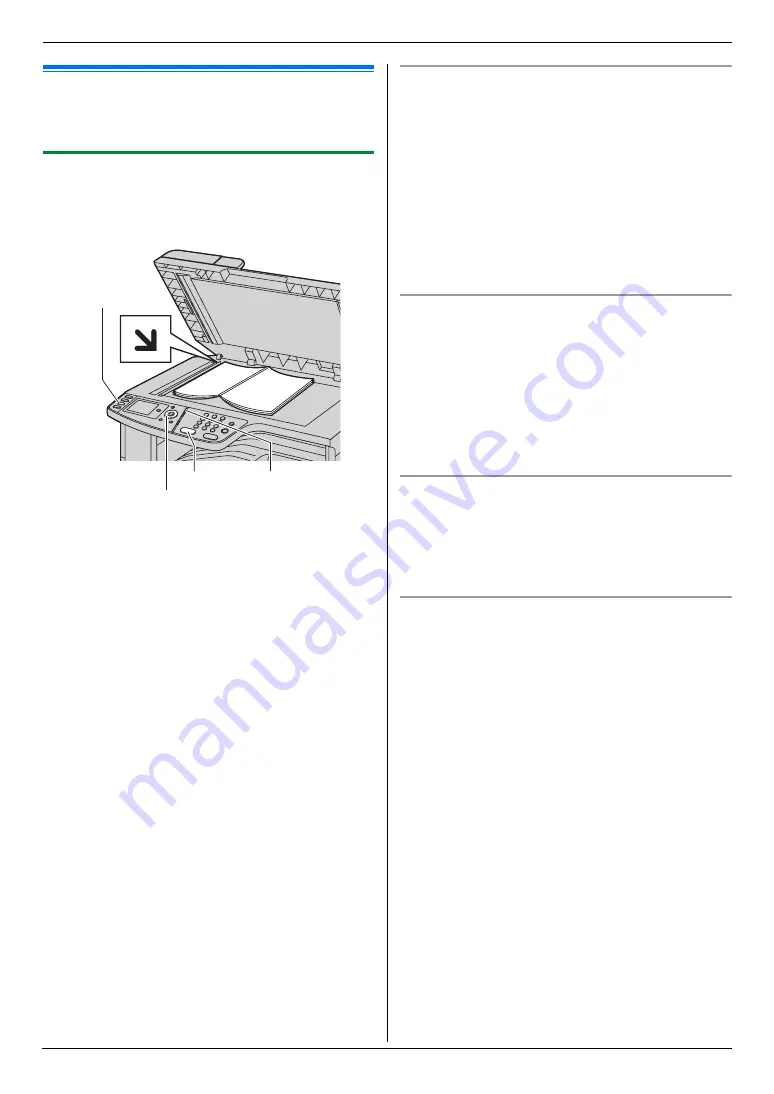
6. Fax
45
6 Fax
Sending Faxes
6.1 Sending a fax manually
Important:
L
You can only send faxes in monochrome.
6.1.1 Using the scanner glass
By using the scanner glass, you can send a page from
booklets or small size paper that cannot be sent with the
automatic document feeder.
1
If the
{
Fax
}
light is OFF, turn it ON by pressing
{
Fax
}
.
2
Set the original (page 20).
3
If necessary, change the resolution and contrast
according to the type of document.
L
To select the resolution, see page 45.
L
To select the contrast, see page 45.
4
Dial the fax number.
L
To send a single page, go to step 7.
L
To send multiple pages, go to the next step.
5
Press
{V}
or
{^}
repeatedly to select
“
Quick
Scan
”
, then press
{
<
}
or
{
>
}
repeatedly to select
“
On
”
.
i
{
Black
}
L
Wait until
“
Scan: Press <Set>.
”
“
Send:
Press <Start>.
”
is displayed.
L
Press
{
<
}
or
{
>
}
repeatedly to change the
resolution during scanning, and then press
{
Set
}
. The setting will be applied starting with the
next page.
6
Place the next page on the scanner glass.
i
{
Set
}
L
To send more pages, repeat this step.
7
{
Black
}
Note:
L
To stop sending, see page 79.
L
You can change the default operation mode (feature
#463 on page 62) and the timer before returning to
the default operation mode (feature #464 on page
62).
To select the resolution
1.
Press
{V}
or
{^}
repeatedly to select
“
Resolution
”
.
2.
Press
{
<
}
or
{
>
}
repeatedly to select the desired
resolution.
i
{
Set
}
–
“
Standard
”
: For normal-sized characters.
–
“
Fine
”
: For small-sized characters.
–
“
Super Fine
”
: For very small-sized characters.
–
“
Photo
”
: For photographs, shaded drawings,
etc.
L
Using the
“
Fine
”
,
“
Super Fine
”
and
“
Photo
”
settings will increase transmission time.
To select the contrast
Adjust this setting depending on the darkness or
lightness of the document. 5 levels (low to high) are
available.
1.
Press
{V}
or
{^}
repeatedly to select
“
Contrast
”
.
2.
Press
{
<
}
or
{
>
}
.
i
{
Set
}
Note:
L
You can save the previous contrast setting (feature
#462 on page 62).
To redial the last number
{
Redial
}
L
If the line is busy, the unit will automatically redial the
number 1 time.
Note:
L
To stop sending, see page 79.
Reserving the fax transmission (Dual Access)
You can reserve a fax transmission even when the unit is
just receiving a fax or sending a fax from memory.
–
Up to 3 reservations when sending
–
Up to 4 reservations when receiving
1.
Set the original during fax reception or fax memory
transmission.
2.
Enter the fax number using the dial keypad or
navigator directory.
3. When using the scanner glass:
1.
{
Black
}
L
The unit will scan 1 page.
2.
Place the next document on the scanner glass.
i
{
Set
}
L
Repeat this until all the documents are
scanned.
3.
{
Black
}
When using the automatic document feeder:
{
Black
}
L
If the document exceeds the memory capacity,
transmission will be canceled. You must send the
entire document manually.
{
Black
}
{
Set
}{
V}{^}{
<
}{
>
}
{
Fax
}
{
Redial
}
Summary of Contents for DP-MC210
Page 127: ...127 Notes ...
Page 128: ...PNQX1419ZA CM0808DY0 CD ...






























