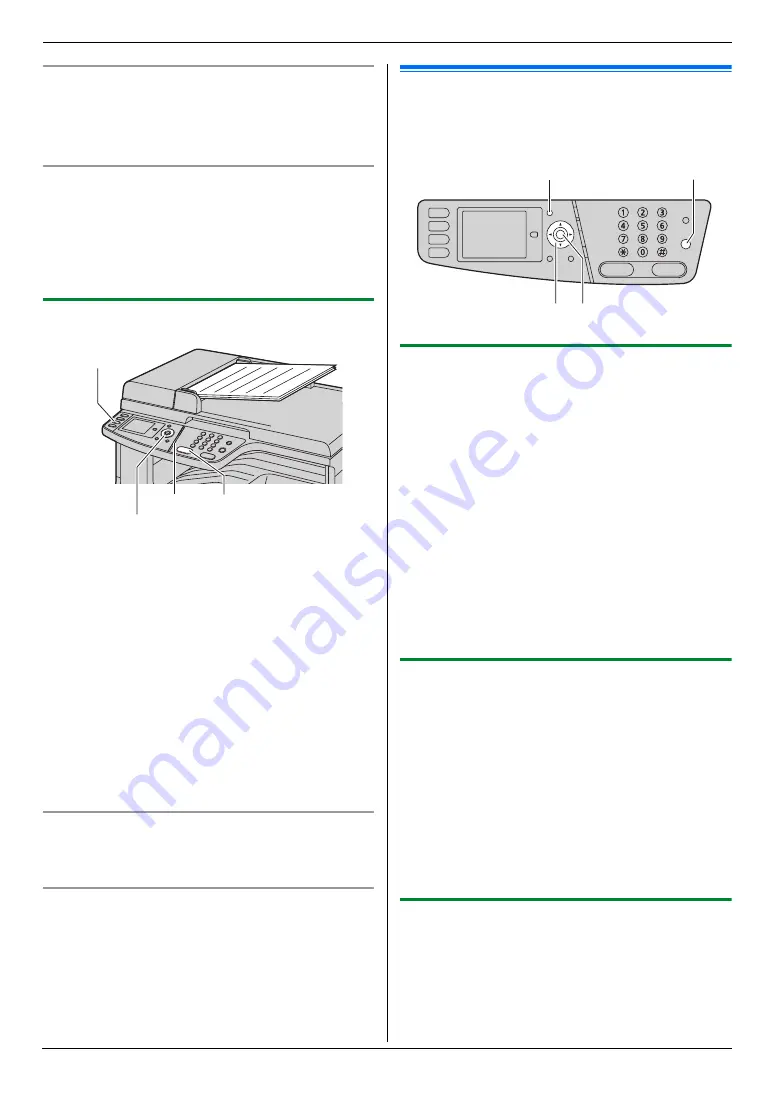
6. Fax
46
Printing a confirmation report
A confirmation report provides you with a printed record
of transmission results. To print confirmation reports,
make sure feature #401 is activated (page 63). For an
explanation of error messages, see page 86.
Printing a journal report
A journal report provides you with a printed record of the
30 most recent faxes. To print it manually, see page 110.
To print it automatically after every 30 new fax
transmissions and receptions, make sure feature #402 is
activated (page 63). For an explanation of error
messages, see page 86.
6.1.2 Using the automatic document feeder
1
If the
{
Fax
}
light is OFF, turn it ON by pressing
{
Fax
}
.
2
Set the original (page 21).
3
If necessary, change the resolution and contrast
according to the type of document.
L
To select the resolution, see page 45.
L
To select the contrast, see page 45.
4
{
Monitor
}
5
Dial the fax number.
i
{
Black
}
Note:
L
To stop sending, see page 79.
L
Do not open the document cover when sending a fax
with the automatic document feeder.
Pre-dialing a fax number
1.
Enter the fax number.
2.
Set the original (page 21).
i
{
Black
}
Sending from memory (Quick scan feature)
1.
Set the original (page 21).
2.
Enter the fax number.
3.
Press
{V}
or
{^}
repeatedly to select
“
Quick
Scan
”
, then press
{
<
}
or
{
>
}
repeatedly to select
“
On
”
.
i
{
Black
}
6.2 Storing items for the
navigator directory
The unit provides a navigator directory (300 items).
6.2.1 Storing navigator directory items
1
{
Menu
}
2
Press
{V}
or
{^}
repeatedly to select
“
Directory
Set
”
.
3
Press
{
<
}
or
{
>
}
repeatedly to select
“
New
Addition
”
.
i
{
Set
}
4
Enter the name, up to 20 characters (see page 78 for
character entry).
i
{
Set
}
i
{V}
/
{^}
5
Enter the telephone number, up to 32 digits.
i
{
Set
}
i
{
Set
}
L
To program other items, repeat steps 4 to 5.
6
{
Menu
}
Note:
L
A hyphen or a space entered in a telephone number
counts as 2 digits.
6.2.2 Editing a stored item
1
{
Menu
}
2
Press
{V}
or
{^}
repeatedly to select
“
Directory
Set
”
.
3
Press
{
<
}
or
{
>
}
repeatedly to select
“
Edit
”
.
i
{
Set
}
4
Press
{V}
,
{^}
,
{
<
}
or
{
>
}
repeatedly to select the
desired item.
i
{
Set
}
5
Edit the name if necessary.
i
{
Set
}
i
{V}
/
{^}
6
Edit the telephone number if necessary.
i
{
Set
}
i
{
Set
}
i
{
Menu
}
6.2.3 Erasing a stored item
1
{
Menu
}
2
Press
{V}
or
{^}
repeatedly to select
“
Directory
Set
”
.
3
Press
{
<
}
or
{
>
}
repeatedly to select
“
Edit
”
.
i
{
Set
}
{
V}{^}{
<
}{
>
}
{
Monitor
}{
Black
}
{
Fax
}
{V}{^}{
<
}{
>
}
{
Menu
}
{
Set
}
{
Stop
}
Summary of Contents for DP-MC210
Page 127: ...127 Notes ...
Page 128: ...PNQX1419ZA CM0808DY0 CD ...
















































