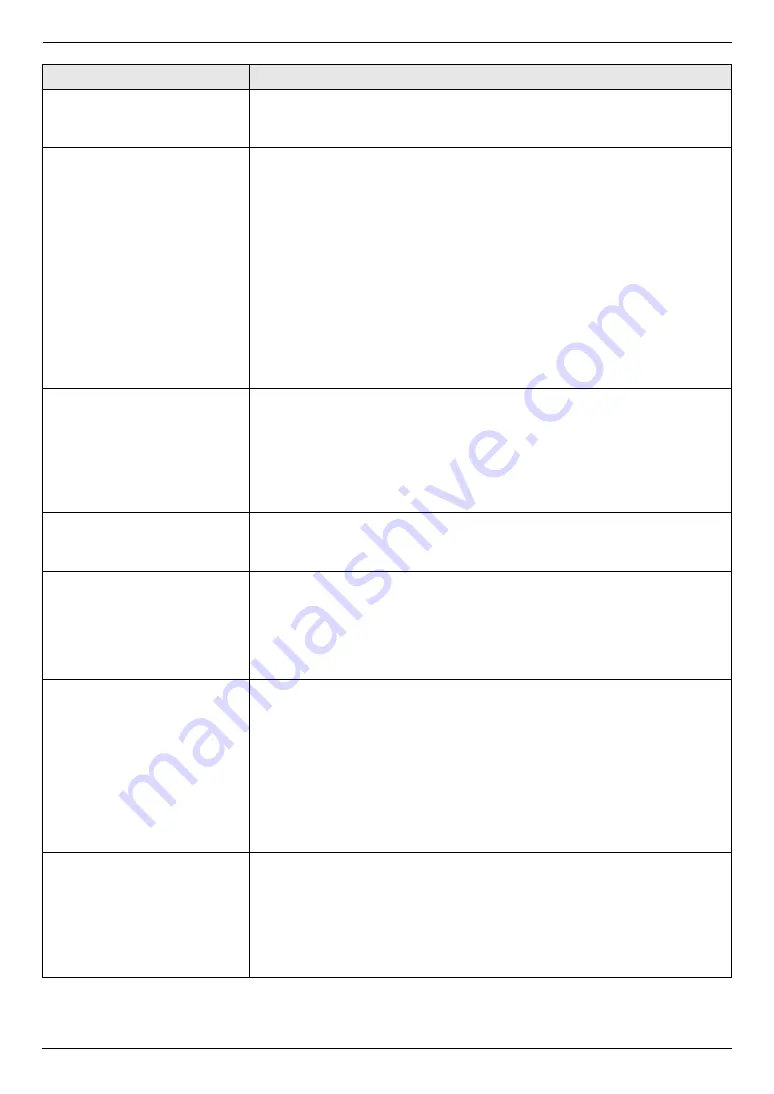
11. Help
95
For assistance, please contact an authorized Panasonic dealer.
The other party complains
that received documents are
too dark and cannot be read.
L
You used a colored paper as a document. Change the contrast (page 40)
and make a lighter copy of the document, using
“
Text
”
resolution (page
40), and try again.
I cannot receive documents.
L
You may have subscribed to a voice mail service due to service packs
offered by your telephone company. Fax reception may not be possible
when voice mail is activated so we recommend you to:
–
contact your telephone company and request to deactivate voice mail
service, or
–
subscribe to a Distinctive Ring service (page 58).
L
The telephone line cord is connected to the
[
EXT
]
jack on the unit. Connect
to the
[
LINE
]
jack (page 18).
L
Feature #442 is activated and the received fax documents are automatically
transferred to the computer. View the received documents using the
computer (page 55).
L
Feature #448 is activated and the received fax documents are automatically
stored in memory. View the received documents on the display (page 51).
L
Set the maximum fax speed to
“
14.4Kbps
”
(feature #418 on page 64).
I cannot receive documents
automatically.
L
The receiving mode is set to TEL mode. Set to FAX ONLY mode. Press
{
Fax Auto Answer
}
repeatedly to turn ON the
{
Fax Auto Answer
}
light.
L
The time taken to answer the call is too long. Decrease the number of rings
before the unit answers a call (feature #210 on page 61).
L
Make sure that the Distinctive Ring of feature #430 is set properly (page 58).
If you do not subscribe to the Distinctive Ring service offered by your local
telephone company, this feature should be OFF.
The display shows
“
Connecting
”, but faxes are
not received.
L
The incoming call is not a fax. Set to TEL mode. Press
{
Fax Auto Answer
}
repeatedly to turn OFF the
{
Fax Auto Answer
}
light.
The printing quality of the
received documents is poor.
L
If documents can be copied properly, the unit is working normally. The other
party may have sent a faint document or there may be something wrong
with the other party’s machine. Ask them to send a clearer copy of the
document or to check their fax machine.
L
If documents can not be copied properly, refer to “11.3.2 Printing problems”,
page 92.
The other party complains
that they cannot send a
document.
L
The memory is full of received documents due to a lack of recording paper
or a recording paper jam. Install paper (page 15) or remove the jammed
paper (page 101).
L
If feature #442 is set to
“
Always
”
(page 65), check the connection between
the computer and the unit.
L
If feature #448 is set to
“
On
”
(page 65), the memory is full of received
documents. View, print or save the documents, and then erase
unnecessary documents (page 52).
L
The unit is not in FAX ONLY mode. Press
{
Fax Auto Answer
}
repeatedly to
turn ON the
{
Fax Auto Answer
}
light.
I cannot select the desired
receiving mode.
L
If you want to set FAX ONLY mode:
–
press
{
Fax Auto Answer
}
repeatedly to turn ON the
{
Fax Auto
Answer
}
light.
L
If you want to set TEL mode:
–
press
{
Fax Auto Answer
}
repeatedly to turn OFF the
{
Fax Auto
Answer
}
light.
L
The Distinctive Ring of feature #430 is activated (page 58).
Problem
Cause & Solution
Summary of Contents for DP-MC210
Page 127: ...127 Notes ...
Page 128: ...PNQX1419ZA CM0808DY0 CD ...
















































