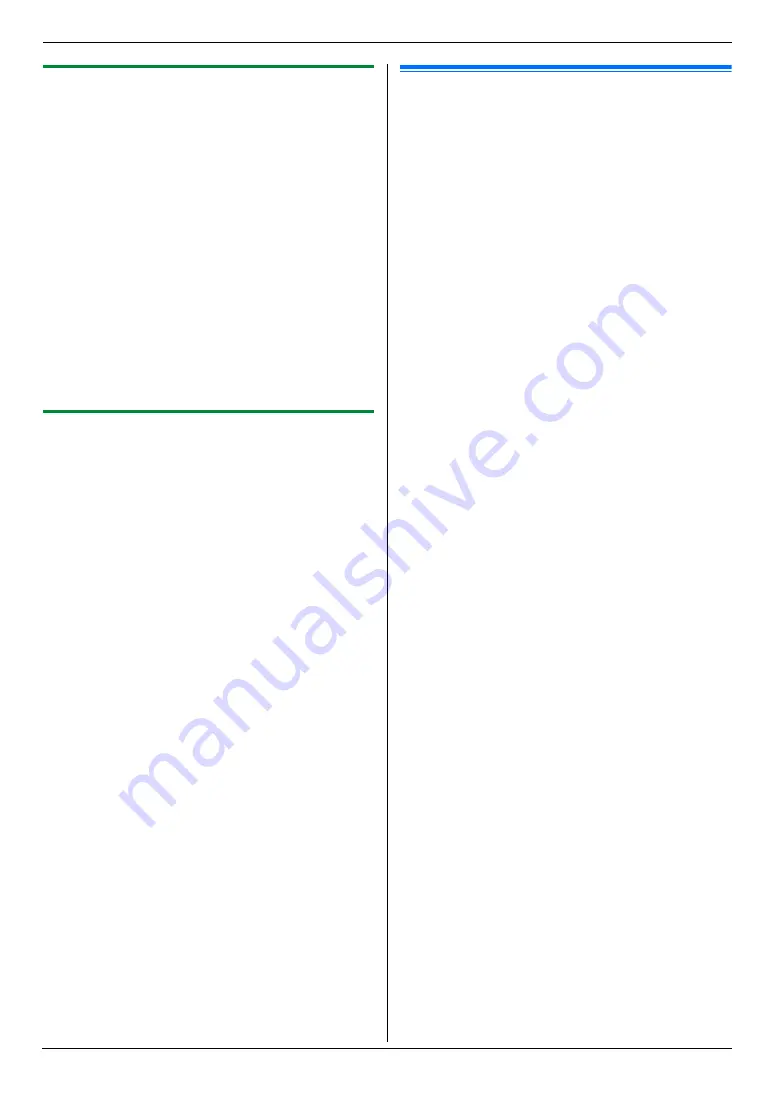
10. Useful Information
79
10.2.2 Using Device Monitor
You can confirm the setting information and current
status of the unit from your computer.
1
Start Multi-Function Station.
2
[
Utilities
]
i
[
Device Monitor
]
L
The
[
Device Monitor
]
window will appear.
3
Confirm the status of the unit.
[
Status
]
:
Current status of the unit
Note:
L
Additional information (toner and recording paper
status, unit information, etc.) will be displayed in
[
Status
]
tab by clicking
[
Advanced Information
]
.
L
You can update the status of the unit by clicking
[
Refresh
]
.
L
If a printing error occurs, the Device Monitor will start
automatically and display the error information.
L
For details, see the help file by selecting
[p]
from
Multi-Function Station.
10.2.3 Using the web browser (LAN
connection only)
You can confirm the setting information and status of the
unit from the web browser.
1
Start Multi-Function Station.
i
[
Utilities
]
i
[
Configuration Web Page
]
L
You can also access the unit by entering its IP
address in a web browser.
2
Select a category from the menu bar.
[
Status
]
:
Toner and paper information, etc.
[
Device
]
:
Current status of the unit, etc.
[
Advance
]
:
Feature settings information, etc.
[
Network
]
:
Network information, etc.
L
When you select
[
Device
]
,
[
Advance
]
or
[
Network
]
, you can change which features are
displayed by clicking the feature tabs at the top of
the right frame.
3
Confirm the status of the unit.
Note:
L
You can update the status of the unit by clicking
[
Reload
]
.
10.3 Canceling the operations
You can cancel the current operation from the unit. You
can also select the desired operation to cancel.
1
{
Stop
}
L
The current operation will be canceled.
L
If the operation is not canceled, go to step 2.
2
When a cancel confirmation message is
displayed:
Press
{
Set
}
to cancel the operation.
When some operations are displayed:
Press
{V}
or
{^}
repeatedly to select the operation
that you want to cancel.
i
{
Set
}
Summary of Contents for DP-MC210
Page 127: ...127 Notes ...
Page 128: ...PNQX1419ZA CM0808DY0 CD ...
















































