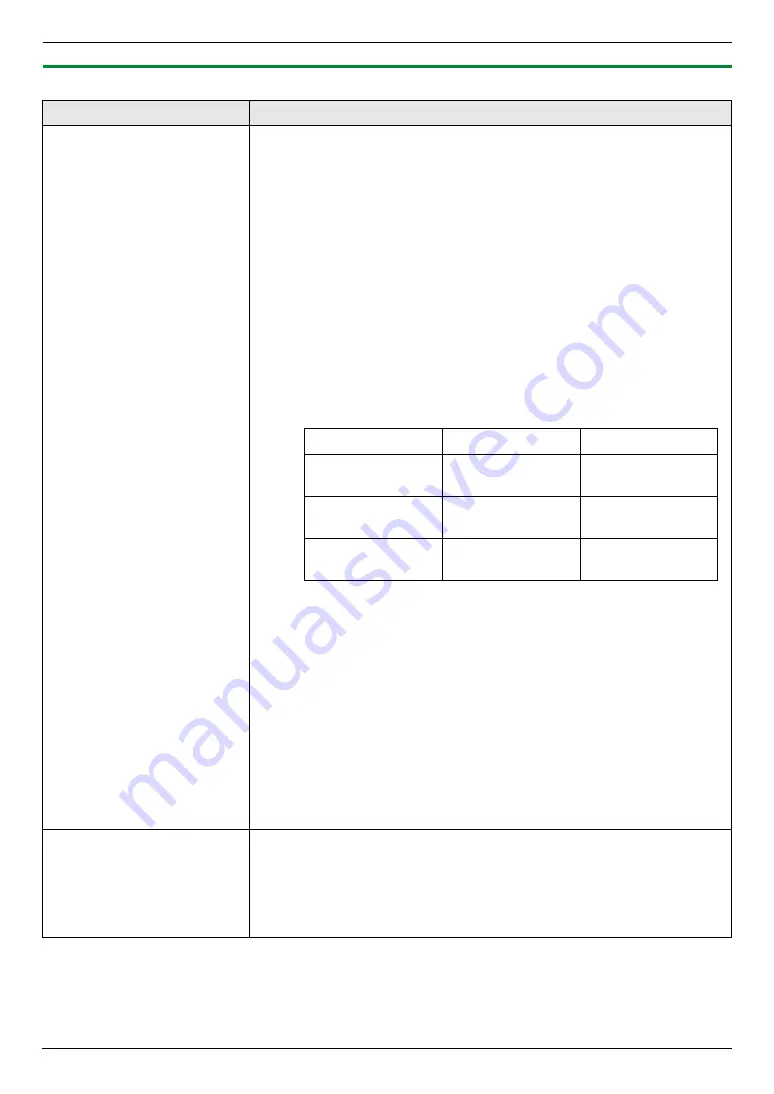
11. Help
98
For assistance, please contact an authorized Panasonic dealer.
11.3.7 Network
Problem
Cause & Solution
I cannot operate the following
functions.
–
PC printing
–
Scanning
–
Remote Control
–
PC FAX
–
Device Monitor
L
Confirm the LED via the LAN port of the main board. If the LED is glowing
or blinking, network access is working correctly.
If the LED is not glowing or blinking, confirm the LAN cable (category 5
straight cable) is connected to the LAN port of the main board correctly.
L
If the LED is blinking and you cannot perform the desired operation, the IP
address of the unit may have changed.
To detect the IP address, proceed as follows.
[
Start
]
i
[
All Programs
]
or
[
Programs
]
i
[
Panasonic
]
i
the
unit’s name
i
[
IP Address Checker
]
L
The IP address for the unit will be detected.
Note:
L
If the IP address cannot be detected, enter it manually (feature #501 on
page 73). The IP address of the computer and the unit must be in the
same local IP address class as shown below. Set the IP address in the
range of the number specified in the class corresponding to your local
network scale.
Class
Subnet mask
IP address
Class A
255.0.0.0
10.0.0.1 -
10.255.255.254
Class B
255.255.0.0
172.xx.0.1 -
172.xx.255.254
Class C
255.255.255.0
192.168.xx.1 -
192.168.xx.254
*1 “xx” should be the same value for the unit and for the computer, as
shown in the following example.
Example: 172.16.0.1 - 172.16.255.254
(The available range of “xx” is 16 - 31)
*2 “xx” should be the same value for the unit and for the computer, as
shown in the following example.
Example: 192.168.0.1 - 192.168.0.254
(The available range of “xx” is 0 - 255)
L
Your firewall software is blocking the connection. Disable the firewall
software or change the firewall settings to make the Multi-Function Station
work properly.
L
LAN features can be used when the unit and the computer are connected in
same network segment only. Make sure the network is configured correctly.
Consult your network administrator.
The unit does not appear in
the
[
Select a Network Device
]
dialog box when installing
Multi-Function Station.
L
Your firewall software is blocking the connection and the setup program may
not list any units. Consult your network administrator and temporarily
disable the firewall software.
L
The unit is connected to another network segment and the setup program
may not list any units. Make sure the network is configured correctly.
Consult your network administrator.
Summary of Contents for DP-MC210
Page 127: ...127 Notes ...
Page 128: ...PNQX1419ZA CM0808DY0 CD ...
















































