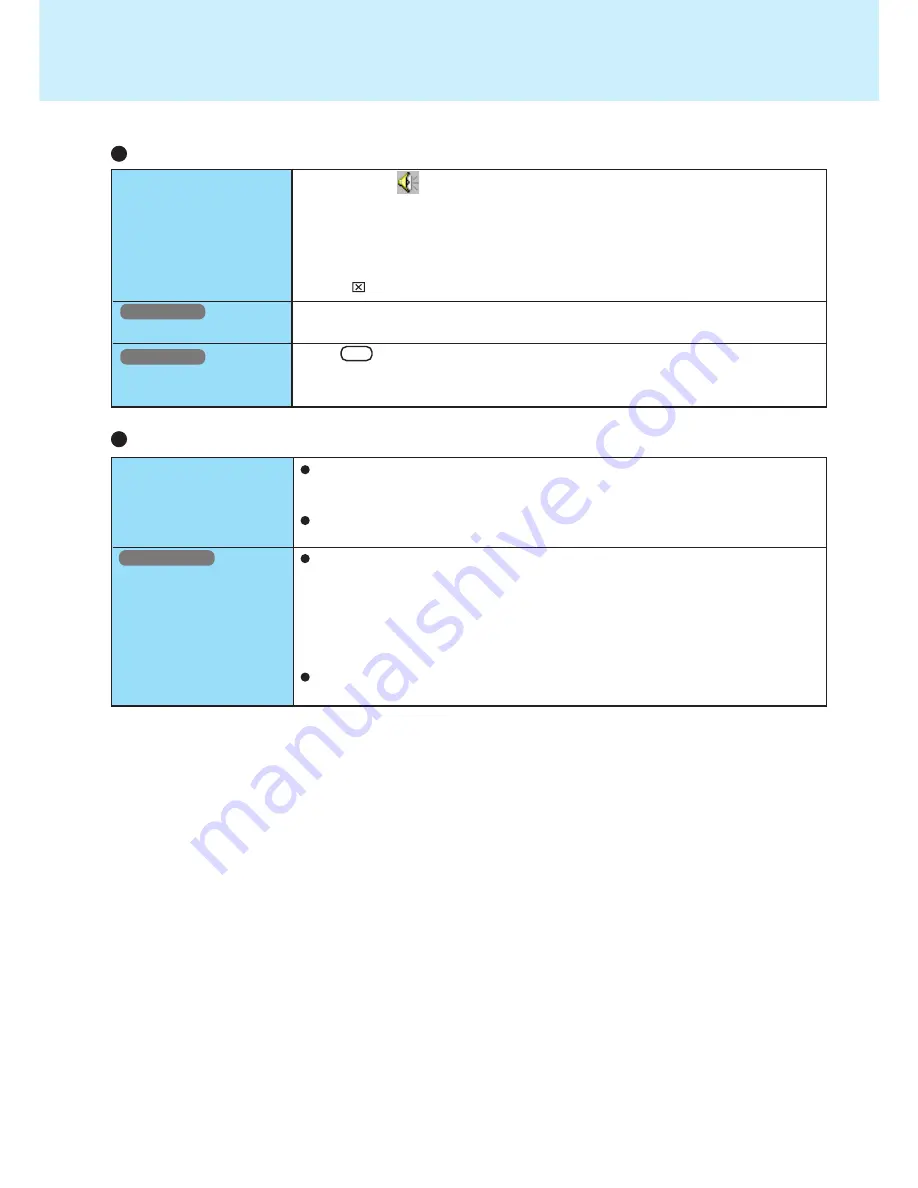
68
Unable to connect to a
network
When performing a copy
operation via a LAN card
with a computer on the
network, an error mes-
sage is displayed and the
copy operation fails
Network
When using the computer as a network computer, some additional settings may
have to be made depending on the usage conditions. We recommend asking your
system administrator or the person in charge of the network.
If the standby or hibernation mode is entered, the computer may have to be re-
started.
The settings for the LAN card you are using may not be optimized. Confirm this
with the following procedure.
1
Double-click the Network Card you are using from [Network adapters] in [Con-
trol Panel] - [System] - [Hardware] - [Device Manager].
2
Select [Advanced], choose [Store And Forward] from [Property], and then set
[Enabled] for [Value] if it is set to [Disabled].
(This item may be unavailable for some types of network cards.)
Confirm that the computer on the network is operating properly and that the file is
not corrupt.
Windows 2000
Connecting Peripherals
It is not easy to hear of
the microphone sound
Windows NT
IrDA does not work
Windows NT
Some devices do not
work
1
Double-click
on the task bar.
2
Select [Options] - [Properties].
3
Check [Playback], and add the check mark for [Microphone], then select [OK].
4
Select [Options] - [Advanced Controls].
5
Select [Advanced] in [Microphone].
6
Add the check mark for [Microphone Boost], then press [Close].
7
Click in the top of right corner of the window.
Separate communications software is necessary.
Press
F9
in the Setup Utility.
Dealing with Problems
(Advanced)
















