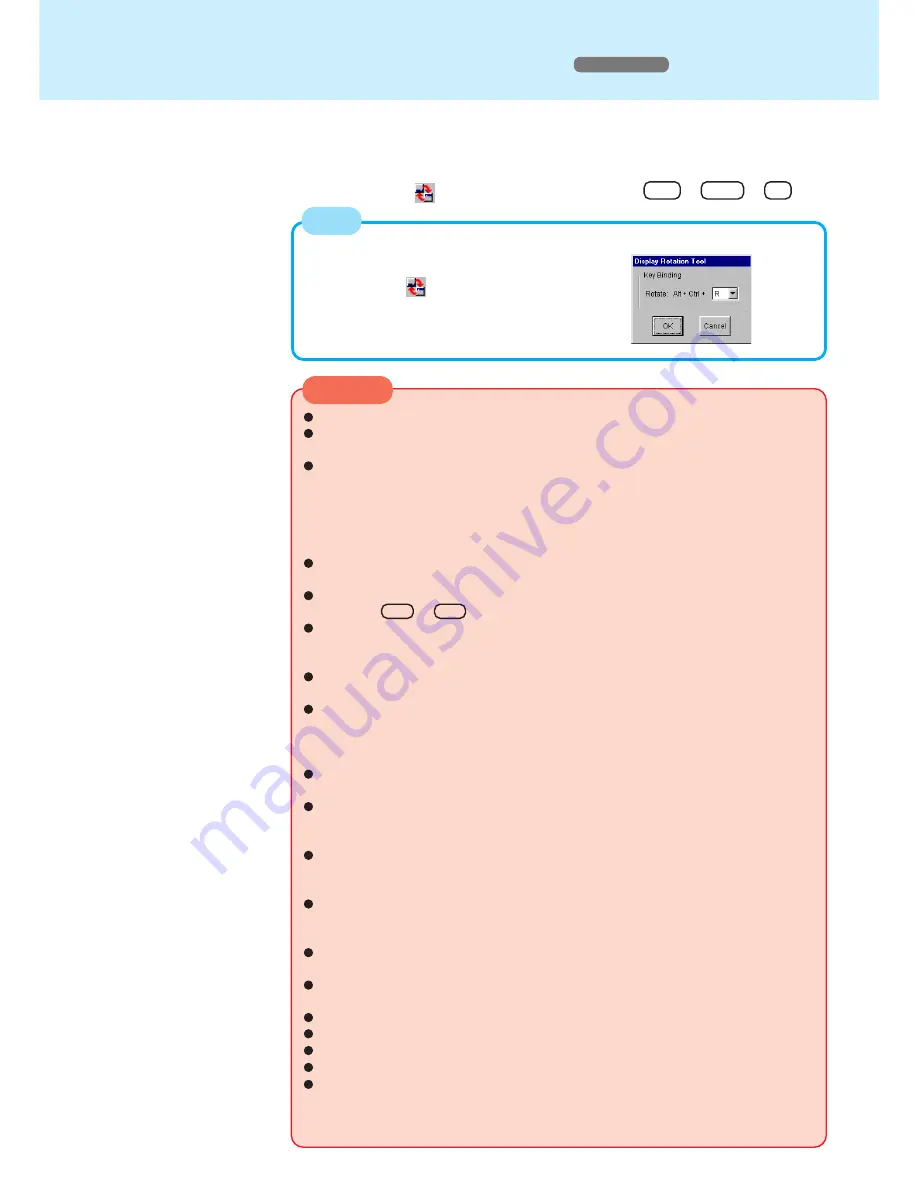
13
When changing the key combination:
(Only the third key can be changed.)
1
Right click
in the taskbar.
2
Select [Setting].
3
Select the key.
Display Rotation Tool
Windows 2000
Double-Click
from the taskbar or press Alt + Ctrl + R .
NOTE
By running the Display Rotation Tool, it is possible to rotate the LCD computer screen
180 degrees and to perform Touchscreen operations in the rotated mode.
CAUTION
When the pan function is used, the display will not be rotated.
When the screen resolution is set to [1280 x 1024 dots] or more, the display will
not be rotated.
When a moving picture is played with one of the applications below, there may be
times when the display will be unable to be rotated. In such cases, the moving
picture should be played after the display is rotated.
Windows Media Player
Direct Draw applications
MPEG overlay
When an external monitor is connected, the image on the external monitor will be
simultaneously rotated.
During display rotation, it is not possible to change the display output location by
pressing
Fn
+
F3
.
The full screen display of the [Command prompt] during display rotation is shown
in the standard display direction. (The operation of the touch pad accommodates
the rotation.)
In the full screen display of the [Command prompt], it is not possible to rotate the
display.
We recommend not rotating the display when the path of the cursor has been set
to be displayed and [Scheme] (in [Start] - [Settings] - [Control Panel] -[Mouse] -
[Pointer]) has been changed, since the movement of the cursor will become ex-
tremely slow.
When the display is being rotated, a moving image may not be displayed cor-
rectly if an application using a CD+ is run.
When the message “Cannot rotate display. There is DirectDraw application run-
ning” is displayed, close all applications currently running. If there is no change in
the situation (after all applications currently running are closed), restart Windows.
When the display is rotated, there is a slight drop in the overall performance. For
example, the speed for data transmission using infrared communications or us-
ing the serial port becomes slow.
When the number of points of calibration for Touchscreen or the display resolu-
tion setting is changed, be sure to run [Calibrate] before and after rotating the
display.
After the display is rotated, it takes about four seconds before the touchscreen
can be used.
A rotated display state is cancelled when entering the standby/hibernation mode
or displaying the [Display Properties] screen.
A rotated display state may be cancelled if certain screensavers are activated.
During a drag operation, the cursor may appear to fly from its actual location.
The display cannot be rotated in the expanded display setting.
If the display is rotated, the expanded display setting in Windows will be disabled.
When the display is rotated, do not logoff. If you logoff, the operation of the touch
pad for the password input screen may rotate, and as a result, the next time you
logon, the screen display, operation of the touch pad, and operation of the
touchscreen may be affected.




























