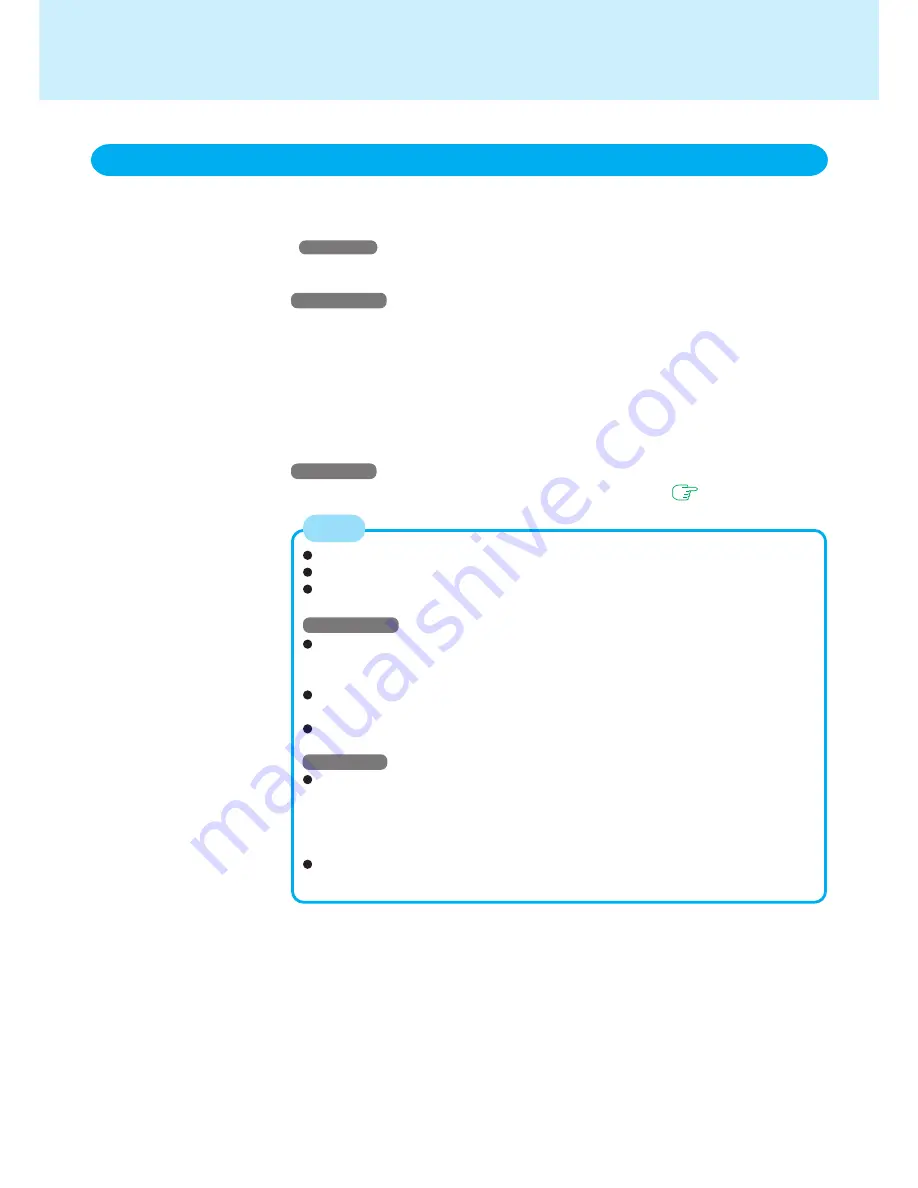
49
Wake up from LAN
This is a function to automatically power the computer on from a network server when
the computer is in the standby or hibernation mode*. To use this function, it is neces-
sary to have a network environment that accommodates Wake up from LAN.
*
Windows NT
: off/standby/hibernation
To use this function:
Windows 2000
1
Select [Hardware] - [Device Manager] in [Start] - [Settings] - [Control Panel] - [Sys-
tem].
2
Select [Intel 8255x-based PCI Ethernet Adapter (10/100)] from [Network adapt-
ers].
3
Select [Action] - [Properties].
4
Select [Power Management], add the check mark for [Allow this device to bring the
computer out of standby.] and [Allow the computer to turn off this device to save
power.], then select [OK].
Windows NT
Set [Wake up from LAN] to [Enable] with the Setup Utility. (
page 52
)
Be sure to connect the AC adaptor, and enable the supply of power.
Make settings to allow the use of a Local Area Network.
The computer will not “wake up” if the LAN cable is disconnected and recon-
nected.
Windows 2000
When using the Wake up from LAN function, remove the check mark for [Prompt
for password when computer goes off standby] in [Start] - [Settings] - [Control
Panel] - [Power Options] - [Advanced].
The Wake up from LAN function will not operate when the computer has been
shut down.
This works on Windows 98 or Windows 2000 irrespective of the [Wake up from
LAN] setting of the Setup Utility.
Windows NT
The Wake up from LAN function will not operate under the following conditions:
- When the computer has been shut down by pressing the power switch for more
than four seconds.
- When the password has been input incorrectly, and the computer has returned
to standby, hibernation, or power off status.
When using the Wake up from LAN function, the password is not necessary even
if the password has been set in the Setup Utility.
NOTE
LAN






























