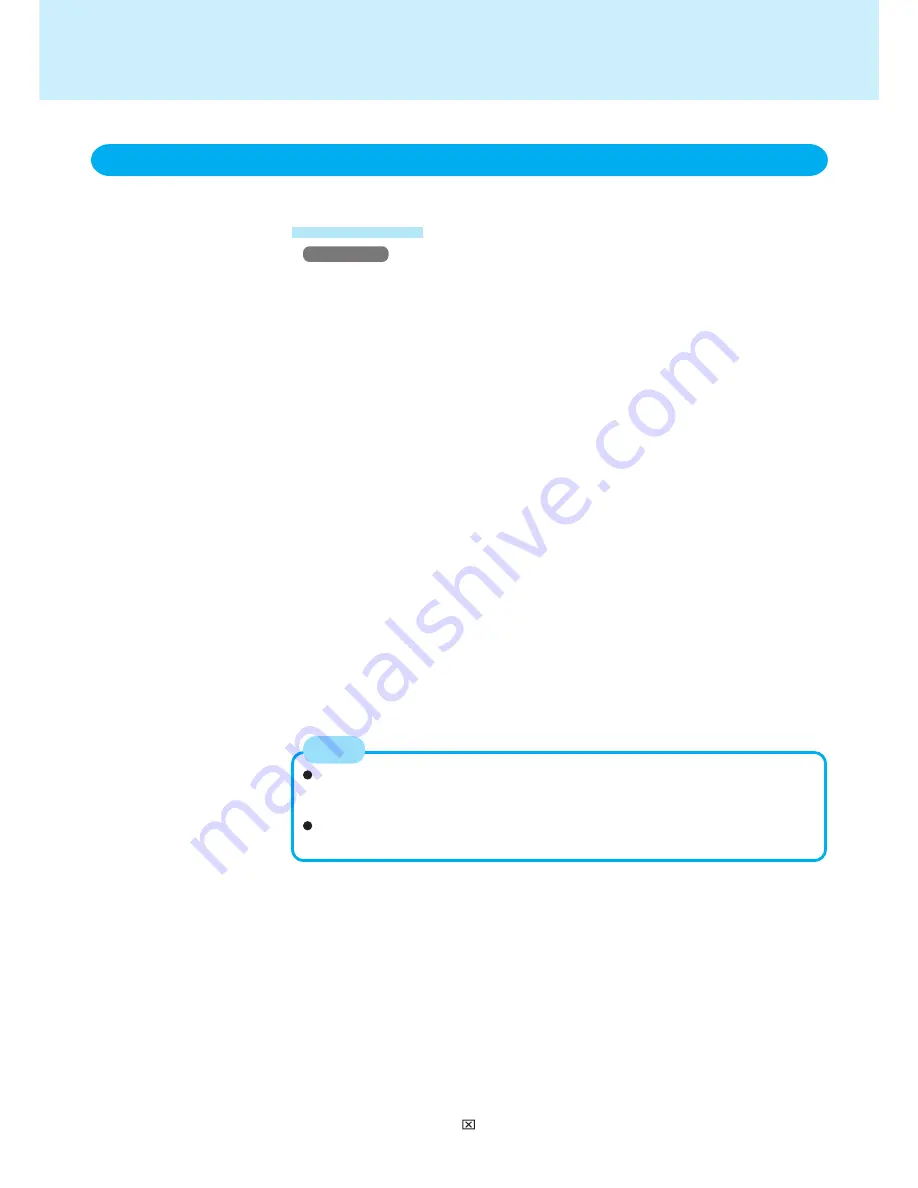
47
LAN
Using LAN
Setting LAN
When using the LAN, set [Modem/LAN] to [Enable]* in the Setup Utility. (* Default)
Windows NT
1
Select [Network] in [Start] - [Settings] - [Control Panel].
2
Select [Yes].
<When the settings for the modem have already been made>
After selecting [Adapter] and selecting [Add], proceed to step 5.
3
Select [Wired to the network], then select [Next].
4
Select [Select from list], then select [Have Disk].
5
Input [c:\util\drivers\clan] and select [OK].
6
Select [Intel(R) PRO Adapter], then select [OK].
<When the settings for the modem have already been made>
1
Select [Intel(R) PRO Adapter], then select [OK].
2
Select your protocol and network service (etc.).
3
Select [Close] and follow the on-screen instructions, then proceed to step 12.
7
Select [Next].
8
Select your protocol, then select [Next].
9
Select your network service, then select [Next].
10
Select [Next].
11
Input [c:\winnt\i386] and select [Continue].
<When the settings for the modem have already been made>
Perform this procedure only when the screen to insert the Windows NT CD is dis-
played.
Follow the on-screen instructions.
The settings will vary for different network environments depending on the network
system being used. For more details, ask your system administrator or the person
in charge of the network.
If [Network Settings Change] is displayed, select [Yes]. (The computer will restart.)
Match the setting to the actual network environment.
For example, Windows may unnecessarily take one minute to start up when DHCP
server use is set although no network cable is connected.
In order to install the Service Pack6, uninstall the APM2.0 and CardExecutive.
After installing the Service Pack6, install APM2.0 and CardExecutive again.
NOTE
12
When [At least one service or driver failed during system startup…] is displayed,
select [OK].
(After this, If this message is displayed, select [OK].)
13
Logon the computer by the administrator.
14
When [Welcome to Windows NT] is displayed, select [Close].
15
Select [Start] - [Settings] - [Control Panel] - [Add/Remove Programs].
16
Select [APM 2.0 for NT], select [Add/Remove], then follow the on-screen instruc-
tions to uninstall APM 2.0 for NT.
17
When the uninstallation completes, select [Don’t Restart Now].
18
At the [Add/Remove Programs Properties], select [Card Executive 2.0 for NT], se-
lect [Add/Remove], then follow the on-screen instructions to uninstall Card Execu-
tive 2.0 for NT.
19
When the unistallation completes, select [Don’t Restart Now].
20
Select [OK], then click in the top of right corner of the Control Panel.
(To next page)






























