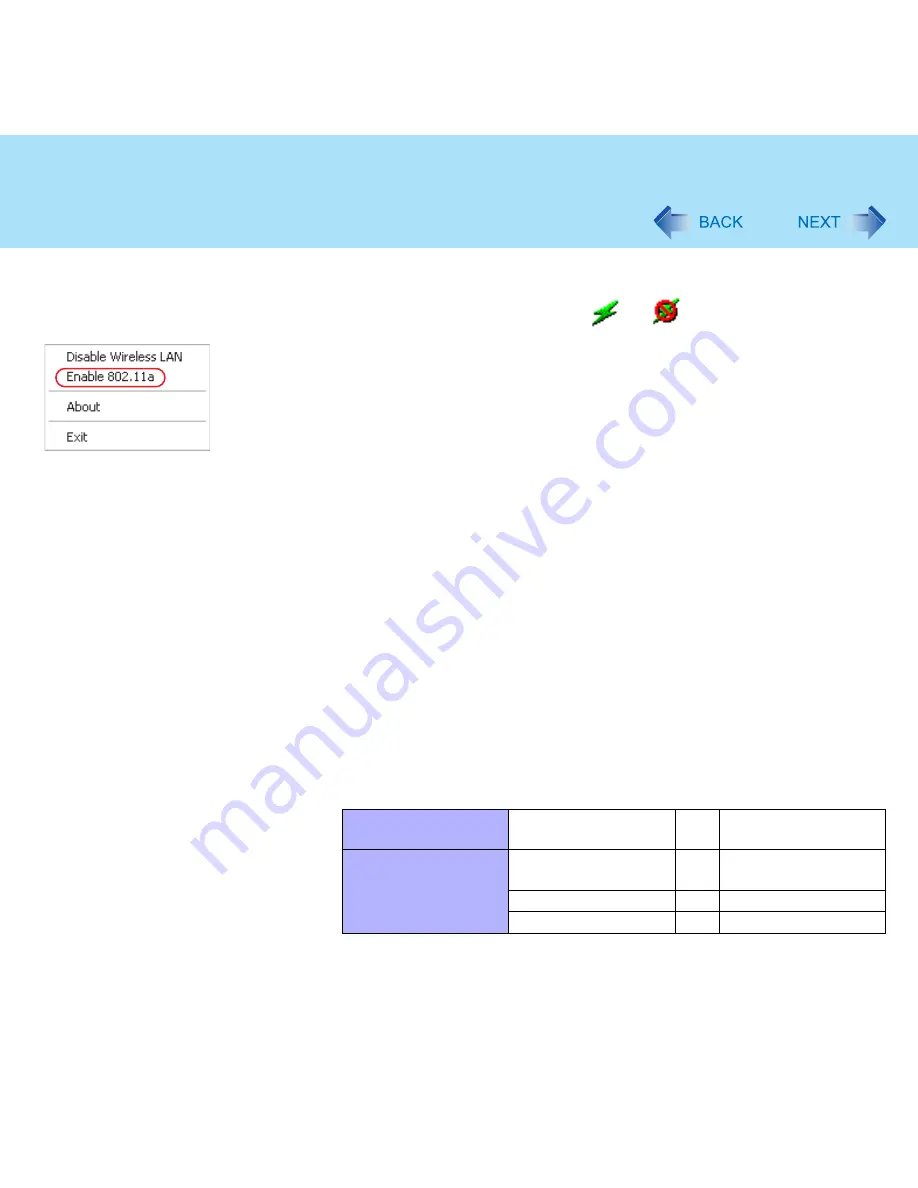
83
Wireless LAN
Enable/Disable 802.11a
1
Select the wireless LAN Switch (
or
) on the taskbar.
2
To enable 802.11a:
A
Click [Enable 802.11a].
To disable 802.11a:
A
Click [Disable 802.11a].
To use 802.11a, turn the wireless LAN on.
If 802.11a is enabled or disabled while the computer is connected to an
802.11b/g access point, the connection to the access point will be temporarily
interrupted.
You can change the setting of the wireless LAN standard ([Wireless Mode]) in
[Device Manager] using the following procedure:
A
Select [start] - [Control Panel] - [Performance and Maintenance] - [System]
- [Hardware] - [Device Manager].
B
Double-click [Intel(R) PRO/Wireless 2915 ABG Network Connection] at [Net-
work Adapters].
C
Select [Advanced], and then select [Wireless Mode] in [Property].
D
Remove the check mark from [Use default value], and select the settings.
(E.g., [802.11a and 802.11g])
E
Select [OK].
Switching of communication under the 802.11a standard between enabled or dis-
enabled using the Wireless LAN Switch also switches the setting of the wireless
LAN standard ([Wireless Mode] in [Device Manager])
Setting in Wireless
LAN Switch
802.11a is enabled
⇔
802.11a is disabled
Setting in Device
Manager
[802.11a , 802.11b
and 802.11g]
⇔
[802.11b and 802.11g]
[802.11a and 802.11g]
⇔
[802.11g only]
[802.11a only]
⇔
[802.11b only]






























