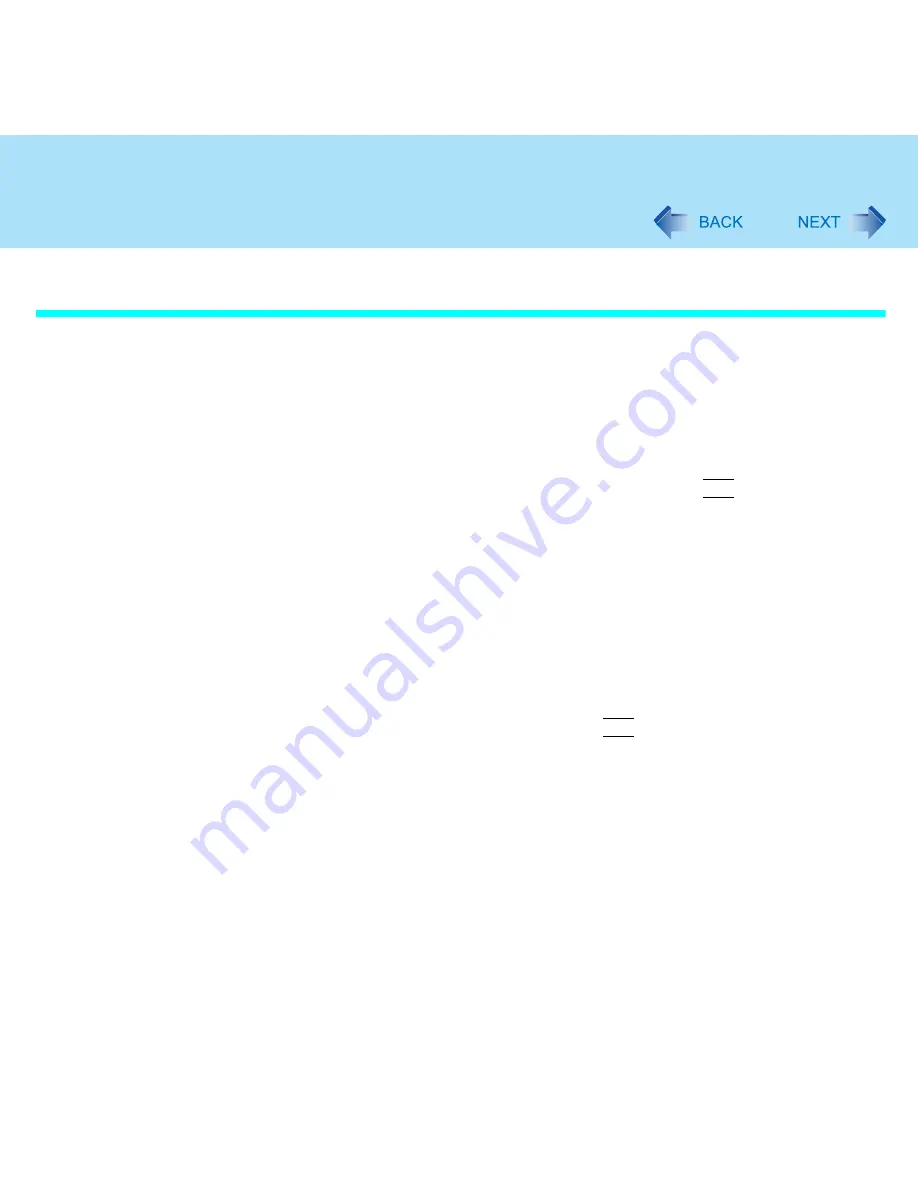
18
Touch Pad
When you want to re-enable the Touch Pad and touchscreen (only for models with
touchscreen)
1
Uninstall the driver or application software of an external mouse or
trackball. (Refer to the operating instructions of the external device on
how to uninstall the driver.)
If the explanation of uninstalling the driver or application software can not be found
in the operating instructions for the external device, execute the following steps.
A
In [start] - [Control Panel] - [Performance and Maintenance] - [System] -
[Hardware] - [Device Manager], when an external mouse or trackball device is
displayed in [Mice and other pointing devices], press
Del
to delete it.
B
If the confirmation message is displayed, select [OK].
2
If the display asks you to restart Windows, select [No].
3
Power off your computer (
⇒
Operating Instructions
"Starting Up/
Shutting Down") and remove the external mouse or trackball.
4
Turn the power on and run the Setup Utility (
page 87
).
5
In [Main] menu, set [Touch Pad] and [Touchscreen] (only for models
with touchscreen) to [Enable].
6
Close the Setup Utility by pressing
F10
. At the confirmation message,
select [Yes].
7
Log on to Windows with the administrator authority.
8
Select [start] - [Control Panel] - [Printers and Other Hardware] -
[Mouse] - [Hardware].
9
Confirm that [touchpad/touchscreen](models with touchscreen) or
[touchpad](models without touchscreen) is displayed at [Devices].
<When [touchpad/touchscreen](models with touchscreen) or [touchpad](models
without touchscreen) is not displayed>
A
Select the external mouse or trackball and then select [Properties].






























