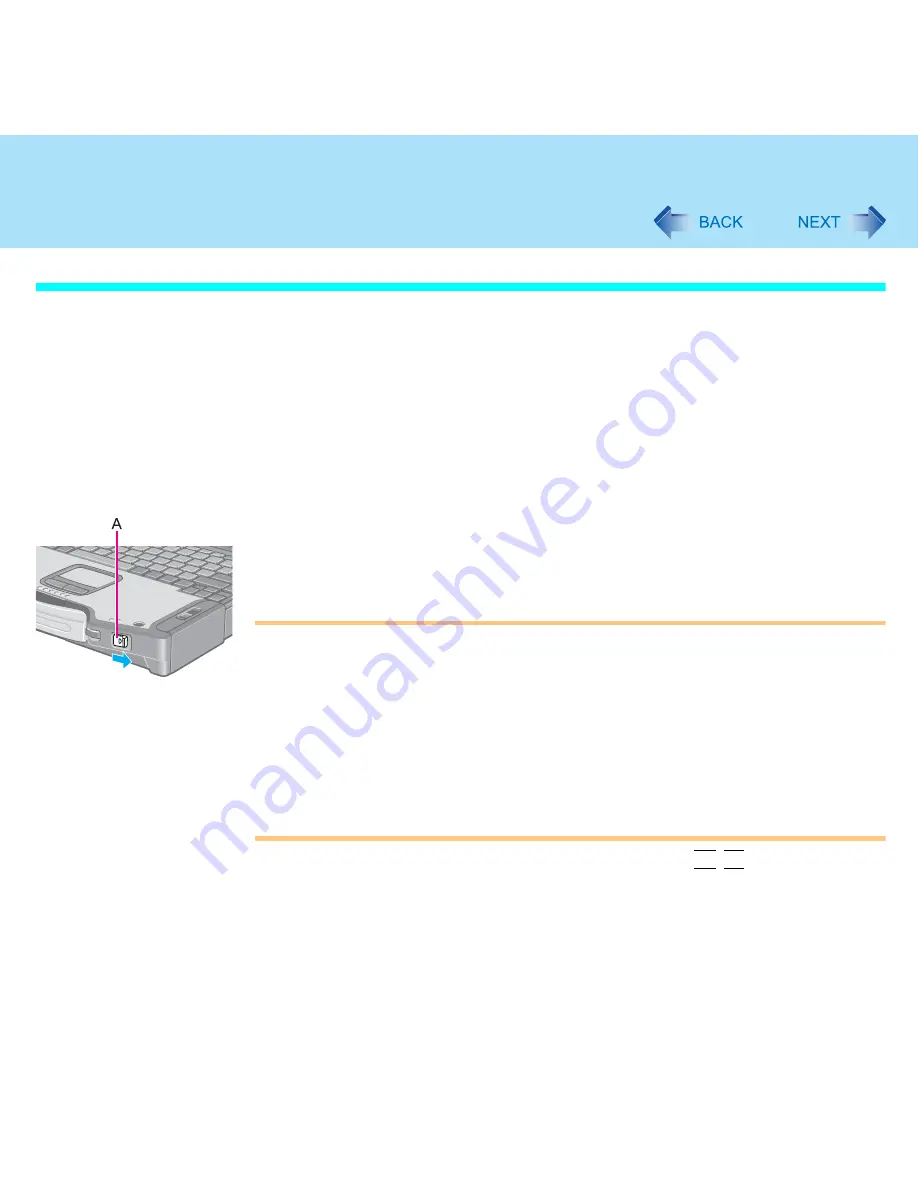
30
Standby/Hibernation Functions
Using the Power Switch
Setting
1
Select [start] - [Control Panel] - [Performance and Maintenance] -
[Power Options] - [Advanced].
2
Select [Stand by] or [Hibernate] for [When I press the power button
on my computer], and then select [OK].
Entering the standby or hibernation mode
1
Slide the power switch (A); at the beep
*2
sound, release your finger.
The computer will enter either the standby or hibernation mode, depending on the
setting.
CAUTION
After releasing your finger from the power switch, do not touch the power switch until
the power indicator goes off or blinks.
At the beep
*2
sound, release your finger from the power switch. If you continue to
slide the power switch and hold it for more than four seconds, the computer will emit a
second beep
*2
then power off. Data not previously saved will be lost.
Even when [When I press the power button on my computer] is set to [Shut down] with
[start] - [Control Panel] - [Performance and Maintenance] - [Power Options] -
[Advanced], if you slide the power switch for more than four seconds and do not
release it, a second beep
*2
will sound and the power will be turned off forcibly. Data
not previously saved will be lost.
*2
When the speaker function is disabled, e.g., by the key combination
Fn
+
F4
, there will be no beep
sound.






























