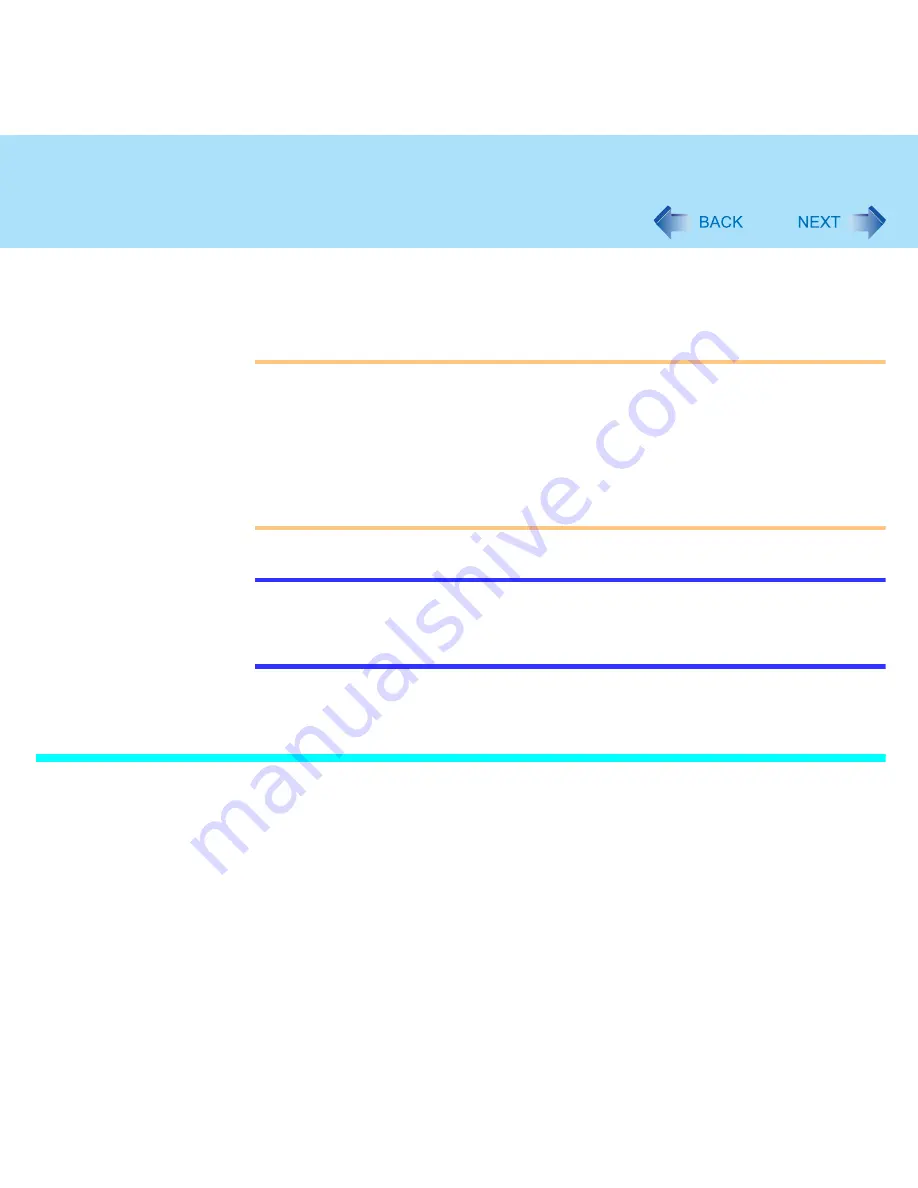
16
Touch Pad
*1
The movements will differ depending on the application.
*2
Operations to follow when using an external Microsoft
®
IntelliMouse™.
*3
Operation applicable to the Microsoft
®
IntelliMouse™ Wheel mode.
CAUTION
<Models with touchscreen>
Do not remove [touchpad/touchscreen] in the following menu.
[start] - [Control Panel] - [Performance and Maintenance] - [System] - [Hardware] -
[Device Manager] - [Mice and other pointing devices]
<Models without touchscreen>
Do not remove [touchpad] in the following menu.
[start] - [Control Panel] - [Performance and Maintenance] - [System] - [Hardware] -
[Device Manager] - [Mice and other pointing devices]
NOTE
The double-tapping speed of the touch pad can be changed using the following menu.
[start] - [Control Panel] - [Printers and Other Hardware] - [Mouse] - [Tap and Buttons] -
[Double-click Speed]
The touch pad cannot be used in the Setup Utility.
When you want to use an external mouse through the external keyboard/mouse port of
the port replicator (optional)
When an external mouse or trackball with additional functions (e.g., wheel function) is
connected, a part or all of the additional functions may fail to operate. To use these additional
functions, perform the operation below.
If you are using a USB mouse, the following operation is unnecessary.
1
Power off your computer (
⇒
Operating Instructions
"Starting Up/
Shutting Down") and connect the computer to the port replicator (
⇒
Operating Instructions
of the Port Replicator).
2
Connect the external mouse or trackball to the port replicator.






























