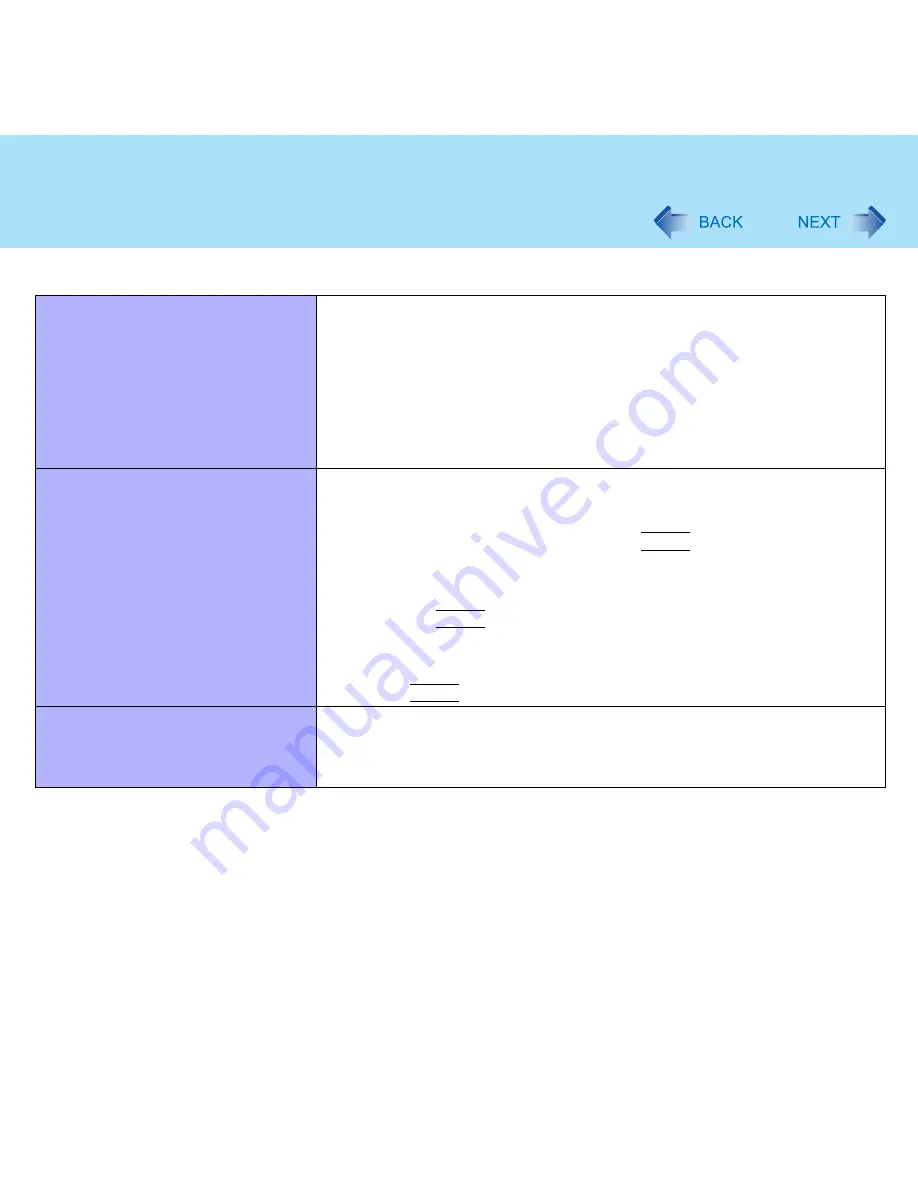
114
Dealing with Problems (Advanced)
Networking: General
Unable to connect to a network
z
Confirm that either [Modem], [LAN] or [Wireless LAN] (only for models with
wireless LAN) is set to [Enable] in the Setup Utility.
z
When using the computer as a network computer, some additional settings
may have to be made depending on the usage conditions. We recommend
asking your system administrator or the person in charge of the network.
z
If the standby or hibernation mode is entered, the computer may have to be
restarted.
z
If the link lamp on the HUB unit is not on and the network cannot be accessed,
set the speed to match the HUB unit. (
Î
page 76
)
Cannot check the computer’s MAC
address
z
Check the computer’s MAC address using the following procedure:
A
Display [Command Prompt].
Select [start] - [All Programs] - [Accessories] - [Command Prompt].
B
Input [ipconfig /all], and press the
Enter
key.
C
Wireless LAN’s MAC address (only for models with wireless LAN):
Make a note of the 12-digit string of alphanumerics displayed on the
wireless LAN's "Physical Address" line. Then input [exit], and press
the
Enter
key.
LAN’s MAC address:
Make a note of the 12-digit string of alphanumerics displayed on the
LAN's "Physical Address" line. Then input [exit], and press the
Enter
key.
The following phenomena occur
z
The LAN transmission speed slows
down dramatically
z
Wireless LAN connection drops out
Î
page 120






























