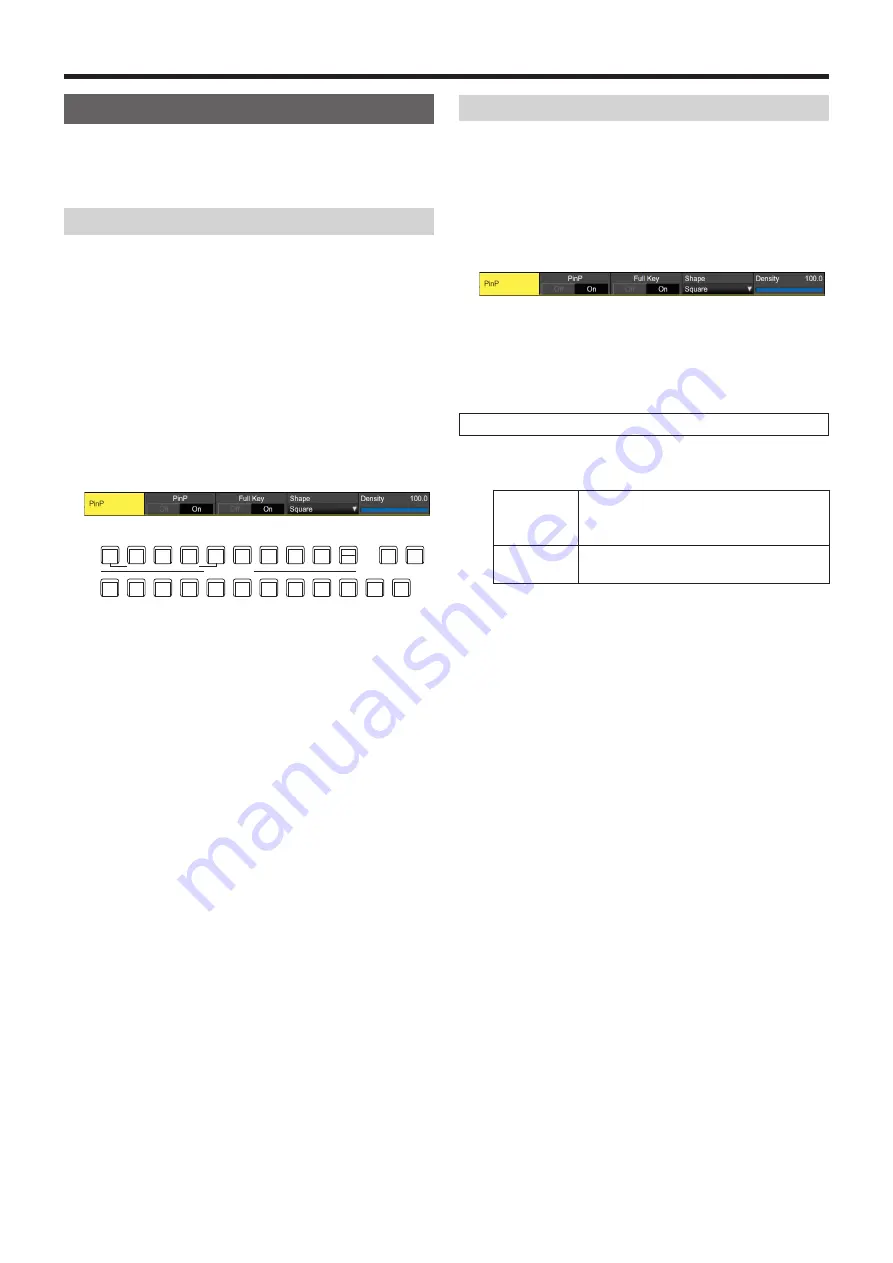
52
Basic operations
PinP (picture in picture)
Another image can be combined with the background image.
This unit supports PinP for 2 channels, DSK and Key.
Selecting the PinP channel and material
In 2K mode or HD mode:
Press the [Key2] button among the AUX bus selector buttons.
In 4K mode or when there is no 4K DVE unit:
Press the [Key1] button among the AUX bus selector buttons.
When the [Key2] button (or [Key1] button) is lit, the PinP menu
is displayed on the built-in display.
The state in which the PinP materials are selected is now
established for the AUX bus crosspoint buttons.
The selected AUX bus crosspoint button lights in amber.
(It will light in red if the selected signal is a PGM output
signal.)
KEY1
F/S
KEY2
F/S
KEY3
F/S
DSK1
F/S
DSK2
F/S
MV1
MV2
PGM
PVW
DISP
CAM
AUX BUS DELEGATION
AUX /DISP SOURCE
AMBER : FILL / GREEN : SOURCE
AUX1
AUX
AUX2
AUX3
AUX4
SHIFT
Selecting Shape
Square, Circle, Heart, Flower or Star can be selected as the
shape used for combining PinP images.
1
Press the [Key2] button (2K/HD mode) or [Key1] button
(in 4K mode or when there is no 4K DVE unit) to light
the button and display the PinP menu.
2
Use [F1] to display the PinP sub menu.
3
Use [F4] and, using the Shape item, select the shape
used for combining images.
4
Use [F5] to adjust the transmissivity (darkness) applying
when the images are combined using the Density item.
Full Key On/Off
1
In the PinP sub menu, use [F3] to enable (On)/disable
(Off) Full Key.
On
Irrespective of the values set with the Key
sub menu, PinP images are composed with
Full Key.
Off
PinP images are composed according to the
values set with the Key sub menu.
















































