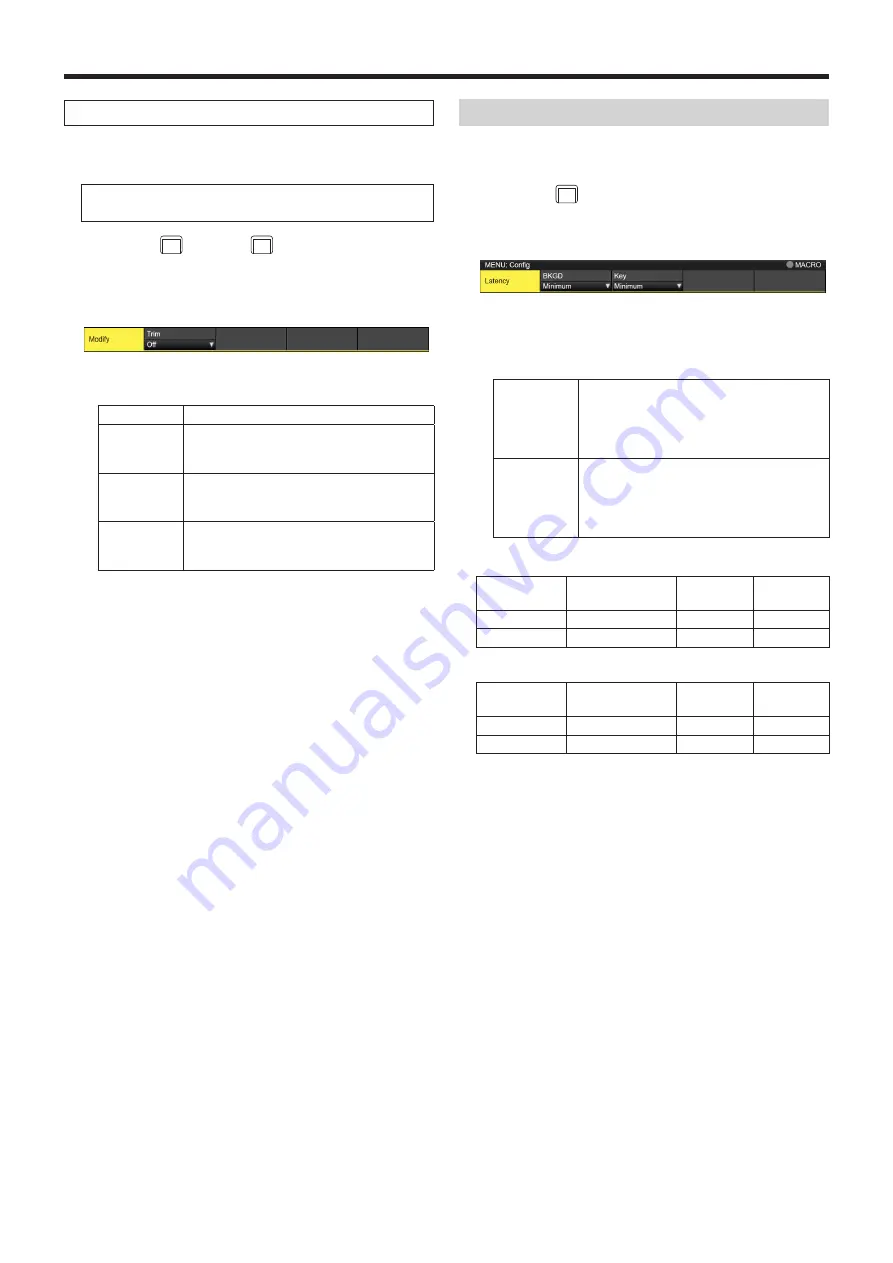
38
Basic operations
Setting the trimming
The trimming at the time a background transition is executed
can be set.
Target patterns:
SQ1, SQ2, SL, 3D1, 3D2
1
Press the
BKGD
CBGD
button (or
KEY1
CKEY
button) to light its
indicator, and display the Background menu (or Key
menu).
2
Use [F1] to display the Modify sub menu.
3
Use [F2] to set the trimming operation and transition
operation using the Trim item.
Off
No trimming
16:9
For trimming the edges around the material.
This setting is used when a black border, for
instance, can be seen around the material.
4:3
For trimming using the 4:3 aspect ratio and
releasing the trimming when the transition is
completed.
4:3 Smooth
For trimming using the 4:3 aspect ratio and
executing the transition to 16:9 images
smoothly.
Setting the latency
A delay amount can be set for the background image or key
image.
1
Press the
CONF
SYS
button to light its indicator, and display
the Config menu.
2
Use [F1] to display the Latency sub menu.
3
Use [F2] to set the delay amount for the background
image using the BKGD item.
Alternatively, use [F3] to set the delay amount for the
key image using the Key item.
1F Fix
The image is delayed by one frame (1F).
p
There will be no original image remaining
when wipe is completed (when SQ1, SQ2,
SL, 3D1 or 3D2 has been selected as the
wipe pattern).
Minimum
The image is not delayed.
p
However, the image will be delayed by one
frame (1F) when SQ1, SQ2, SL, 3D1 or
3D2 has been selected as the wipe pattern
or when the flying key has been selected.
w
BKGD items
Delay amount
setting
At times other than
during transitions
MIX/WIPE
SQ/SL/3D
Minimum
No delay
No delay
1F delay
1F Fix
1F delay
1F delay
1F delay
w
Key items
Delay amount
setting
At times other than
during transitions
MIX/WIPE
SQ/SL/3D/
Flying key
Minimum
No delay
No delay
1F delay
1F Fix
1F delay
1F delay
1F delay
















































