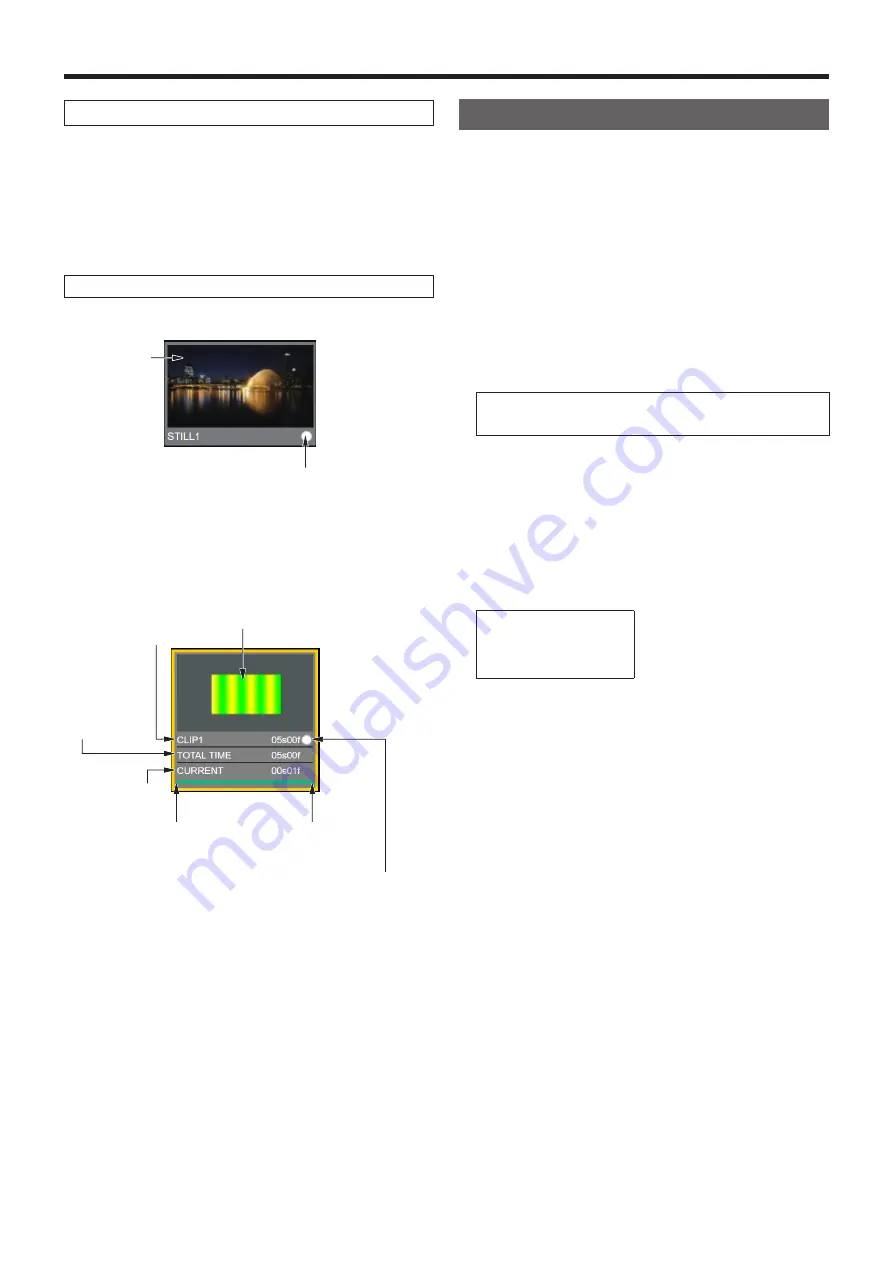
86
Basic operations
Displaying thumbnails
p
p
When the [VMEM] button located on the right of the
number keys is pressed and the video memory operation
mode has been established, thumbnails of the images
registered in the video memories (Still1, Still2, Clip1, Clip2)
can be shown on the built-in display.
Thumbnail layout
w
Still (still images)
Still image
Key signal indicator
(A key signal is always present for
Still)
q
: No key signal
: Key signal present
w
Clip (moving images)
Image in the first frame of the clip
Key signal indicator
q
: No key signal
: Key signal present
Duration of the
recorded clip
Duration of
the range
specified with
trimming
Current playback
position
Trimming IN point
Trimming OUT point
Memory card
The unit’s video memory data and setup data can be stored
on memory card.
Conversely, this data can be loaded from the memory card to
the unit.
Furthermore, it is possible to upgrade the unit’s software.
p
p
It may take a while to store a moving image of a long
recording time with high image quality or a still image file
with high image quality on the memory card.
(Approximately 10 minutes is necessary when data with
total size of about 490 MB stored in “All file” is saved to a
Panasonic Class 8 SDHC memory card.)
Video memory (still image data: Still1, Still2):
<File formats supported>
Bitmap (bmp), JPEG (jpg), TARGA (tga), TIFF (tif), GIF (gif),
PNG (png)
p
This unit supports 24-bit uncompressed or 32-bit
uncompressed TARGA files.
If any other types of TARGA files are loaded into the unit,
black images will be displayed as the thumbnails, and
the unit cannot recognize the files.
p
Be aware that saving video memory still images on the
memory card in GIF format will cause the picture quality
to deteriorate.
<Applicable sizes>
4K: 3840
2160
HD/1080i: 1920
1080
HD/1080PsF: 1920
1080
HD/720p: 1280
720
p
The size of images is converted automatically if it does
not match any of the “applicable sizes”.
p
The pixels of images in SD format are not square, so
the aspect ratio will be different when the images are
displayed on the computer and when they are imported
into video memory (with NTSC format, they will be
vertically long).
To keep the images true to their actual proportions, make
sure the original size is 720
540 pixels. If the images
are in NTSC format, use images shrunk to 720
487
pixels. If the images are in PAL format, use images
enlarged to 720
576 pixels.
















































