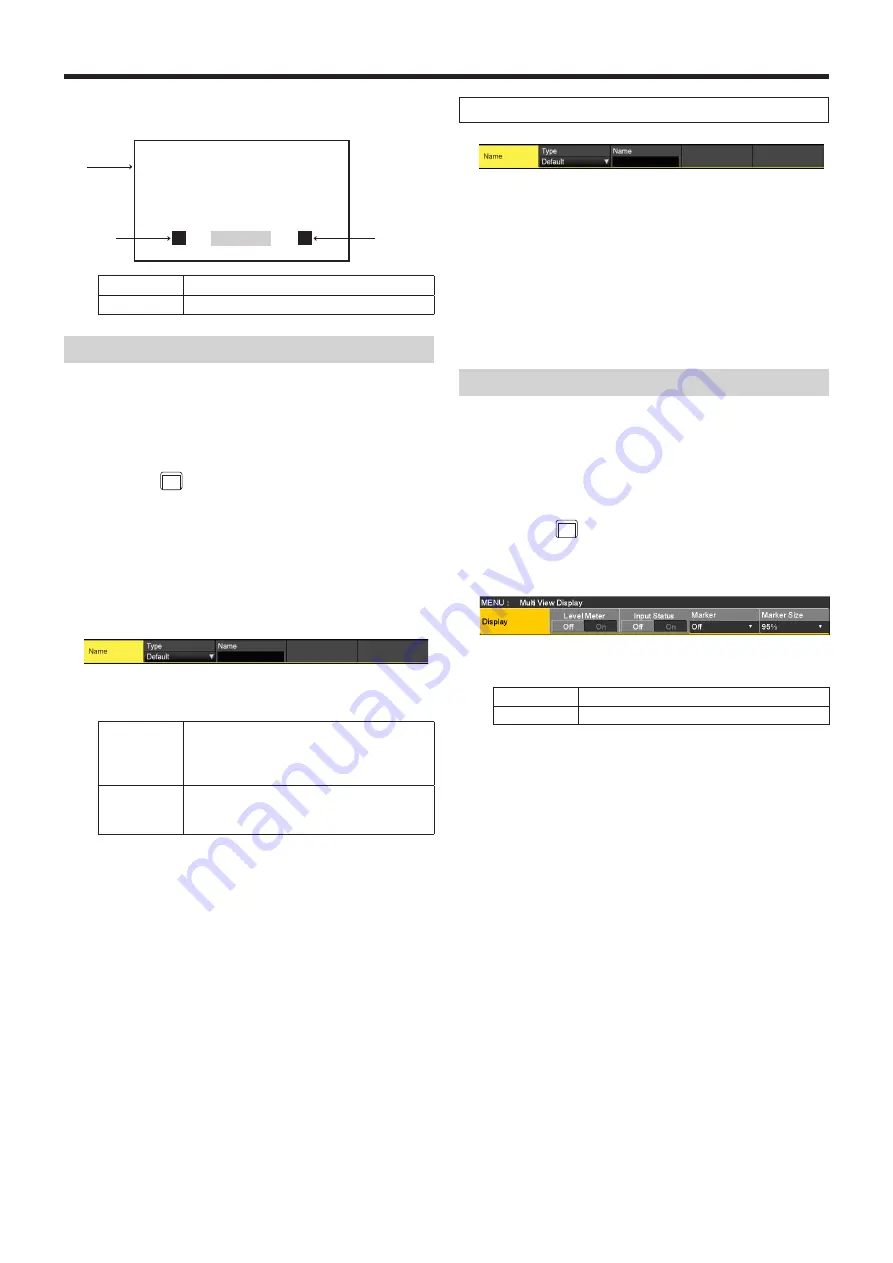
115
Input/output signal settings
8
Use [F2] to [F4] to set the tally displays to overlay on the
split frame of the multi view display.
IN1
Box
Label Left
Label Right
On
Tally displays are displayed.
Off
No tally displays are shown.
Changing the material names
The material names of the input signals (SDI IN1 to SDI IN8,
IN-A1, IN-A2, IN-B1, IN-B2) to be set on the multi view display
can be changed.
These names can be selected from the default settings or
user settings.
1
Press the
IN
OUT
button to light its indicator, and display
the Input menu.
2
Use [F1] to display the Input sub menu.
3
Use [F2] to select the input to be set using the Select
item.
Refer to “Input signal settings”.
4
Use [F1] to display the Name sub menu.
5
Use [F2] to select the type of material names using the
Type item.
Default
(default
settings)
The following material names are selected
automatically.
SDI IN1 to SDI IN8, IN-A1, IN-A2, IN-B1,
IN-B2
User
(user
settings)
The material names are set using up to 32
characters.
User type setting procedure
1
On the Name sub menu, use [F2] to select “User” using
the Type item.
2
Press [F3] to display the keyboard screen.
3
Use [F1] to [F3], the positioner, the rotary encoders, and
the number keys to enter a name, then press [F4].
To clear the name which has been input and close the
keyboard screen, press [F5].
Refer to “Keyboard screen operations”.
Setting the level meters
Level meters for the embedded audio signals transferred by
the SDI/HDMI input can be displayed on the split screens.
Left display:
Channel 1 of group 1
Right display:
Channel 2 of group 1
1
Press the
XPT
DSBL
button to light its indicator, and display
the Multi View Display menu.
2
Use [F1] to display the Display sub menu.
3
Use [F2] to set the level meter display using the Level
Meter item.
On
The level meters are displayed.
Off
The level meters are not displayed.






























