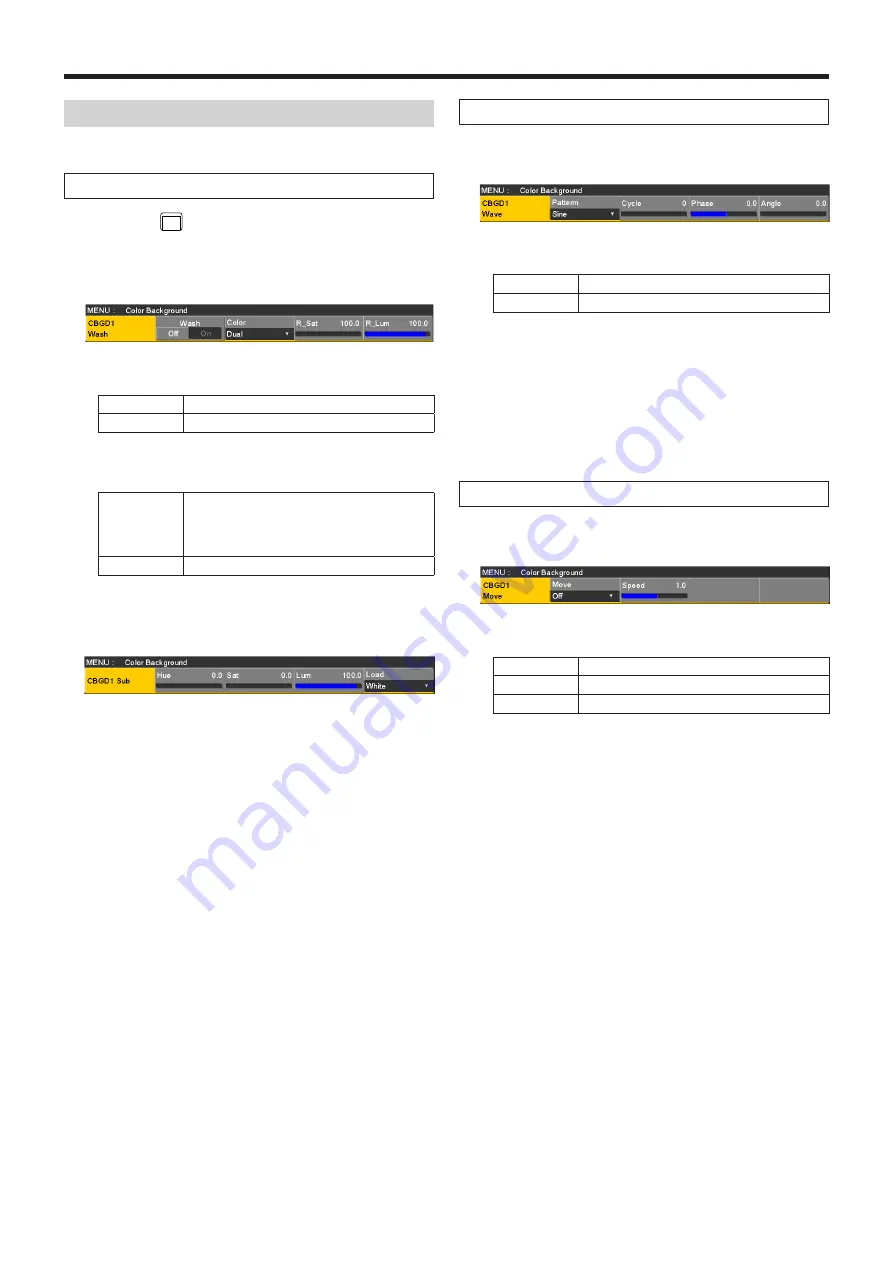
63
Basic operations
Setting the Wash effect
The gradation effect for color backgrounds can be set.
Selecting the Wash effect and setting the colors
1
Press the
BKGD
CBGD
button to light its indicator, and display
the Color Background menu.
2
Use [F1] to display the CBGD1 Wash sub menu (or
CBGD2 Wash sub menu).
3
Use [F2] to set the Wash (gradation) effect using the
Wash item.
On
The gradation effect is added.
Off
The gradation effect is not added.
4
Use [F3] to set the color of the Wash (gradation) effect
using the Color item.
Dual
A dual-color gradation effect is added.
(This results in a gradation of two colors,
namely, the CBGD1 Main color and the
CBGD1 Sub color.)
Rainbow
The rainbow color gradation effect is added.
5
When “Dual” has been selected, use [F1] to display the
CBGD1 Sub sub menu (or CBGD2 Sub sub menu), and
set the sub color.
6
Use [F2], [F3] and [F4] to adjust the colors (Hue, Sat
and Lum).
Adjusting the Wash waveforms
1
On the Color Background menu, use [F1] to display the
CBGD1 Wave sub menu (or CBGD2 Wave sub menu).
2
Use [F2] to select the gradation waveforms using the
Pattern item.
Sine
Sine waves are selected.
Saw
Sawtooth waves are selected.
3
Use [F3] to select the gradation cycle using the Cycle
item.
4
Use [F4] to select the gradation phase using the Phase
item.
5
Use [F5] to select the gradation angle using the Angle
item.
Setting the Wash movements
1
On the Color Background menu, use [F1] to display the
CBGD1 Move sub menu (or CBGD2 Move sub menu).
2
Use [F2] to set the gradation movement using the Move
item.
Off
No movement is set.
Roll
The gradations are scrolled.
Rotation
The gradations are rotated.
3
Use [F3] to set the movement speed using the Speed
item.
















































